In This Article:
S-Sign allows you to send multiple documents in a single e-signature request. This document will teach you how to configure and send S-Sign requests with multiple documents.
Add The SSMultiSign VisualForce Page To Your Site
To send multiple documents, go to your S-Sign Site settings and add the VisualForce page SSMultiSign to the list of VisualForce pages for the site (if you didn't do so while configuring S-Sign): Setup > Build > Develop > Sites > [Your S-Sign Site].
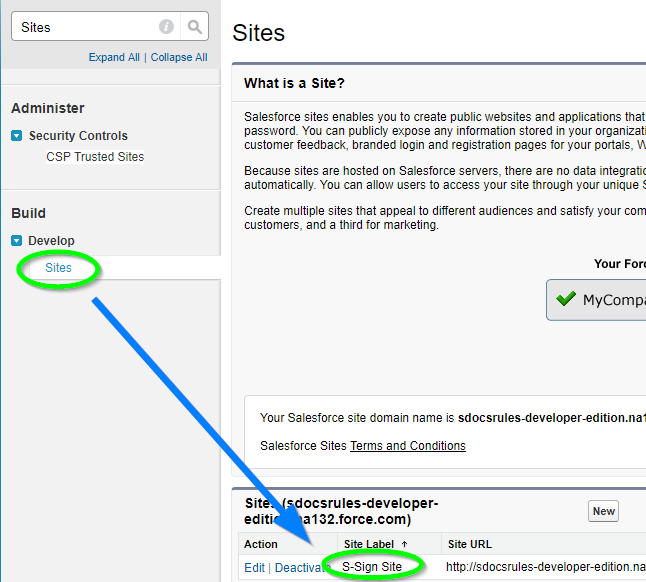
Scroll down to Site Visualforce Pages and click Edit.
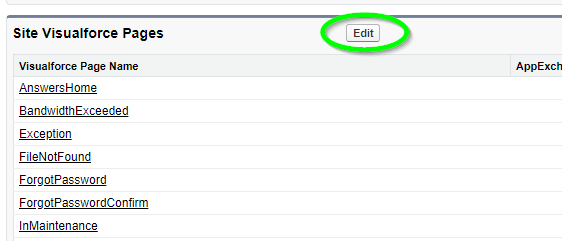
Add the page SSMultiSign to your site's Visualforce Pages to enable this feature.
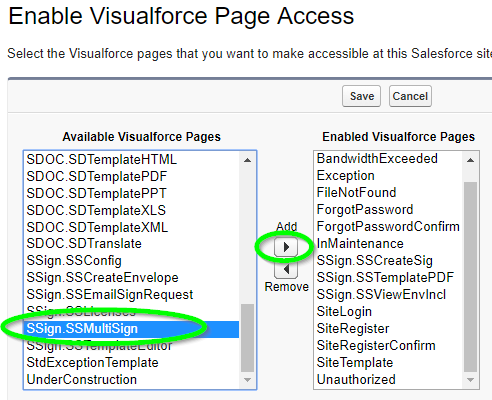
You can now select multiple documents to generate for e-signature.
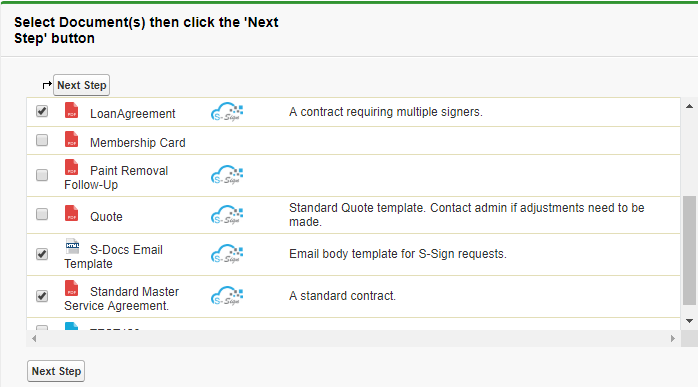
What The Signer Sees
The signer will be informed that there are multiple documents to sign when they click the S-Sign link in the email that they receive.
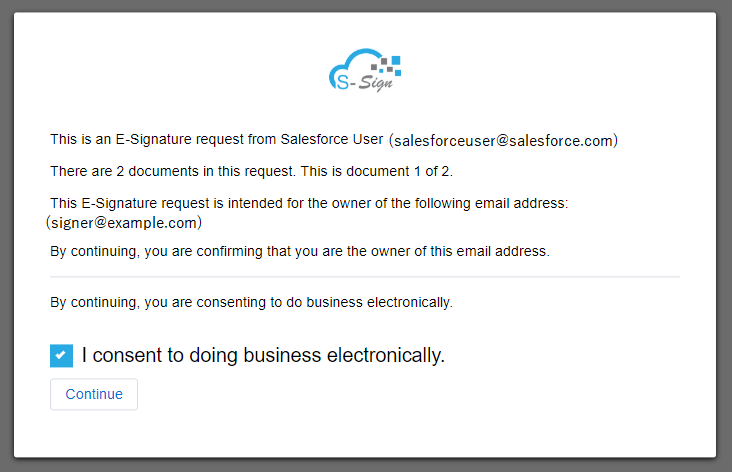
Once they sign the first document, all they need to do is click Submit like normal.
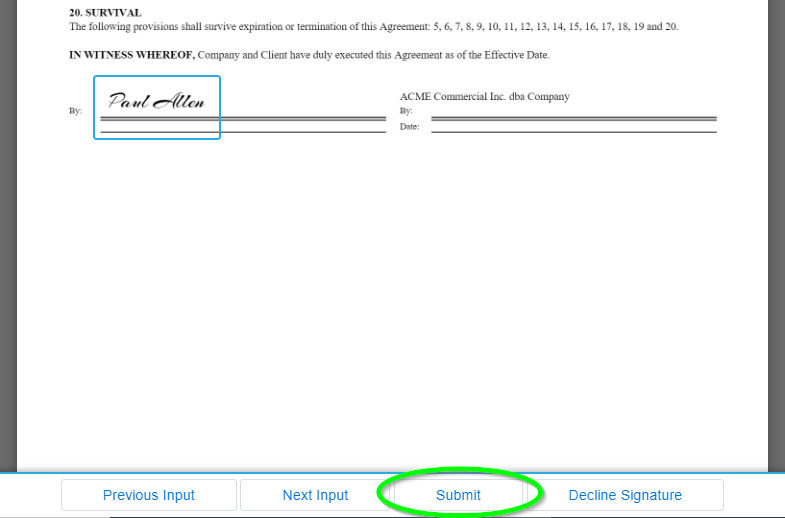
They will then be able to sign the next document by clicking anywhere on the screen.
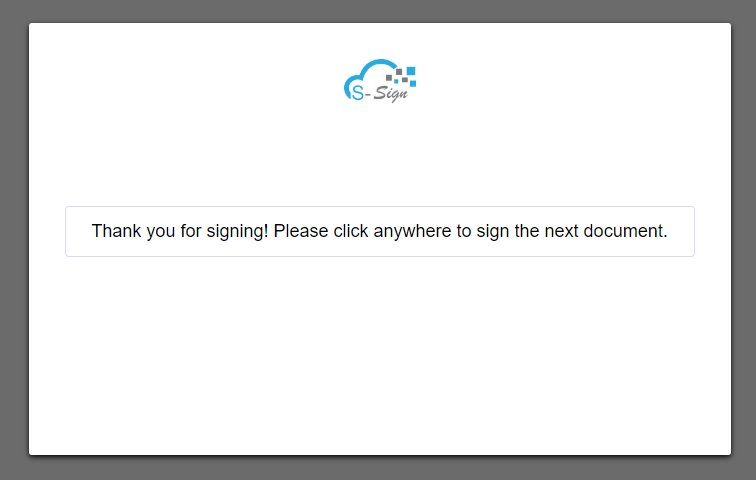
Once they've signed all of the documents, they will receive an email that contains all of the signed documents. That's all there is to it!