To create a quote similar to the following sample – copy and paste the provided template into your quote template source.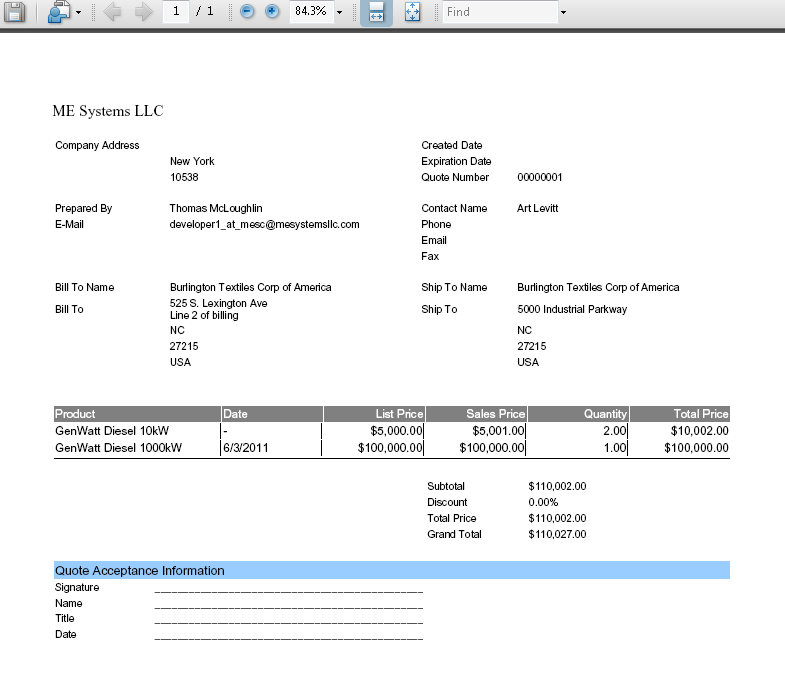
Sample Quote Template Source:
To create a quote similar to the following sample – copy and paste the provided template into your quote template source.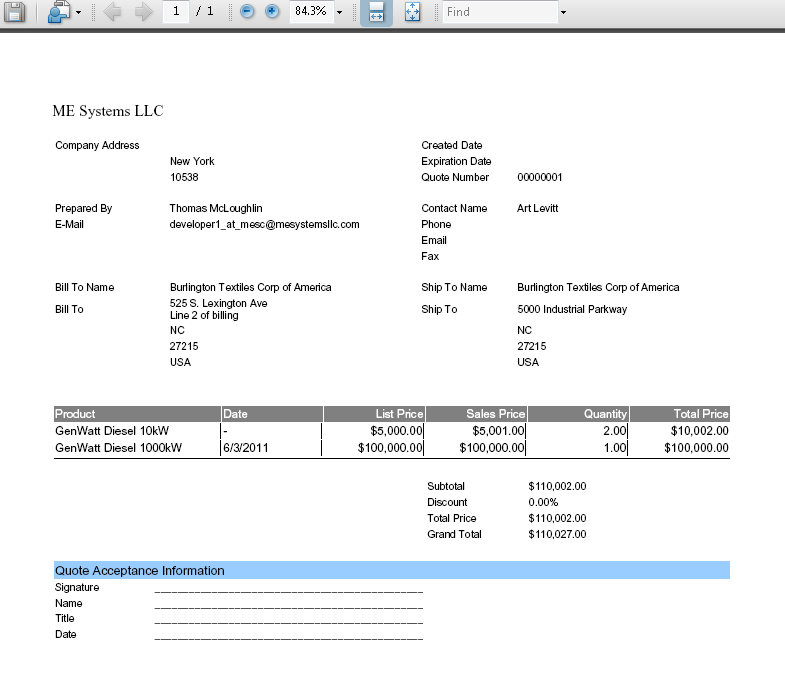
Sample Quote Template Source:
This is a quick overview of using S-Docs with the Salesforce Quote object. For step-by-step instructions on configuring S-Docs with the Quote object, click here.
1. Navigate to the S-Docs app by clicking the App Launcher in the upper left corner and selecting S-Docs.

2. Click over to the S-Docs Templates tab, then click New to create a new template.

3. Create your Quote template record. Be sure to select Quote from the “related to type” picklist values. If it doesn't appear there, review the steps for configuring quotes with S-Docs. Confirm you have also checked the Available for Use and Initially Visible checkboxes.

4. Click Save. You will be redirected to the template detail page. To begin editing your quote template, navigate to the template editor by clicking the dropdown arrow in the upper right, and then clicking Template Editor.

5. Once in the editor mode, you can design your quote template. There are several pre-made quote templates available in our Template Library that you can download and modify to meet your specifications.
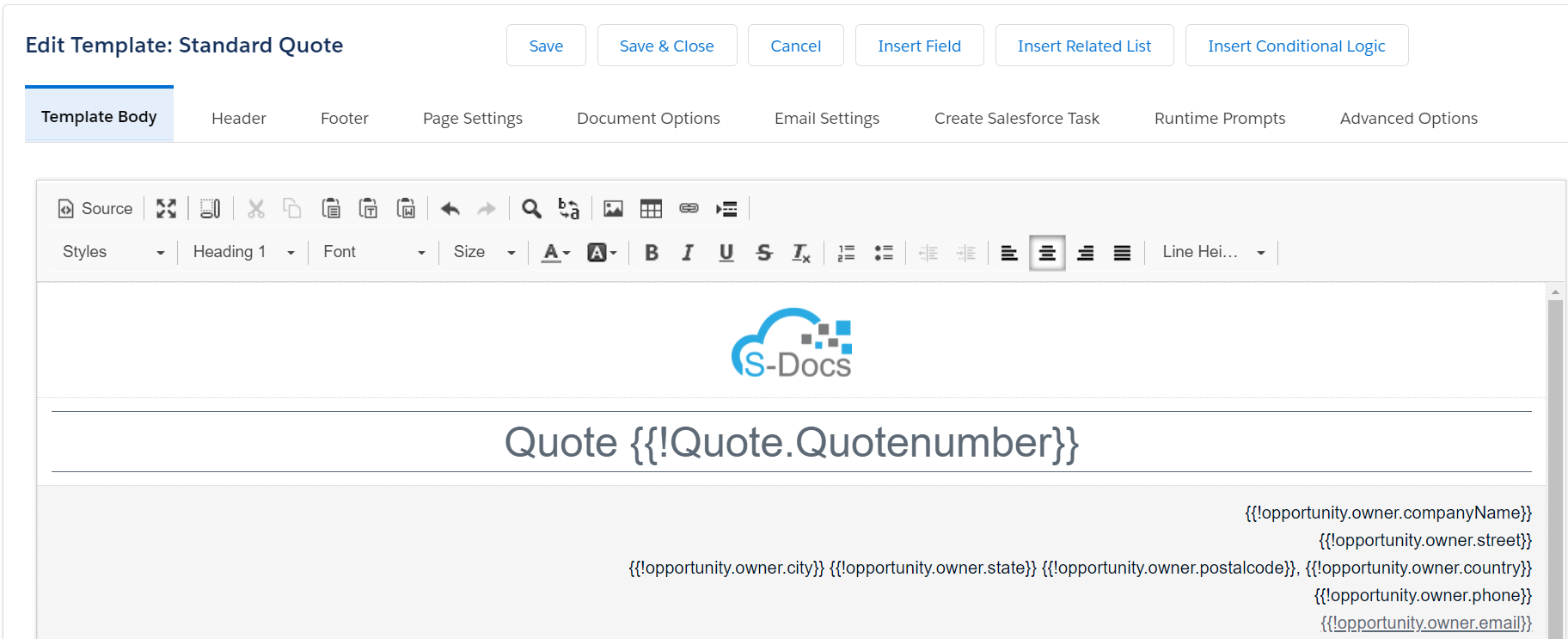
You can also use and modify the template source of your quote template for even further customization options.
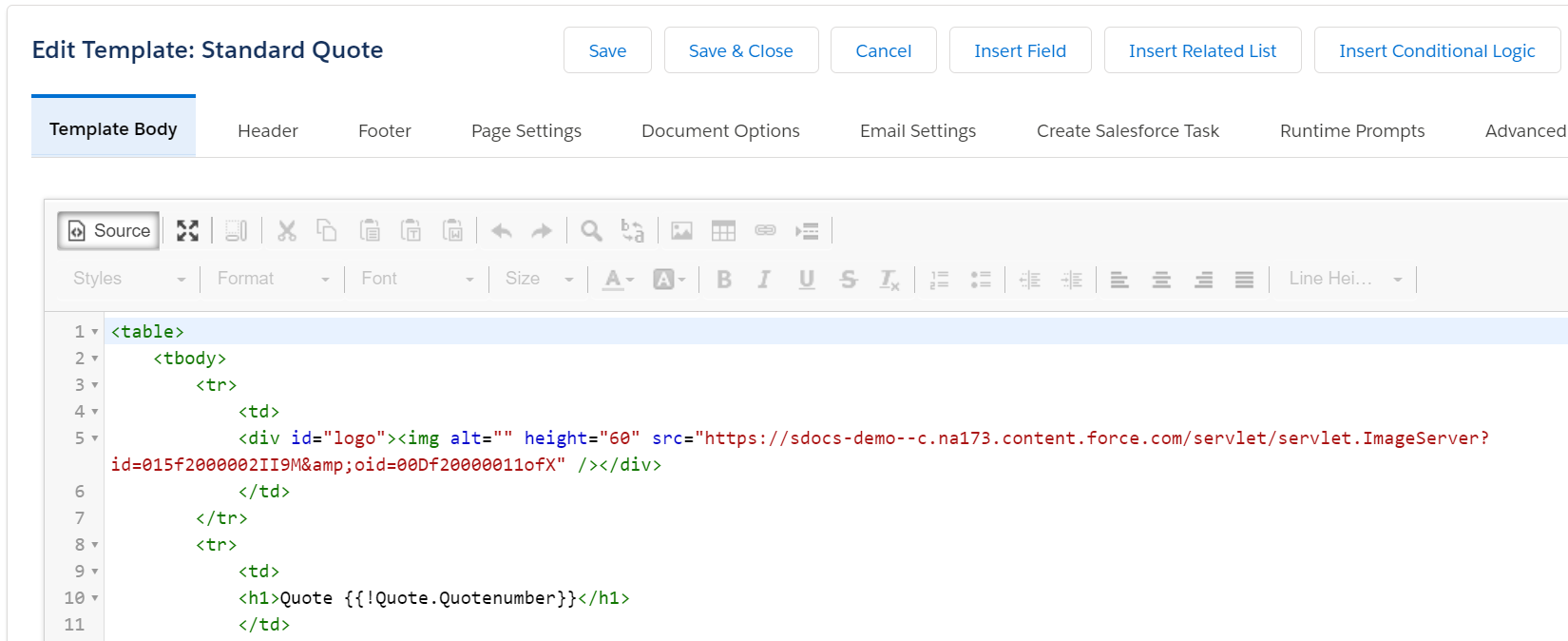
1. Once your template is saved, you can click on the S-Docs button you created and placed on your quote page layout when you configured S-Docs with the Quote object.

2. Select your template and click Next Step.
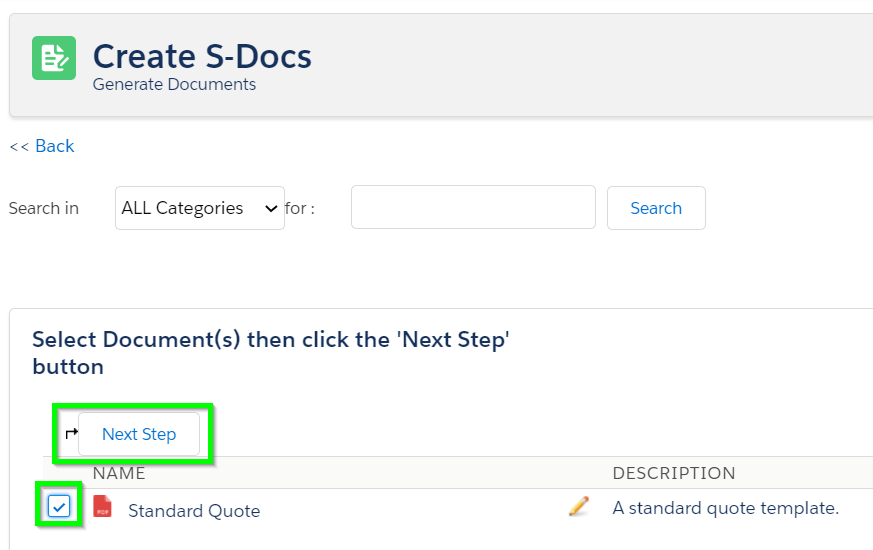
3. Once the document is generated, you can click on the PDF icon or the document number the view it, or Email Selected Docs to email your quote. That's it!
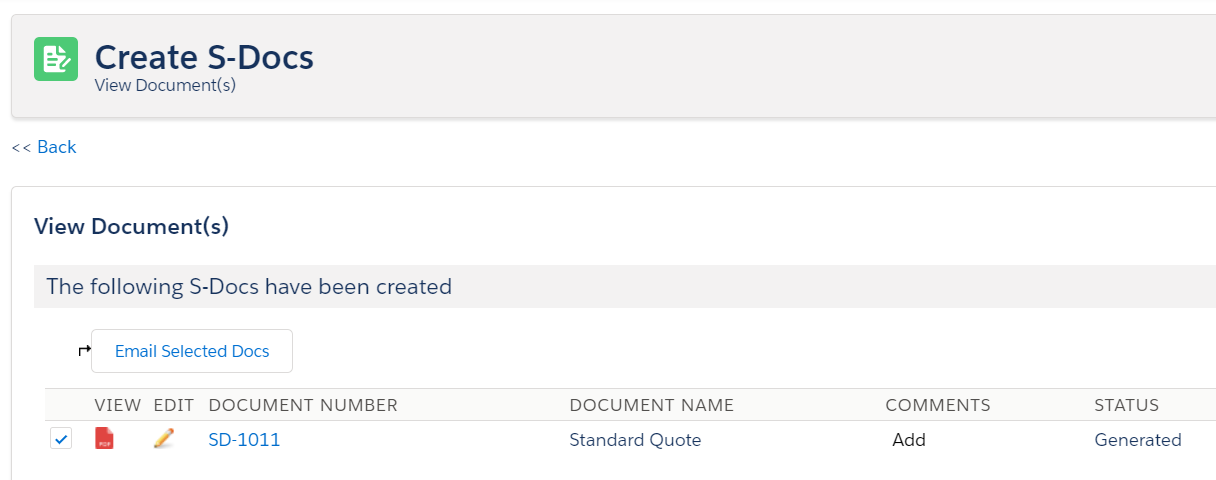
S-Docs works great with quotes, orders, and other standard objects. Not all organizations have these Salesforce features enabled, however, so they are not configured with S-Docs out-of-the-box. This document will show you how to configure S-Docs with standard objects that aren't included in the S-Docs package, using the Quote object as an example. You can follow this process with any standard objects that are not included in the S-Docs package. For a complete guide to configuring S-Docs with custom objects, visit our custom object configuration guide.
With S-Docs for Salesforce, you have much more power in generating quotes and documents that look exactly as you want them to. You can include many more related objects, filter and group your line items, format tables, include multiple logos, insert product images, insert a terms and conditions section, and then email your generated quote as a number of different file output types, including PDF and Microsoft Word.
Once you have completed these steps, you can create your quote template. We’ve provided a sample template at the bottom of this document that you can copy/paste into your template source.
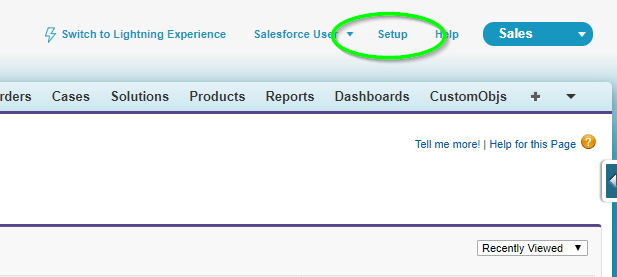

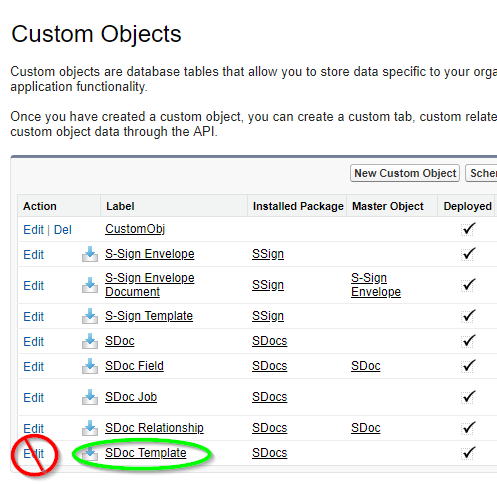
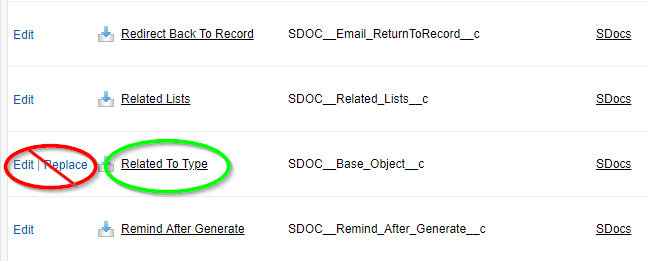
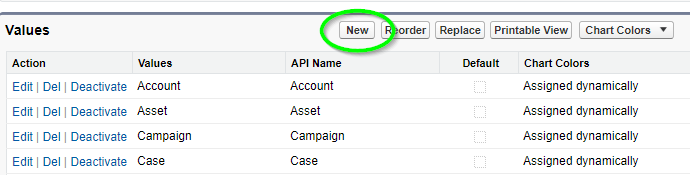
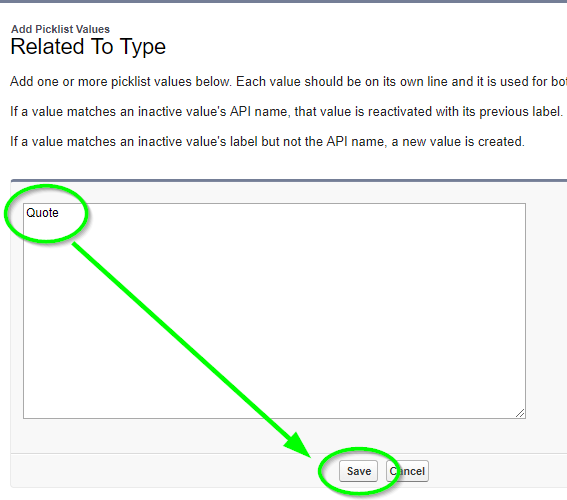
You should now be able to create a template and choose "Quote" from the picklist in the "Related to type" field when creating a template.
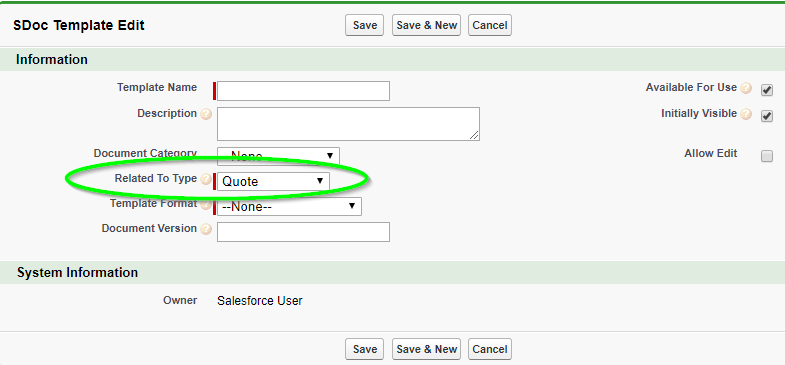
This step allows you to associate the S-Doc with the Quote object, so that users can see a related list of all S-Docs created related to a quote.
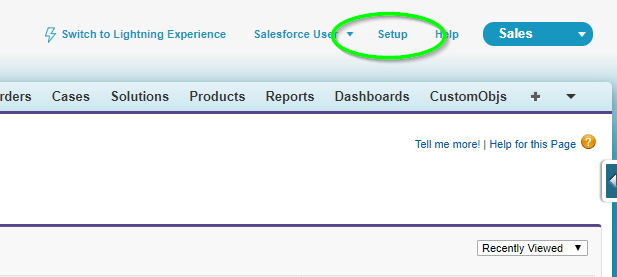
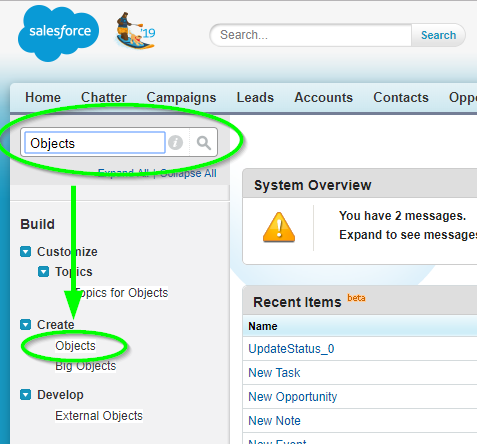
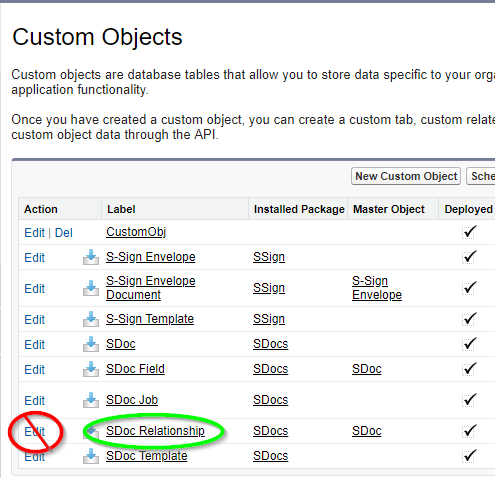
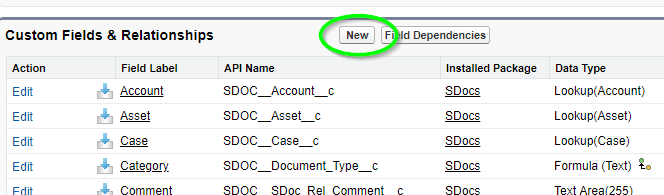
Follow the Custom Field creation steps:
Step 1 of 6 - Pick "Lookup Relationship," then click Next.
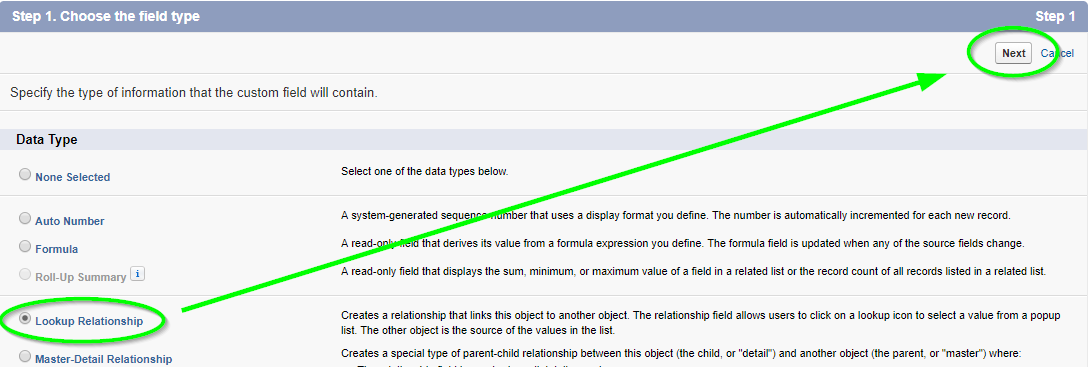
Step 2 of 6 - Select "Quote" from picklist values, then click Next.

Step 3 of 6 - Field label and field name should be "Quote," then click Next.
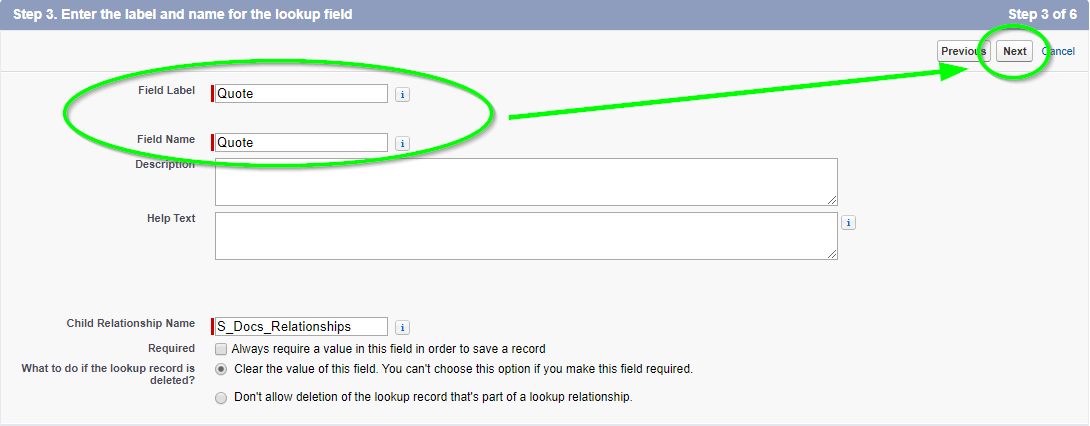
Step 4 of 6 - Checkbox should be visible for all users.
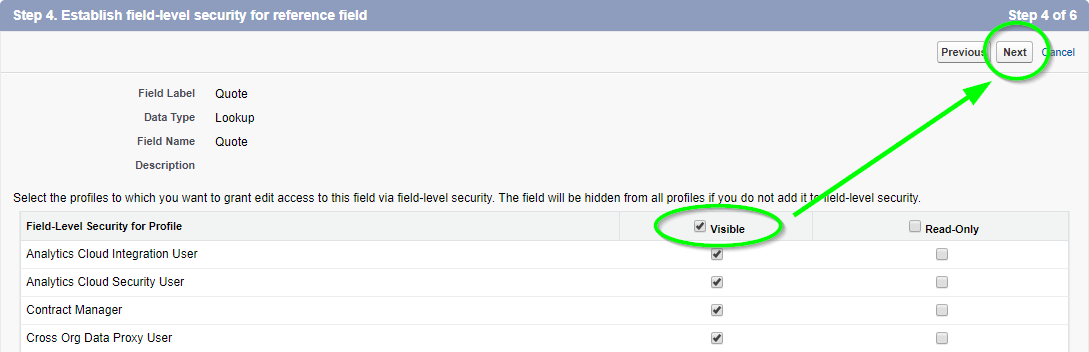
Step 5 of 6 - Checkbox should add the field for the layout.
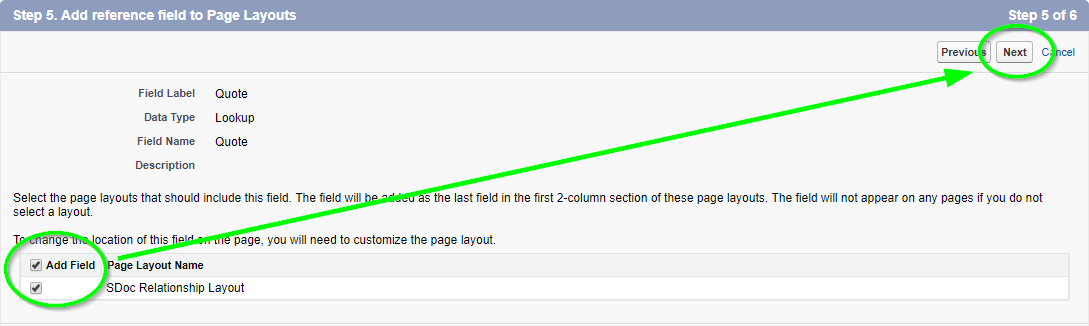
Step 6 of 6 - Accept default, then click Save.
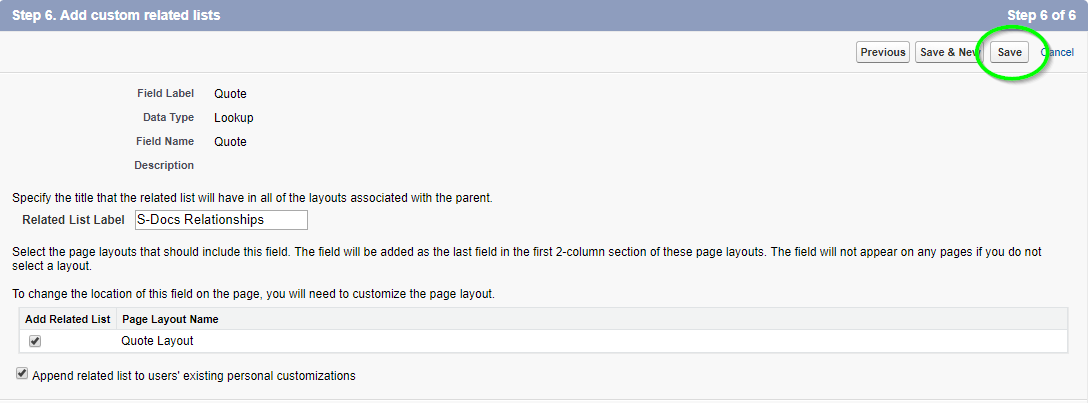
Just like using S-Docs with other objects, you need to create the S-Docs button and place it on the detail record layout in order for the user to initiate creating a document.
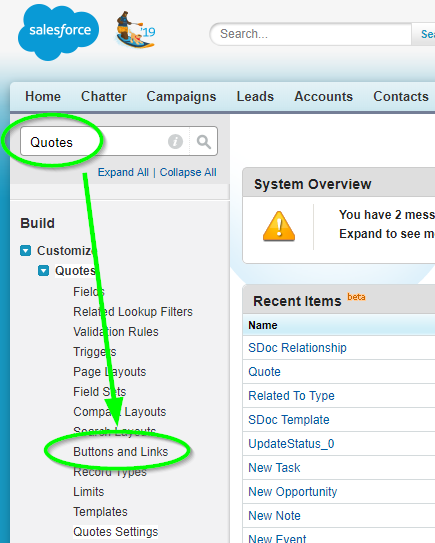

Optional: You can have users save clicks by enabling the “One-Click” feature. Enabling this will bypass the document creation wizard. An administrator simply needs to change the button definition to include a list of pre-selected S-Docs template names that will be automatically generated. Placing this button will let users create all the documents encoded in the button without any additional interaction. The button syntax uses a parameter called “doclist,” which is followed by one or more template names to be auto-generated. Here is an example of the button syntax (replace the highlighted values with your own template names):
[code lang="html"]{!URLFOR('/apex/SDOC__SDCreate1', null,[id=Quote.Id, Object='Quote',
doclist='Template_1,Template_2'])}[/code]
For more information on the one-click and zero-click features, click here.
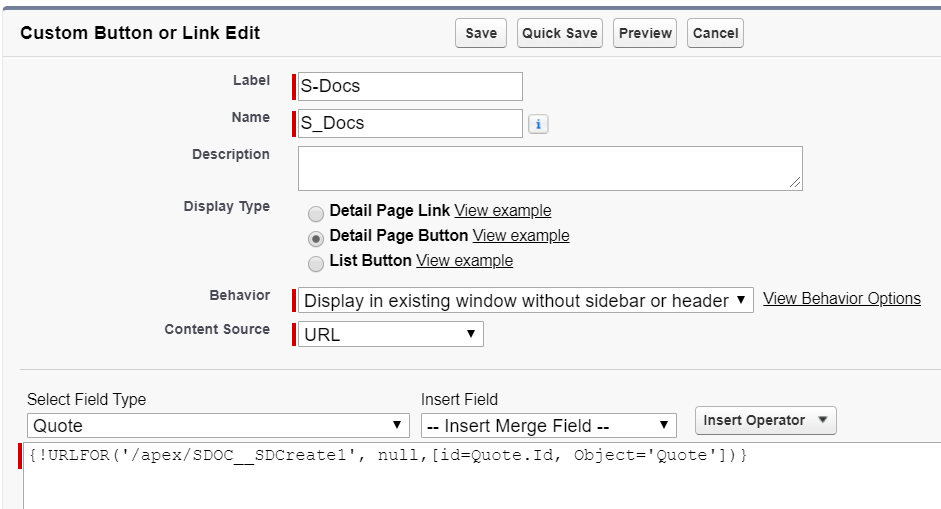
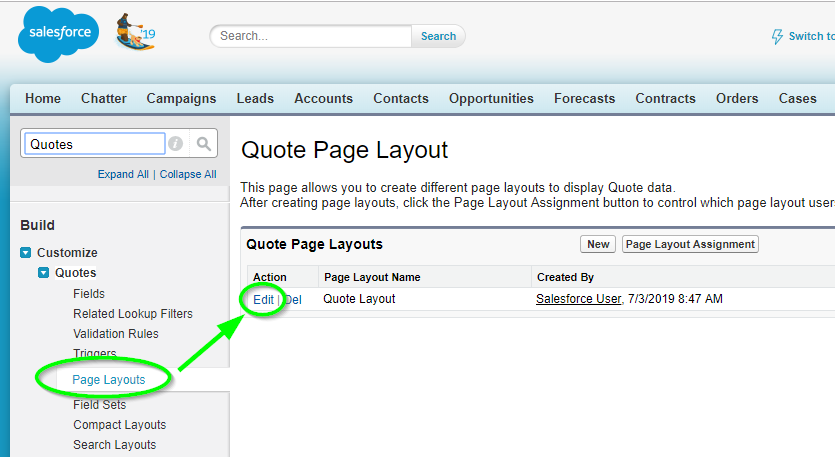
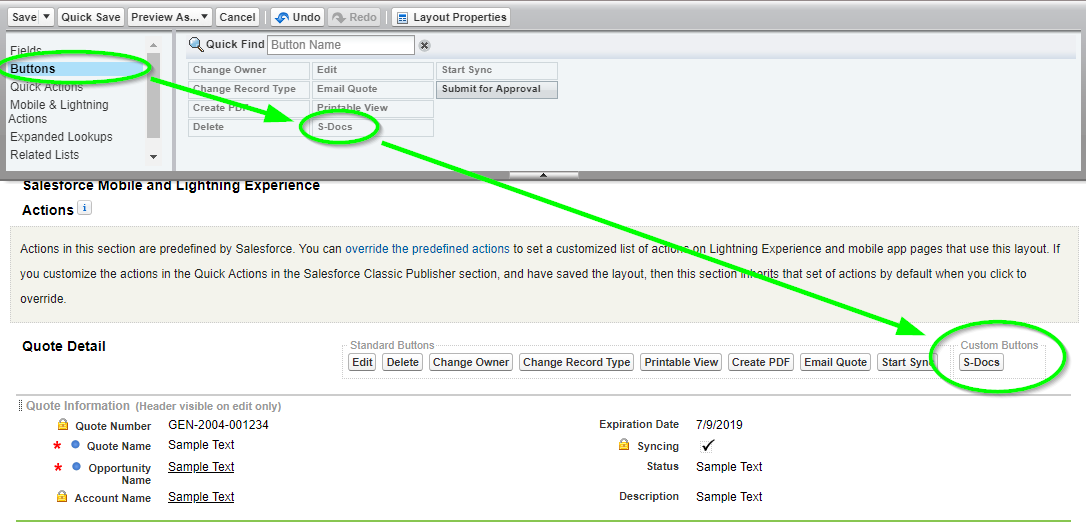
If you already have a quote template created, you can now open a quote record, click on the S-Docs button and create your S-Docs quote, which will be automatically be associated to the quote record.
Click Here to download our sample quote template, which is also available on our Template Library.
For instructions on how to import your quote template, click here.