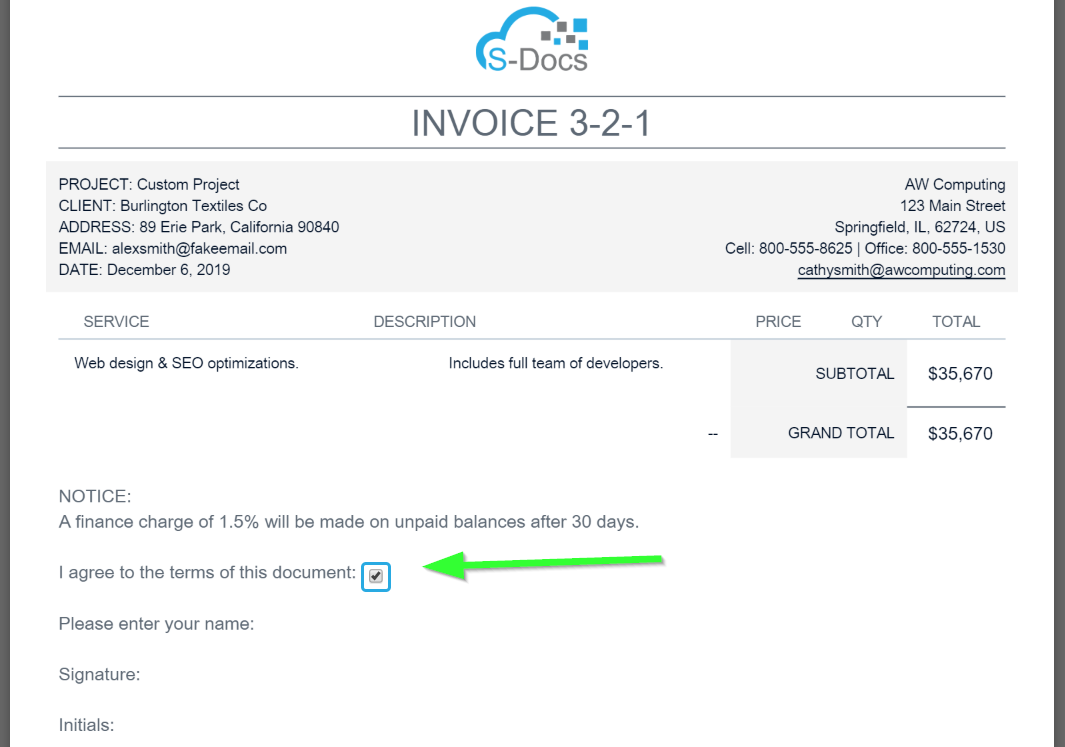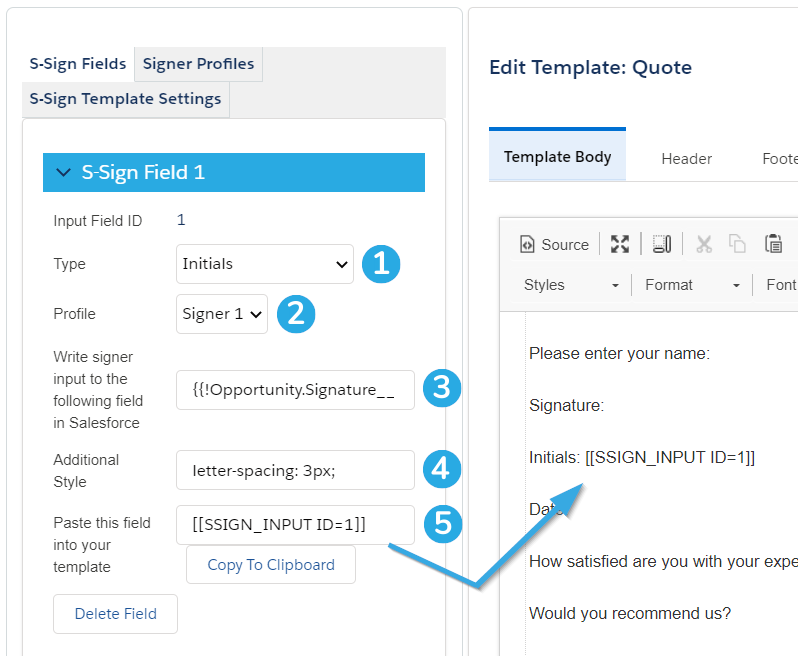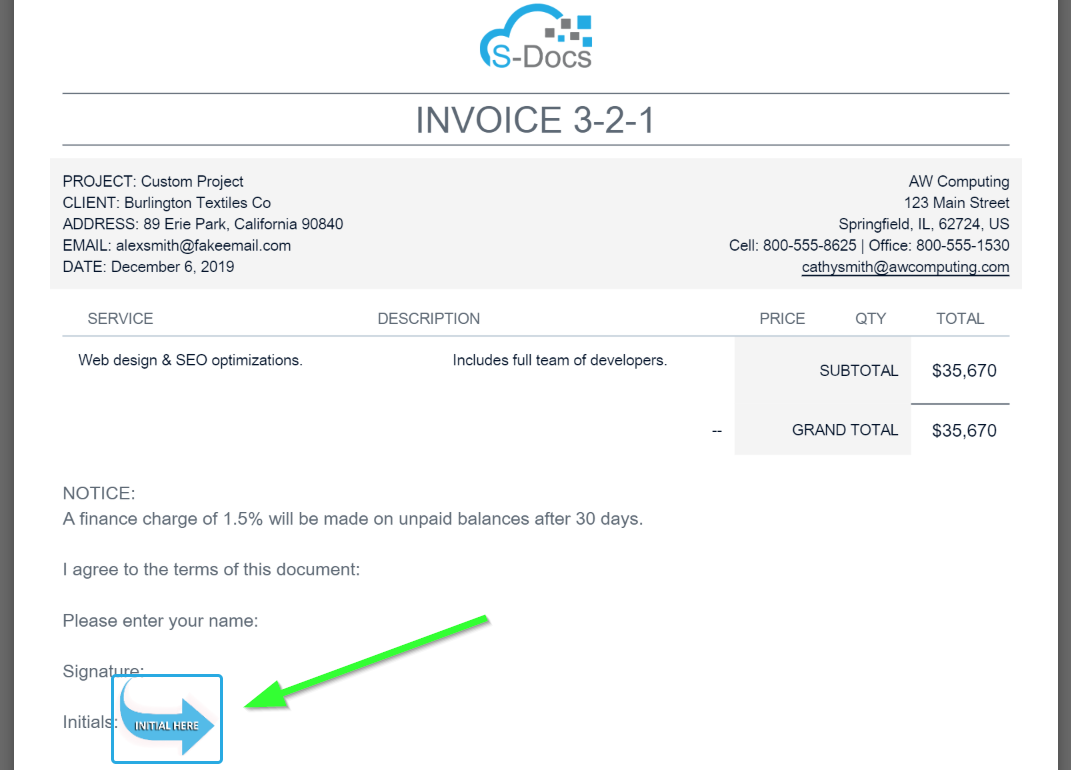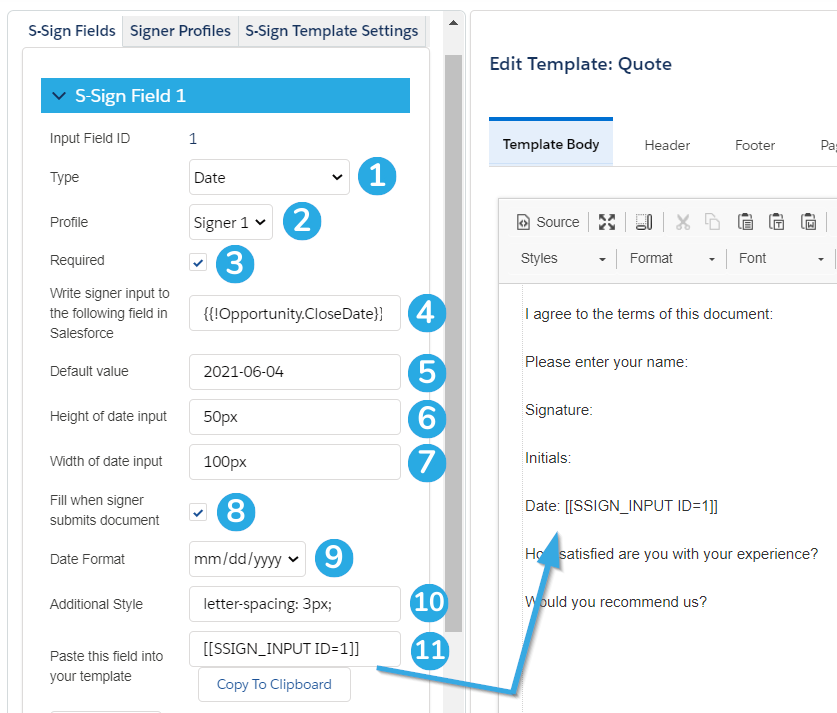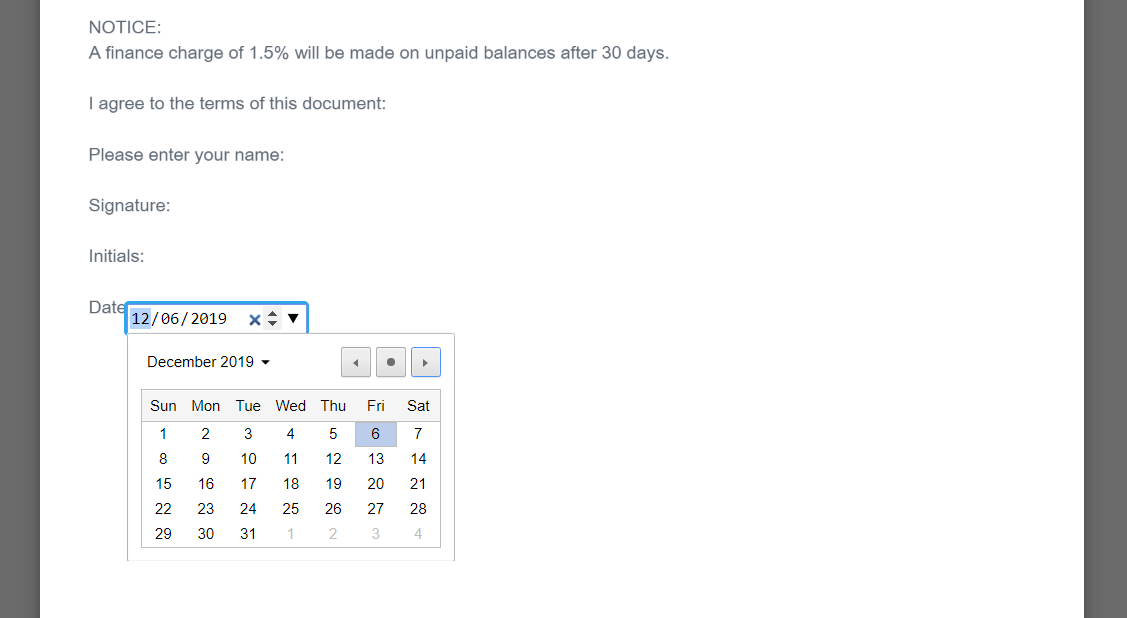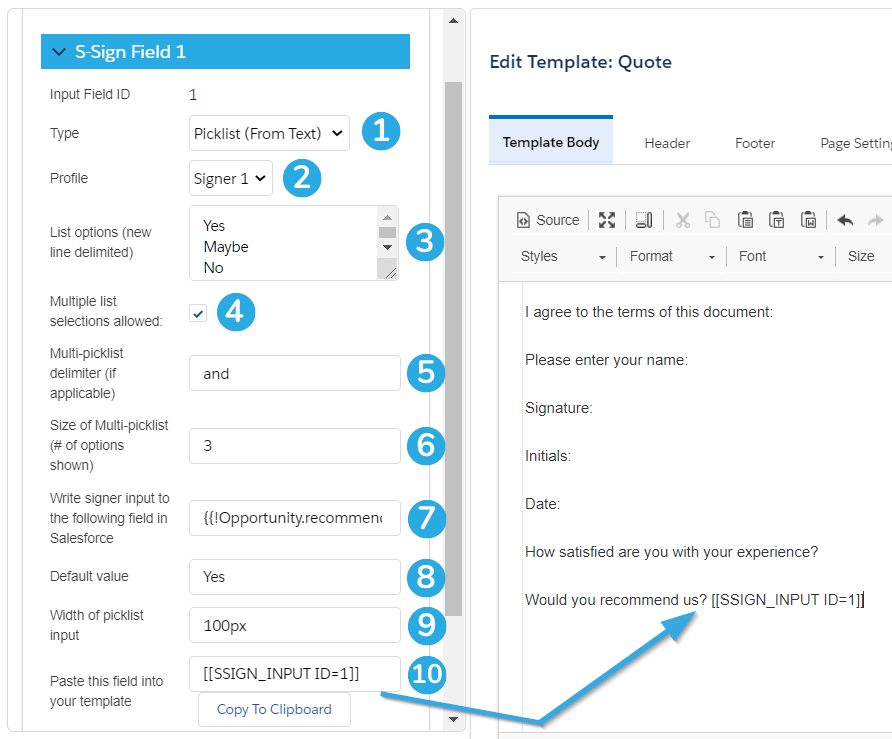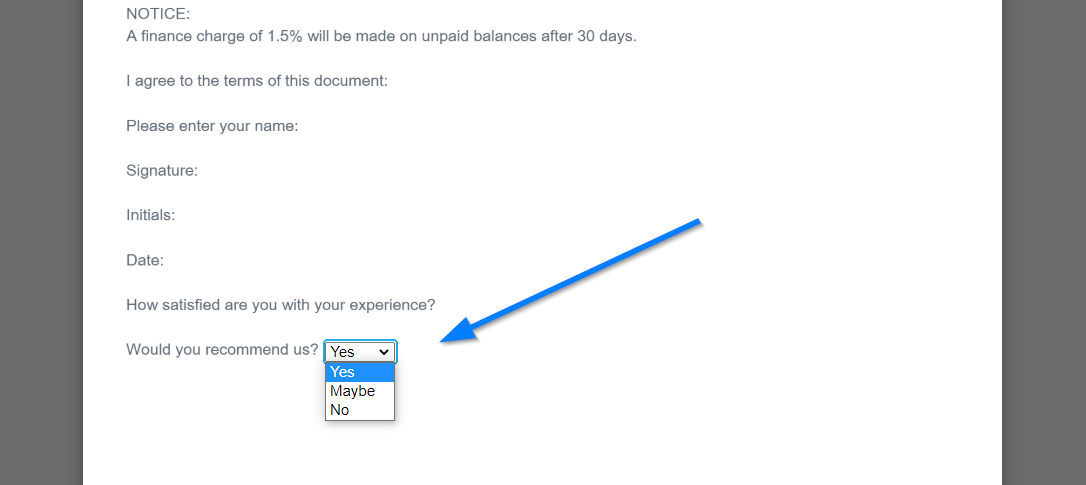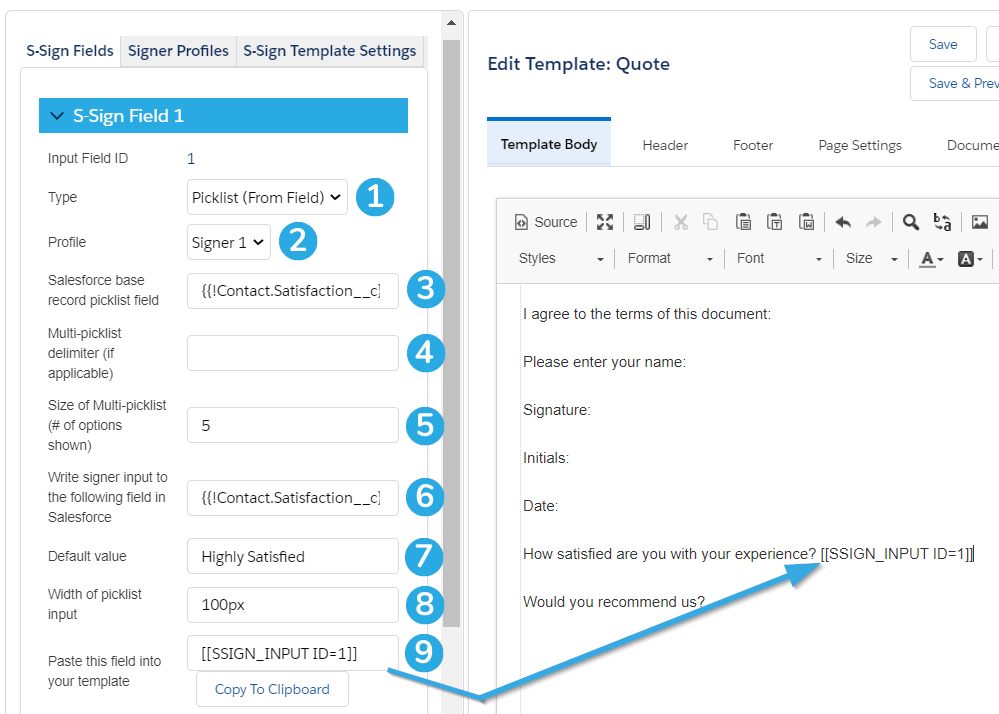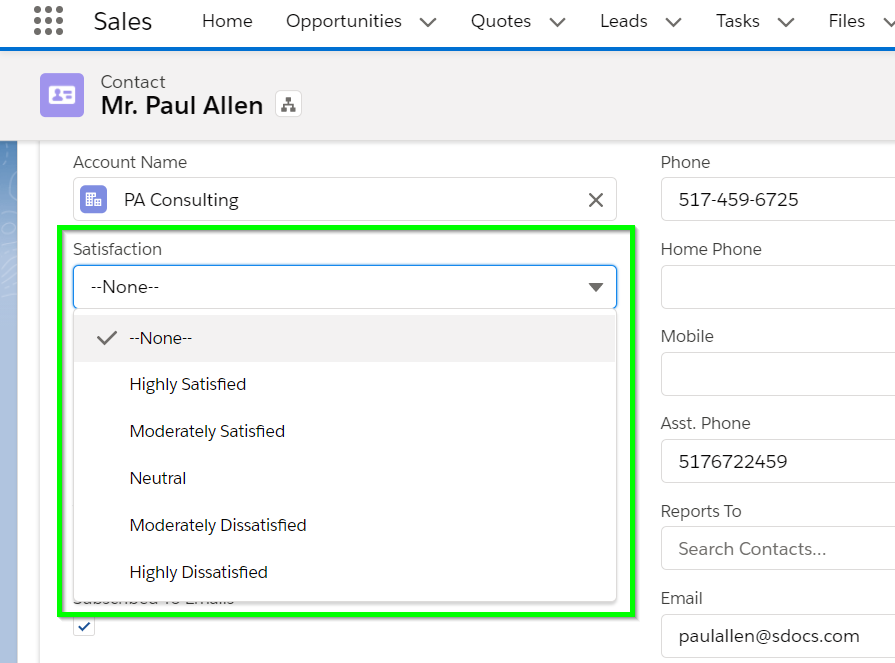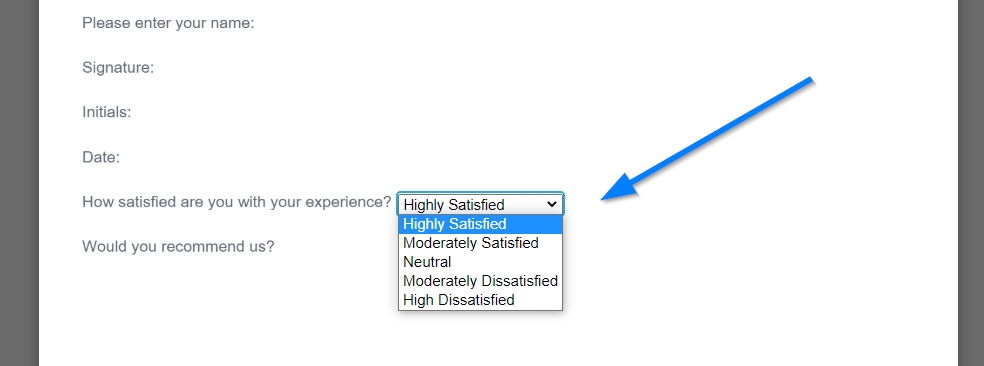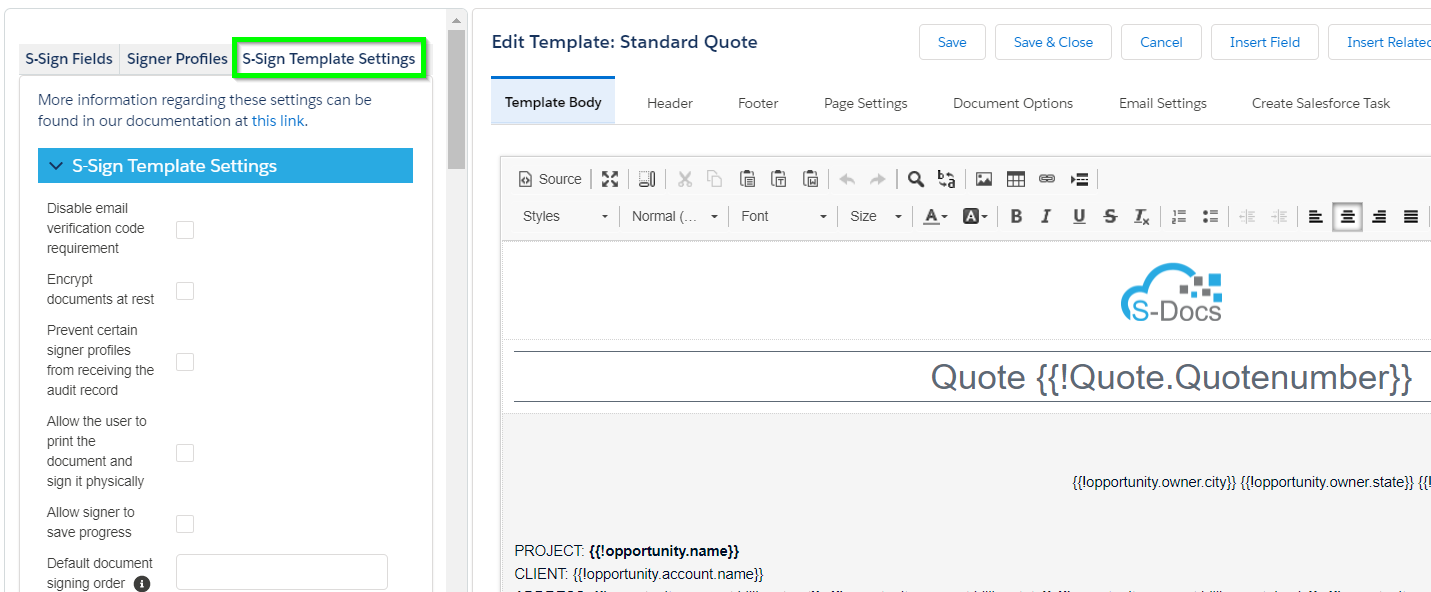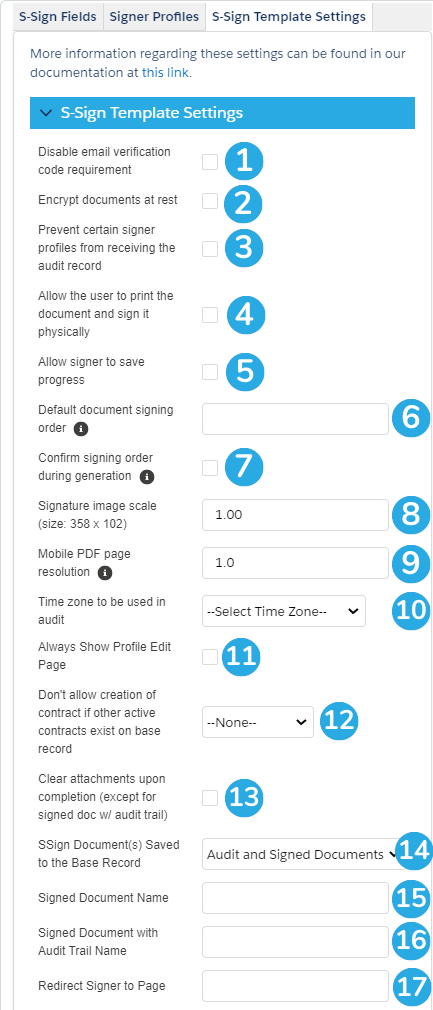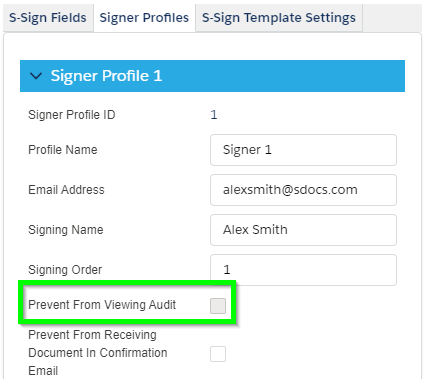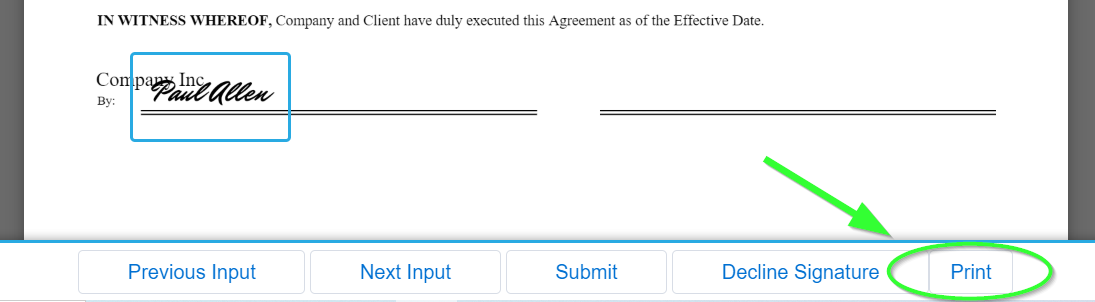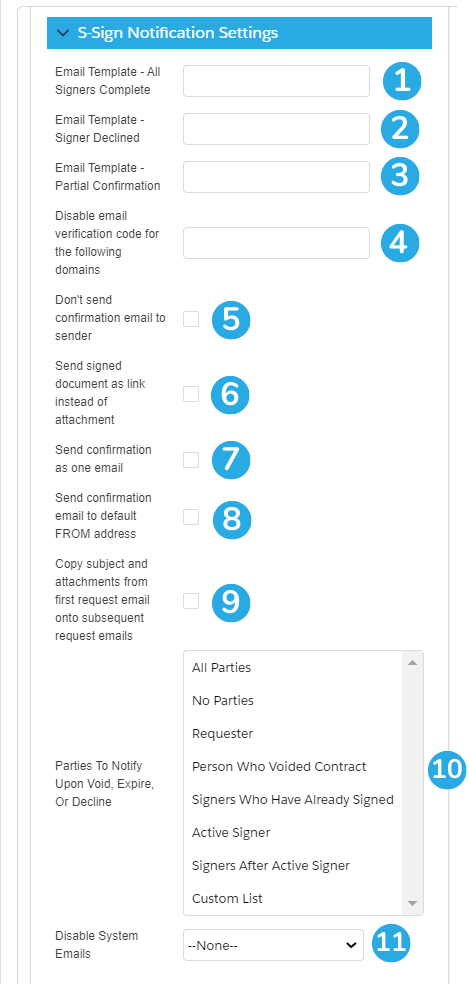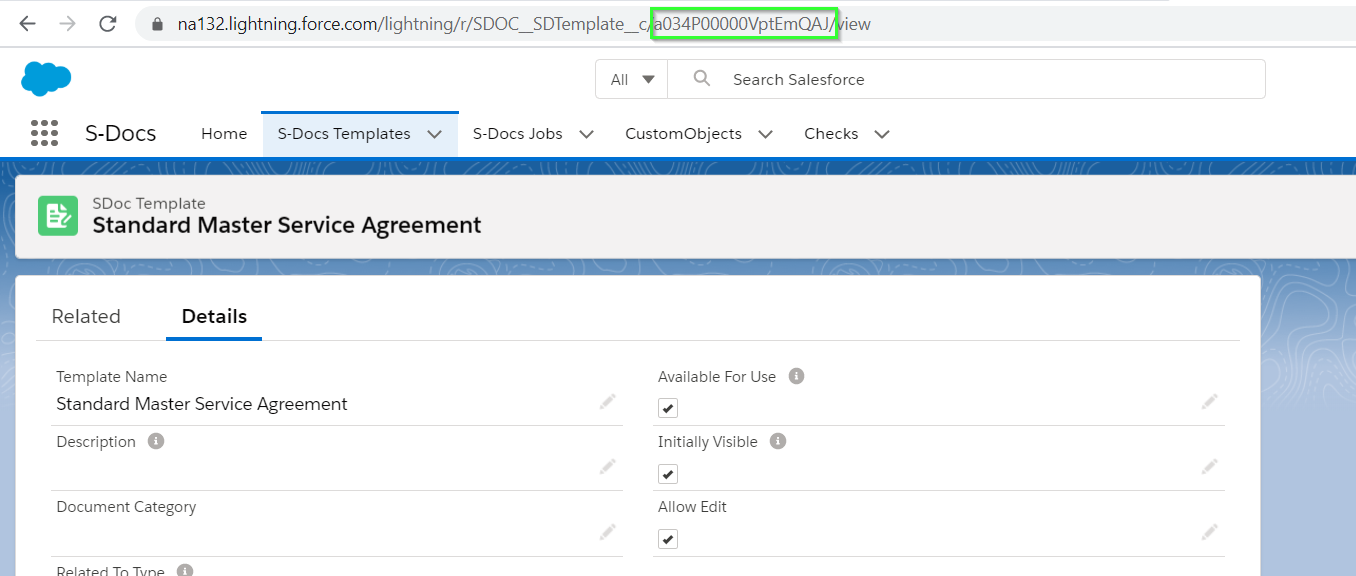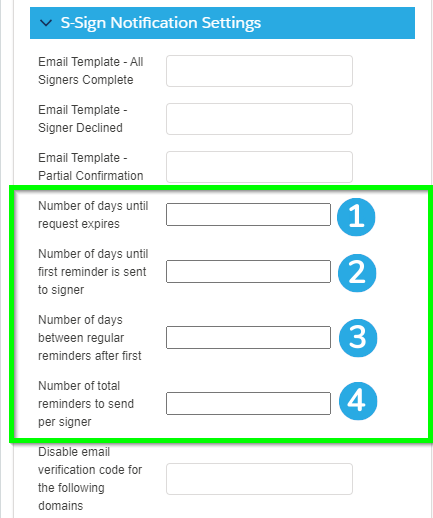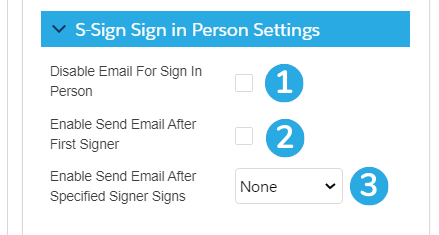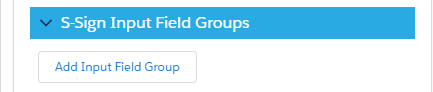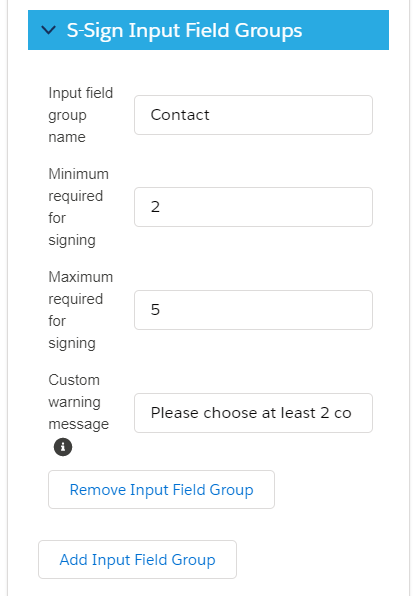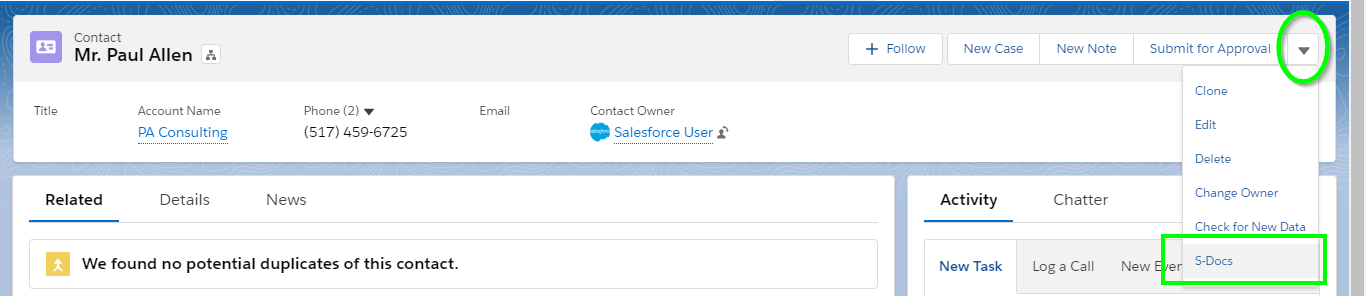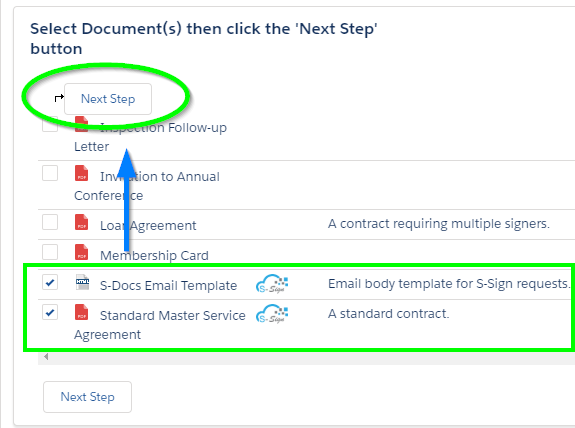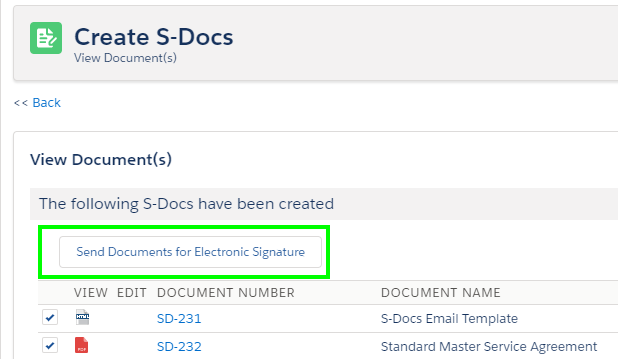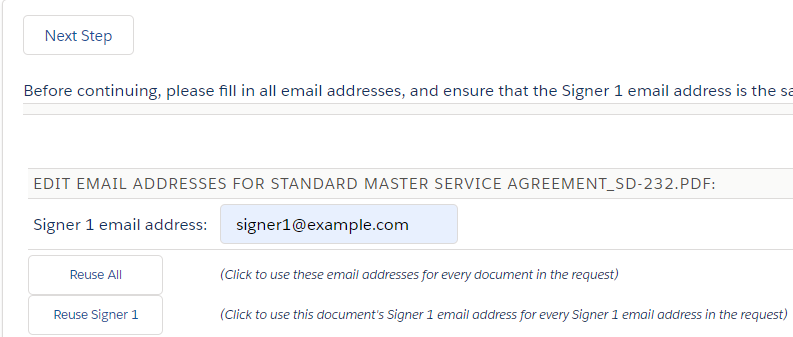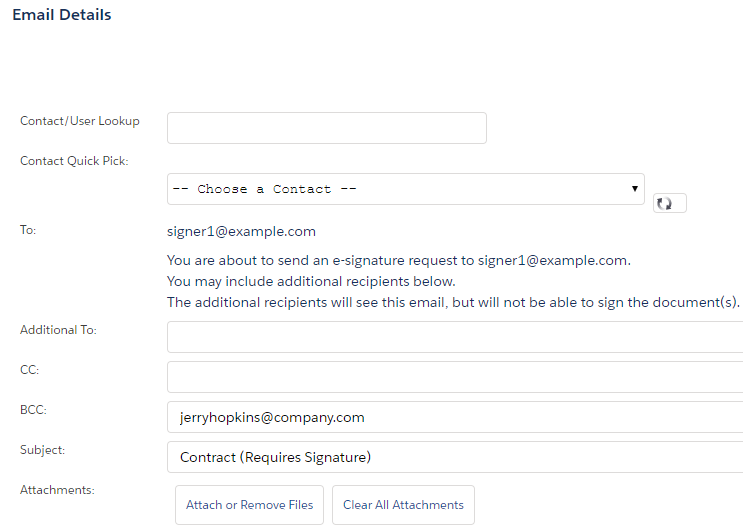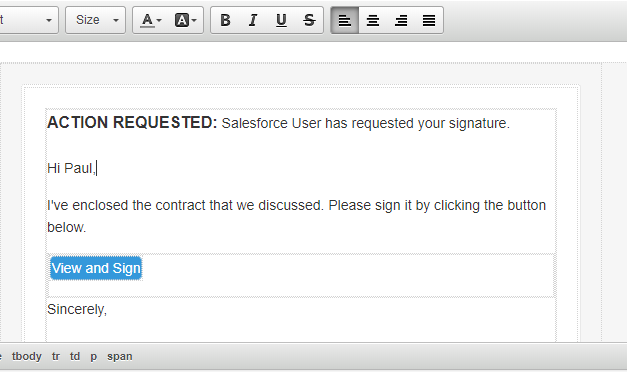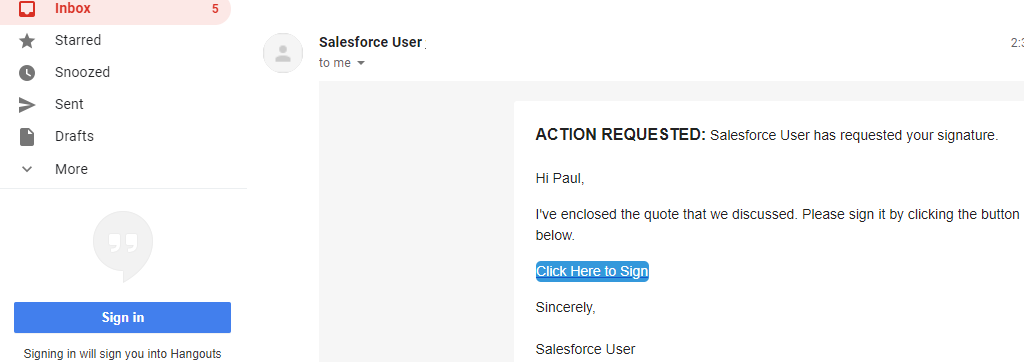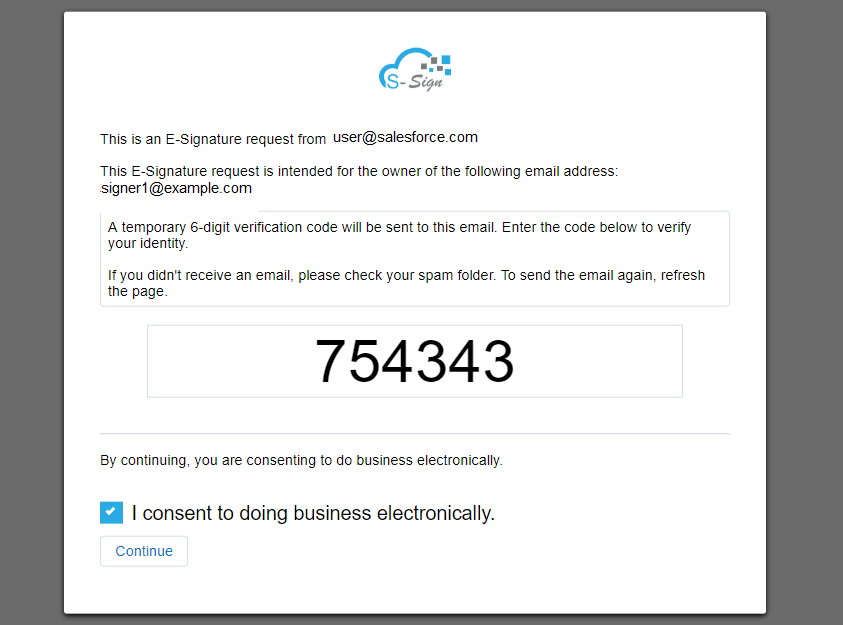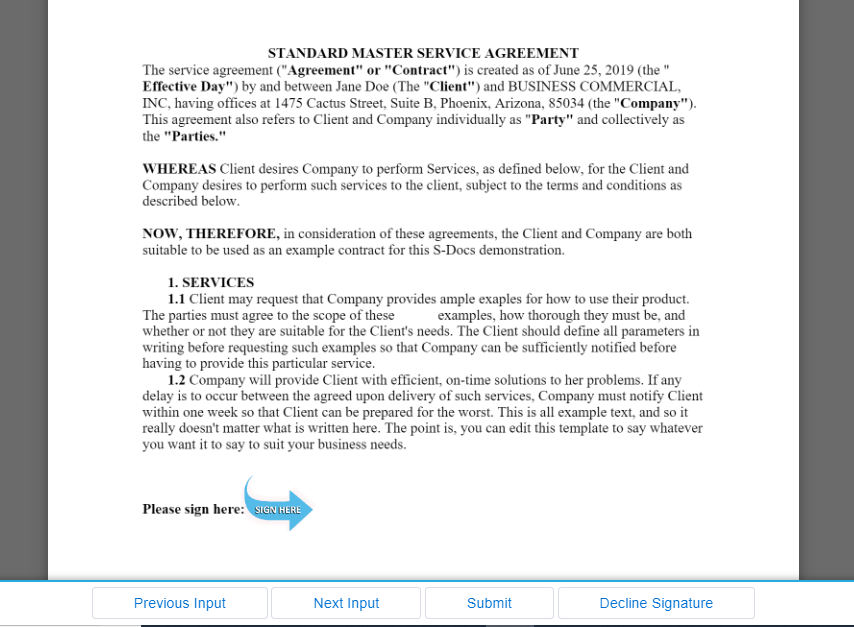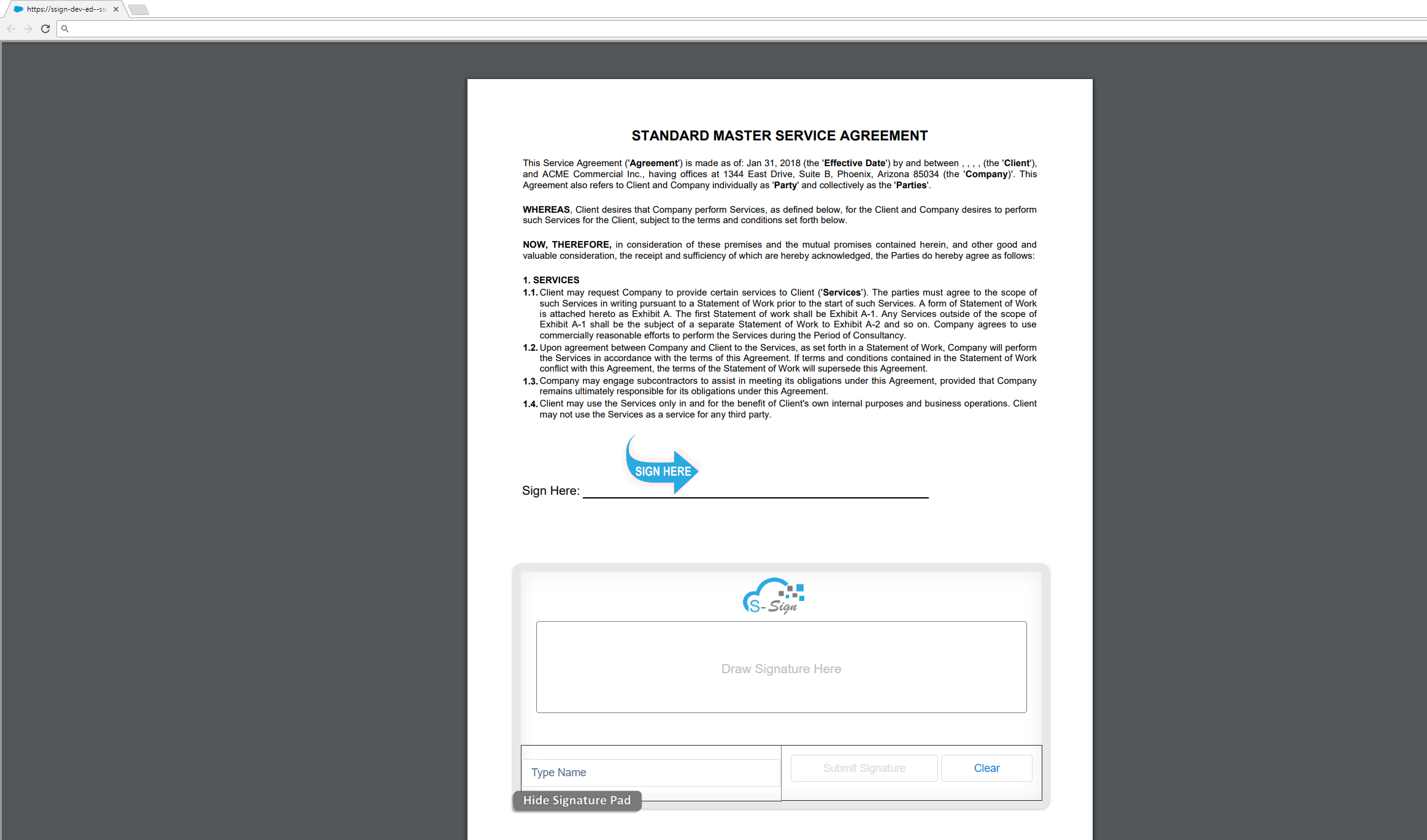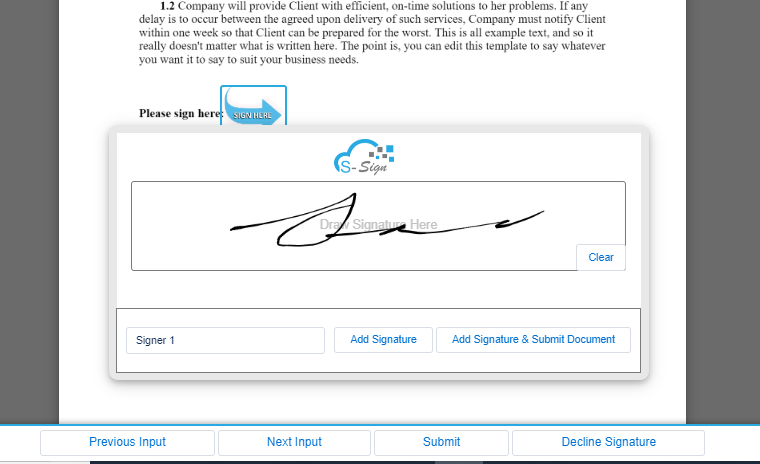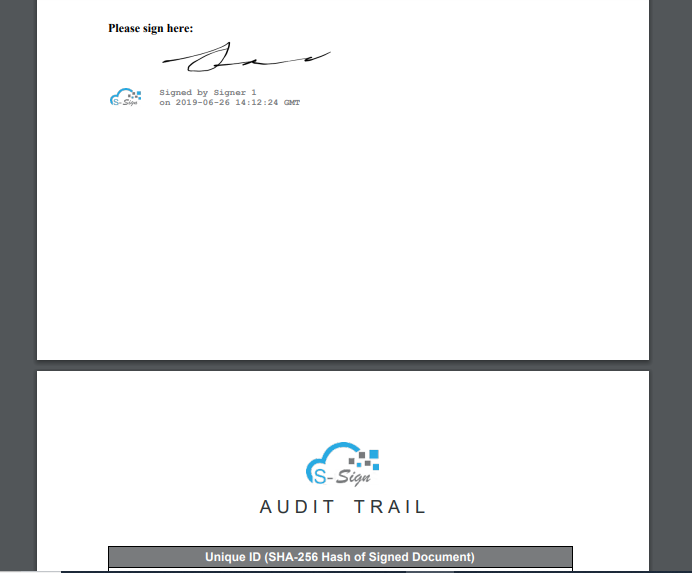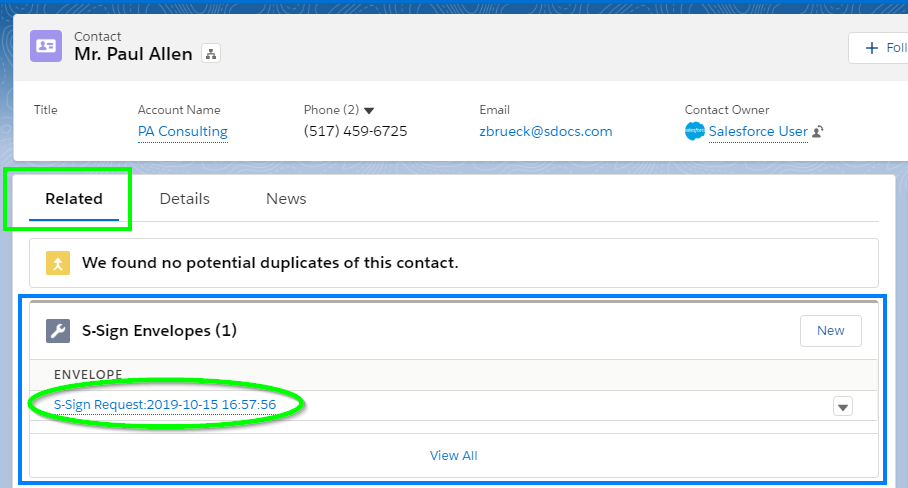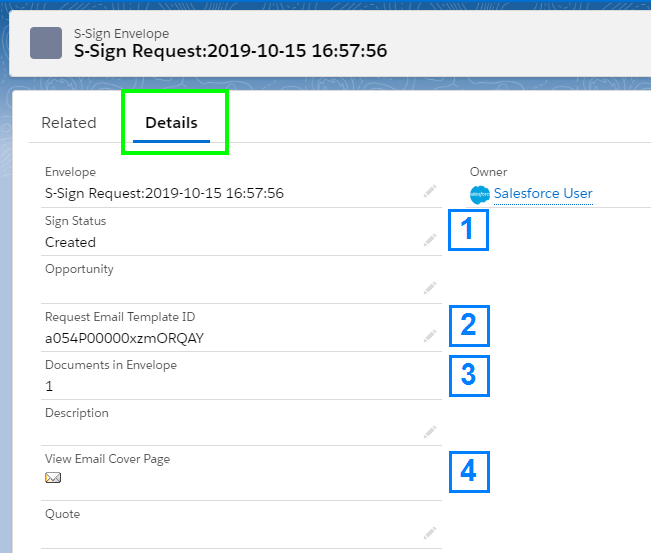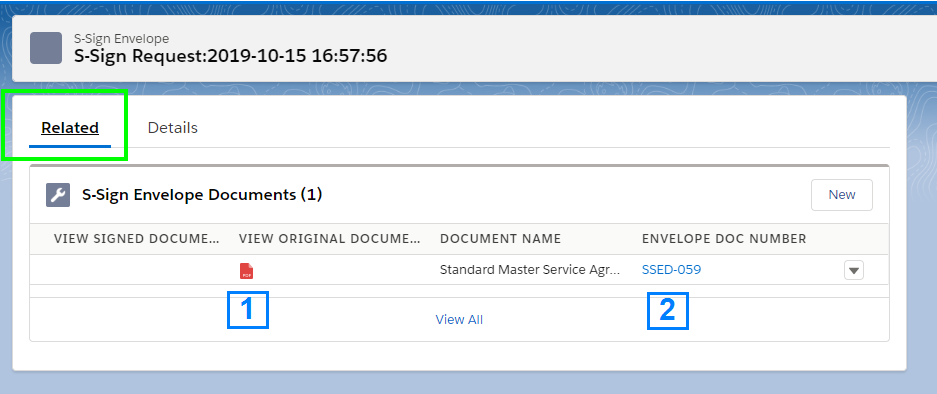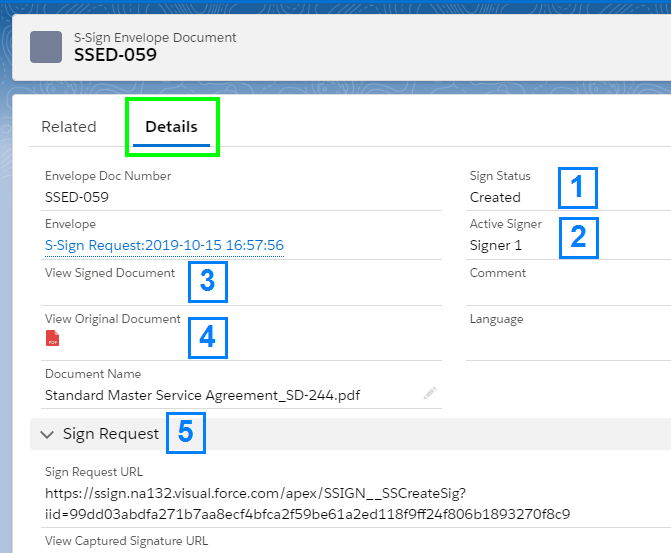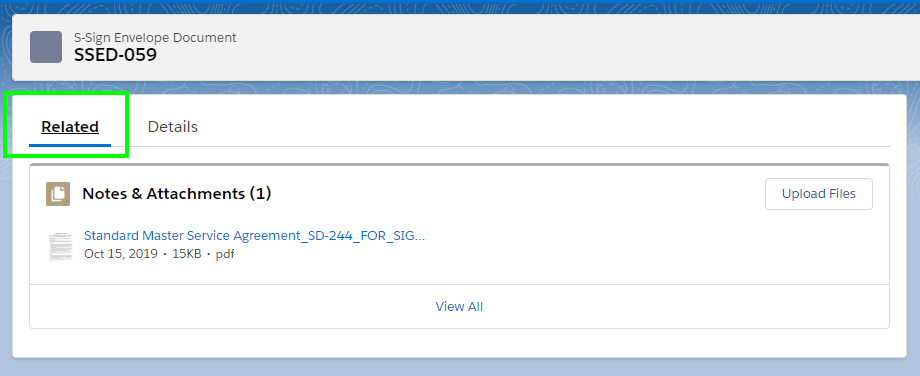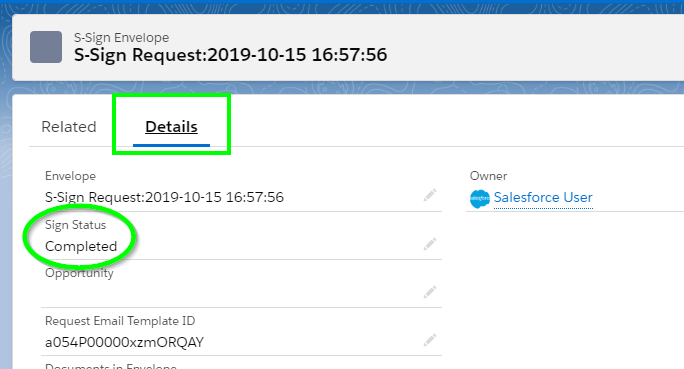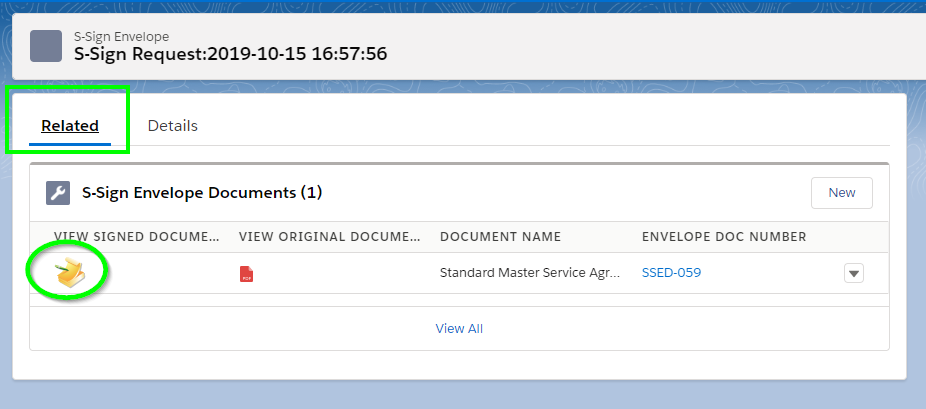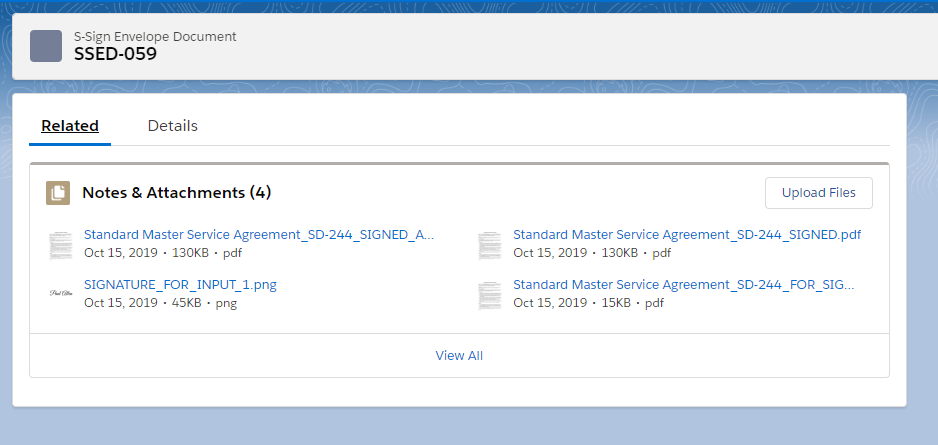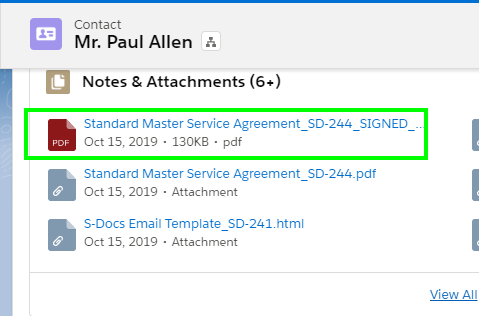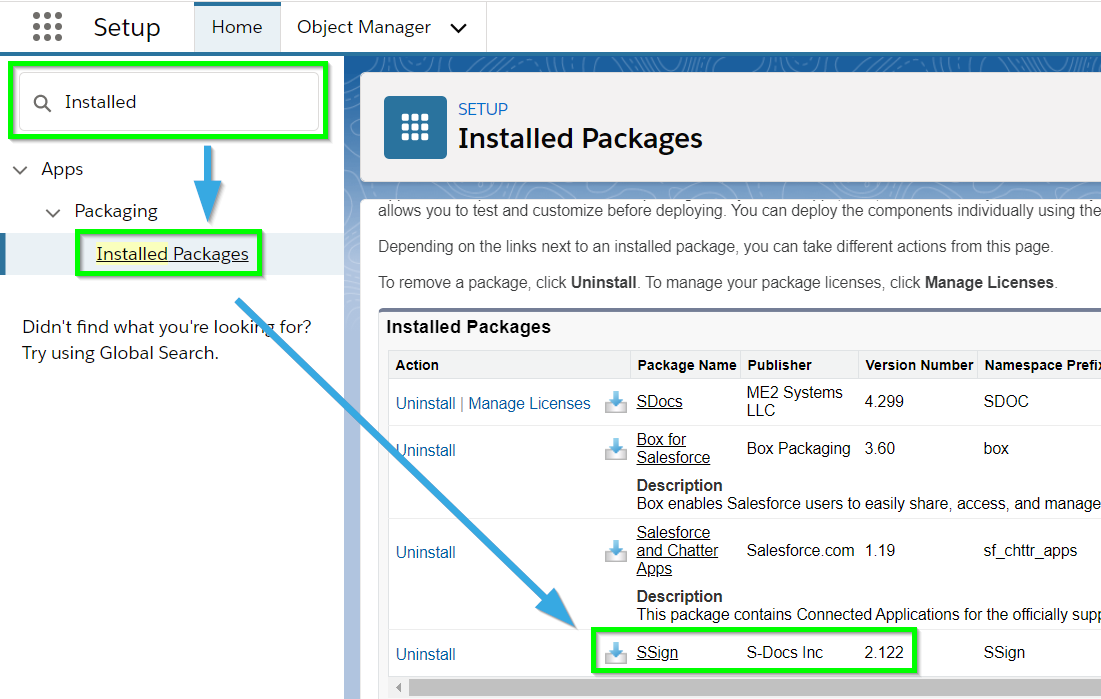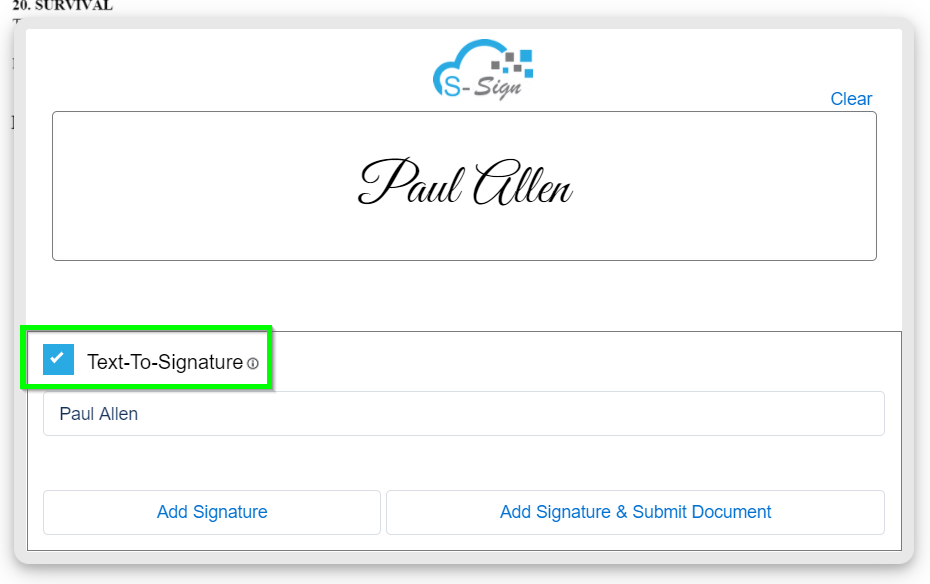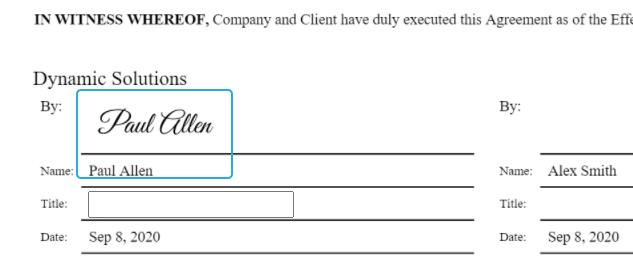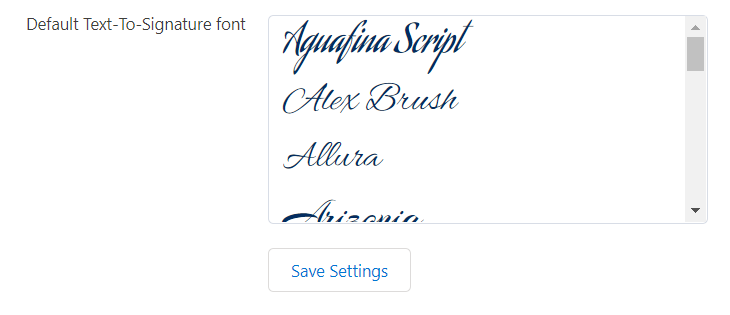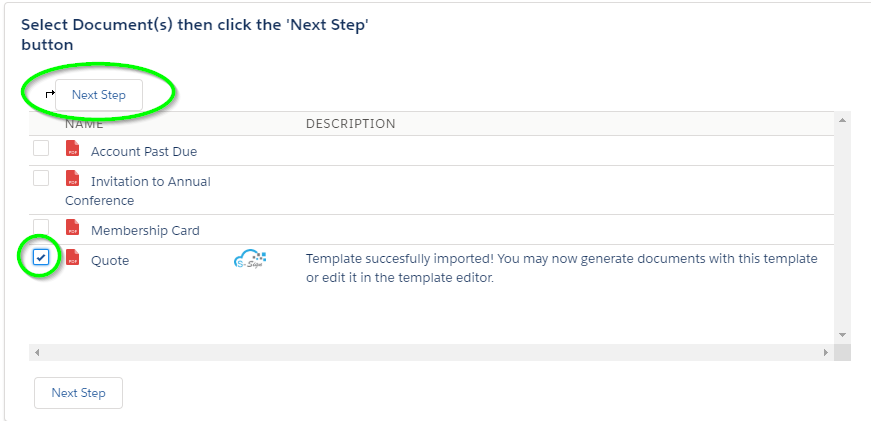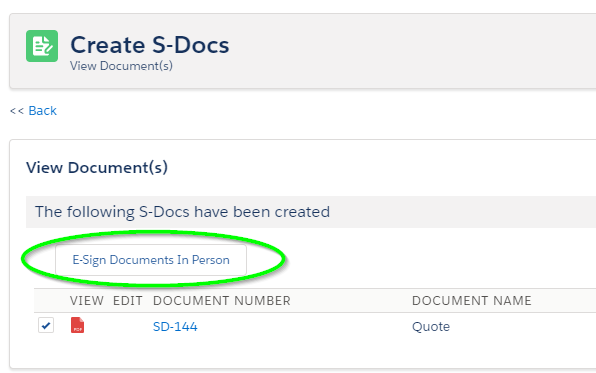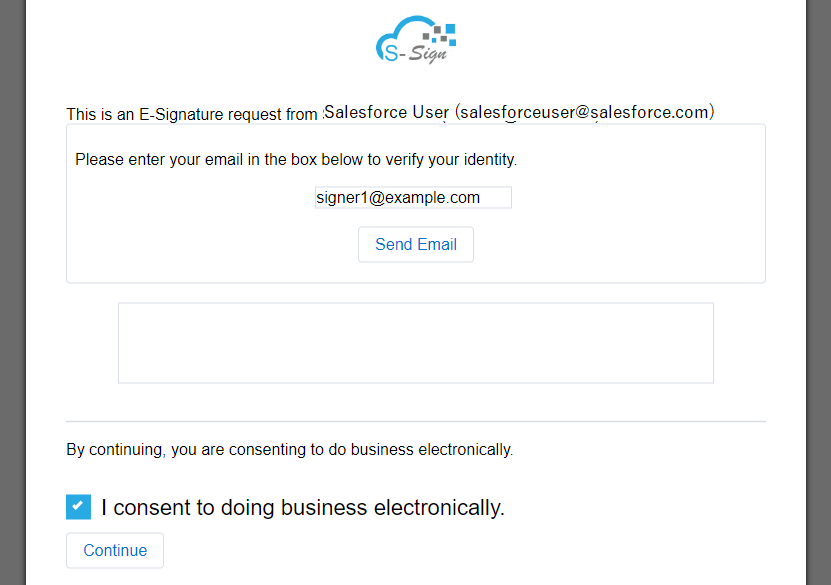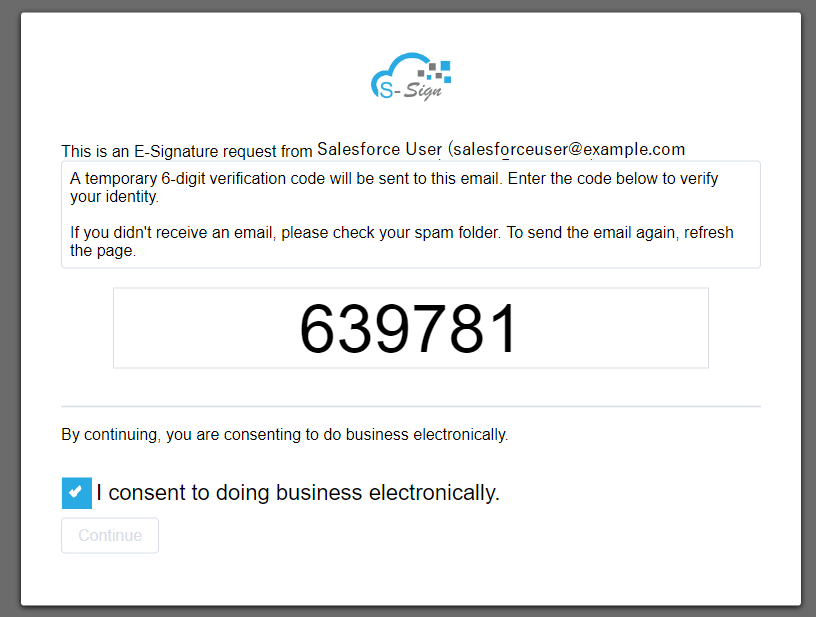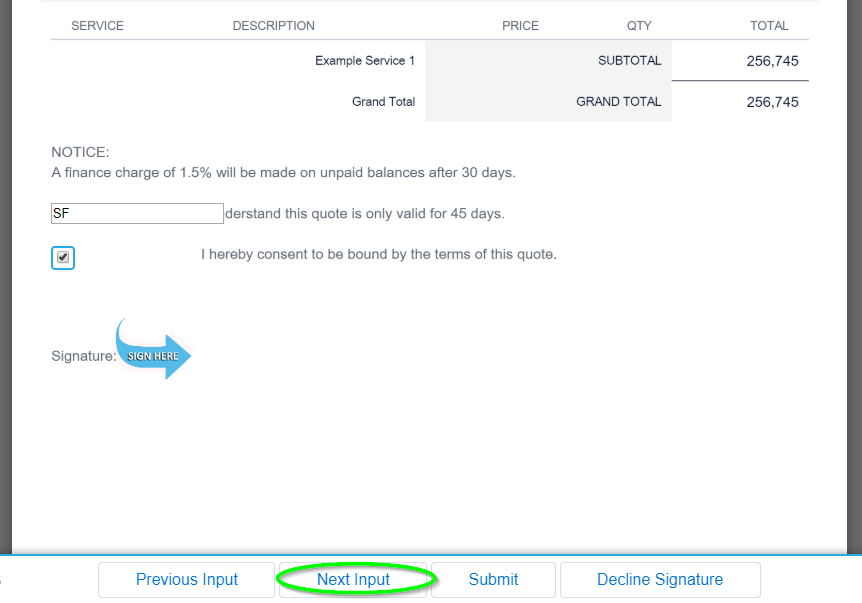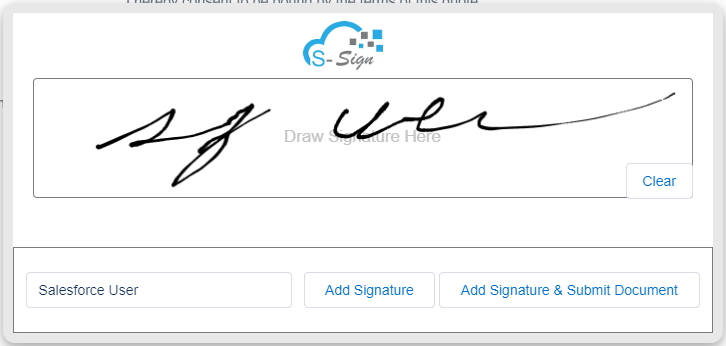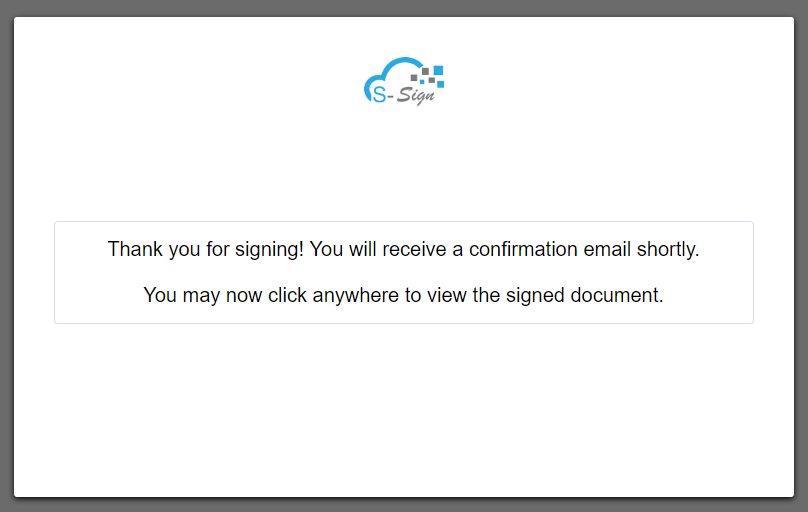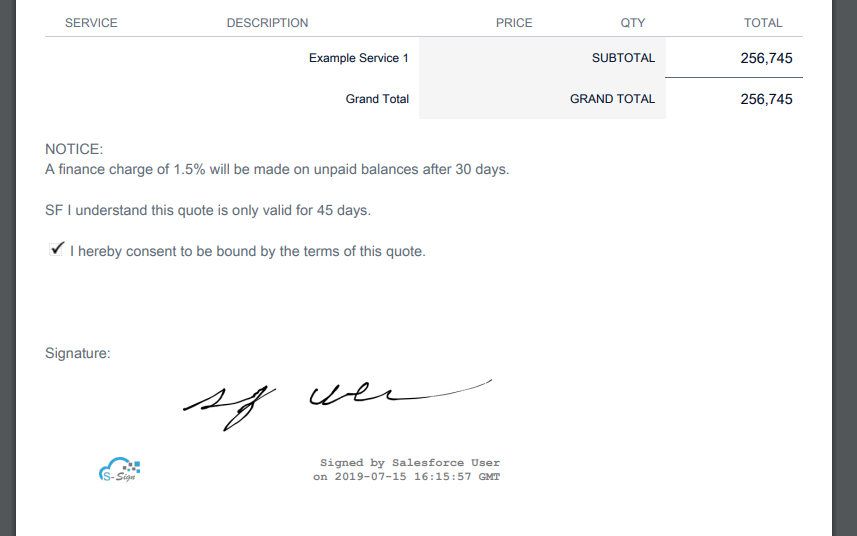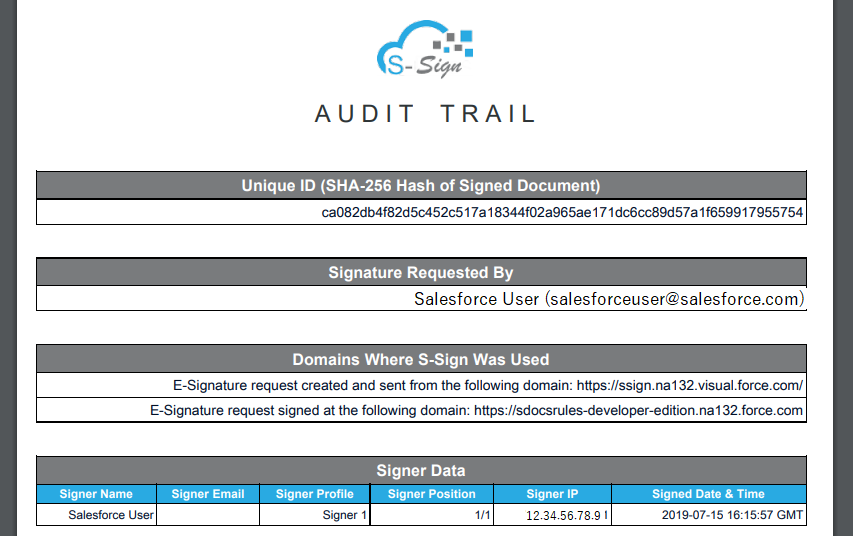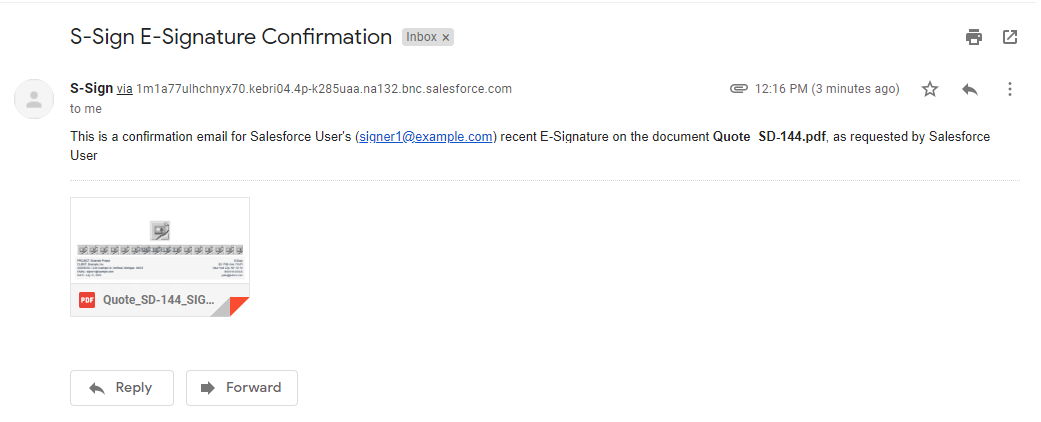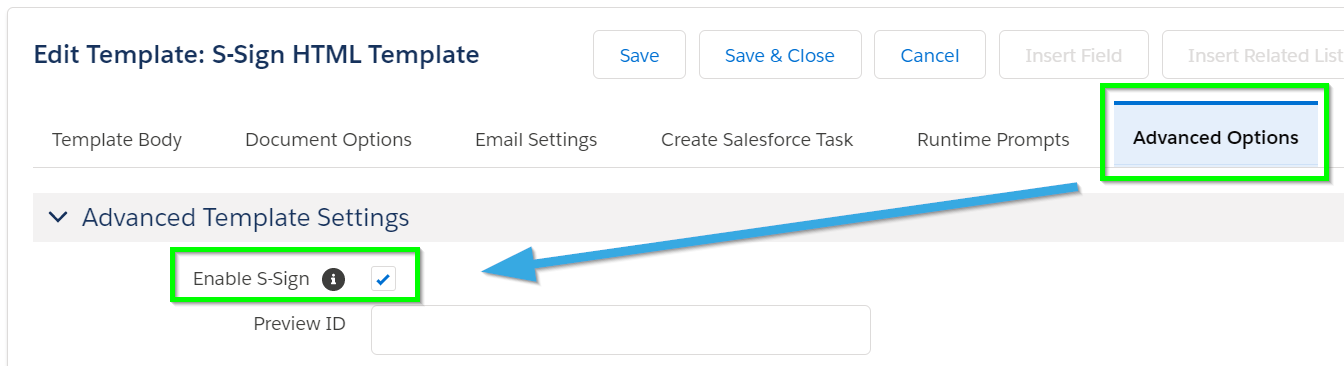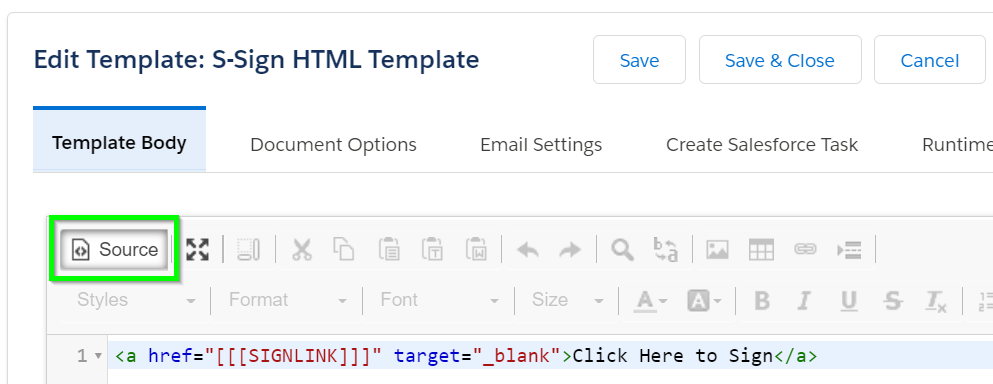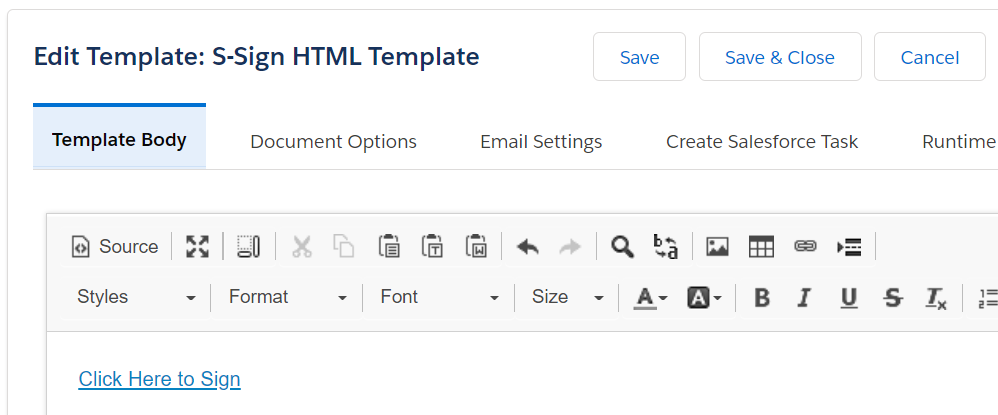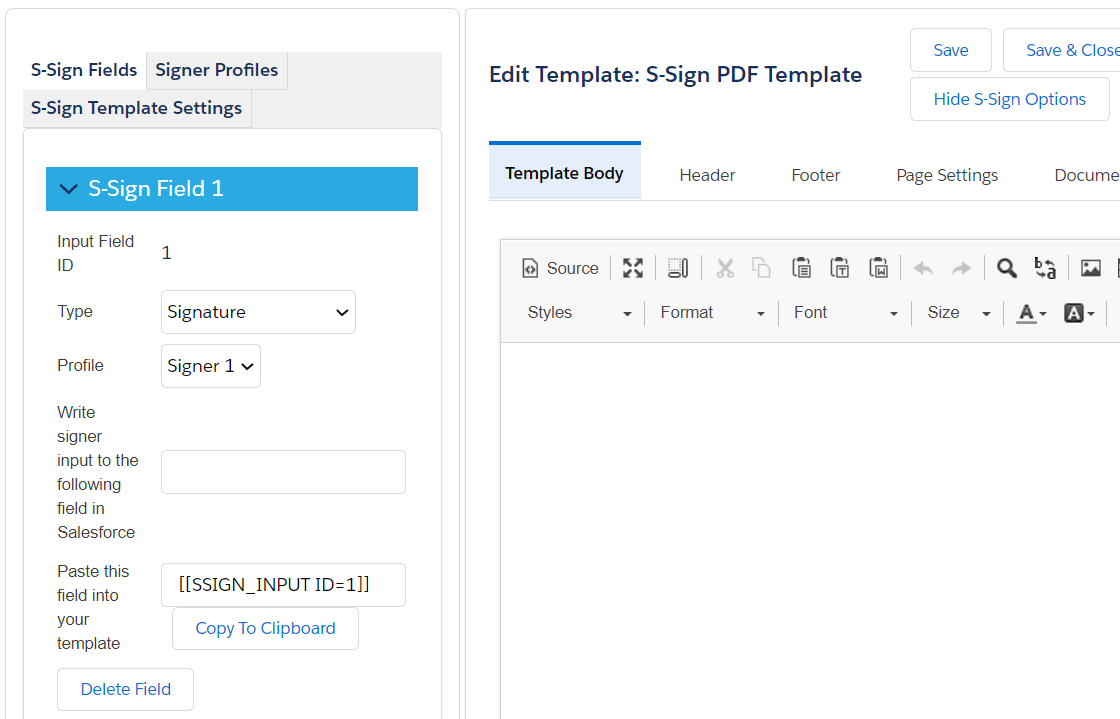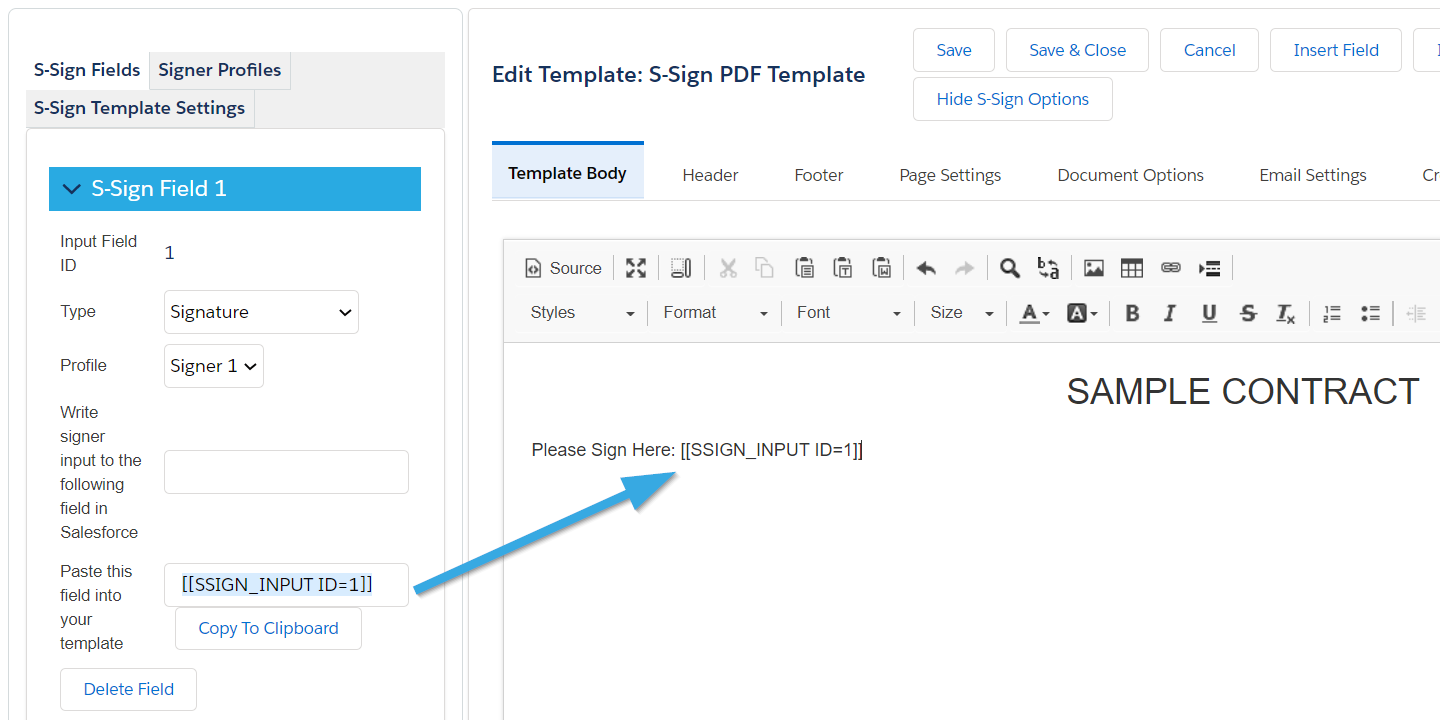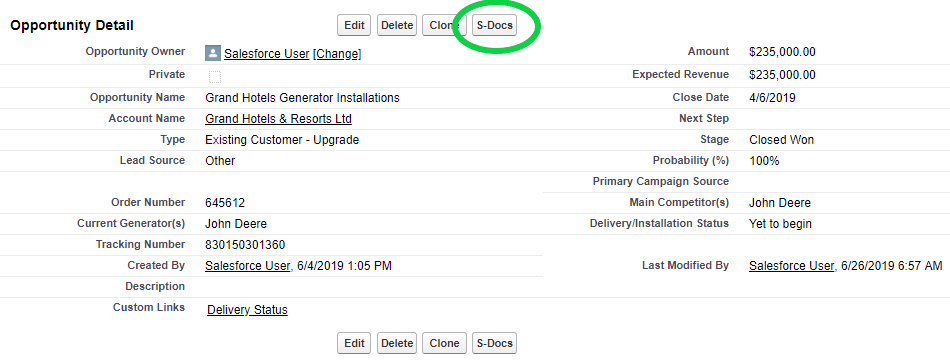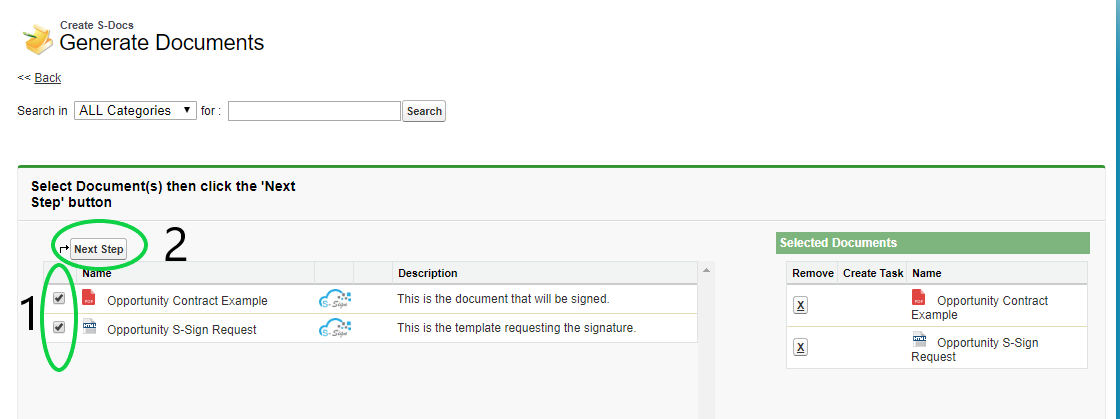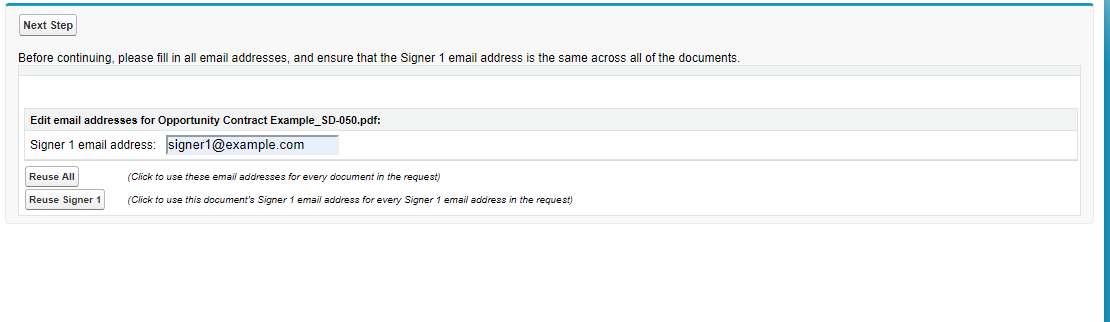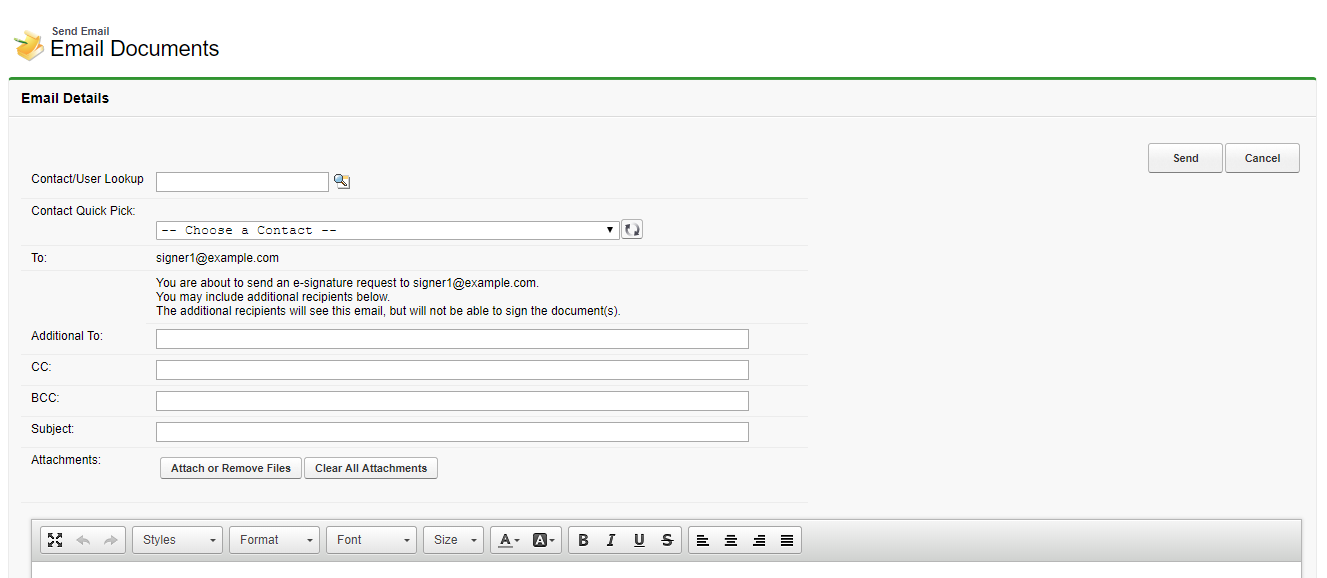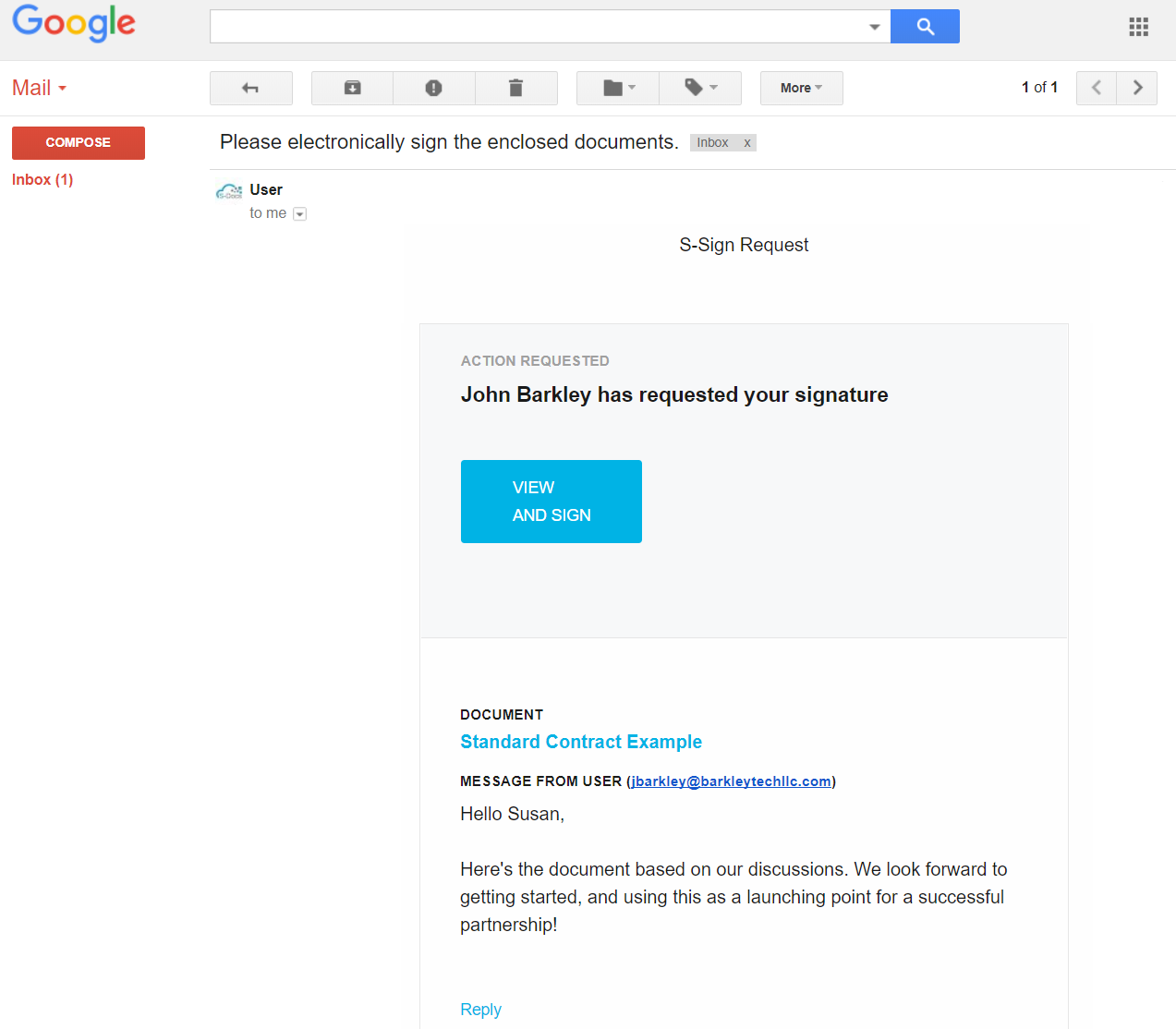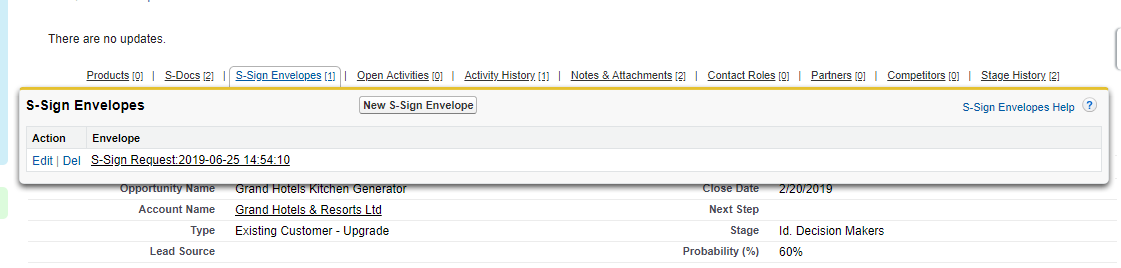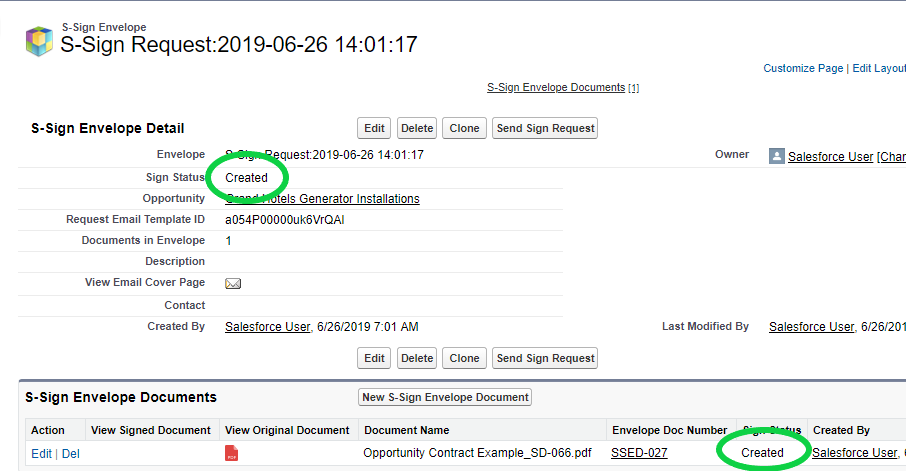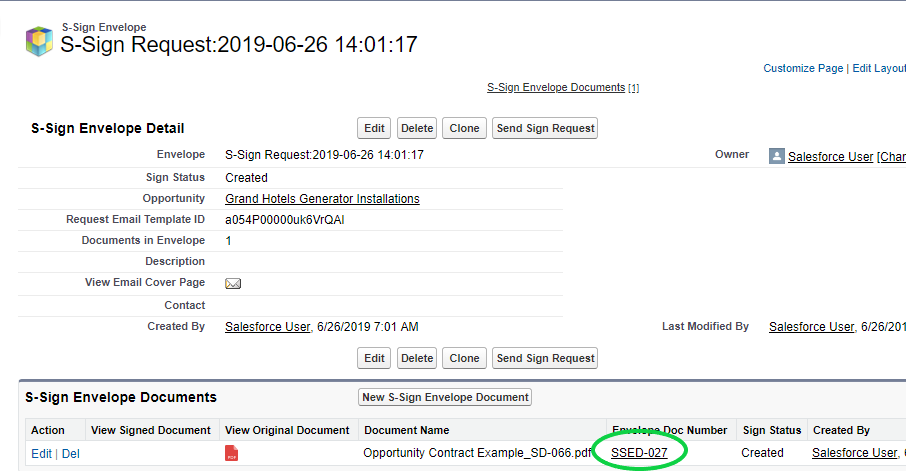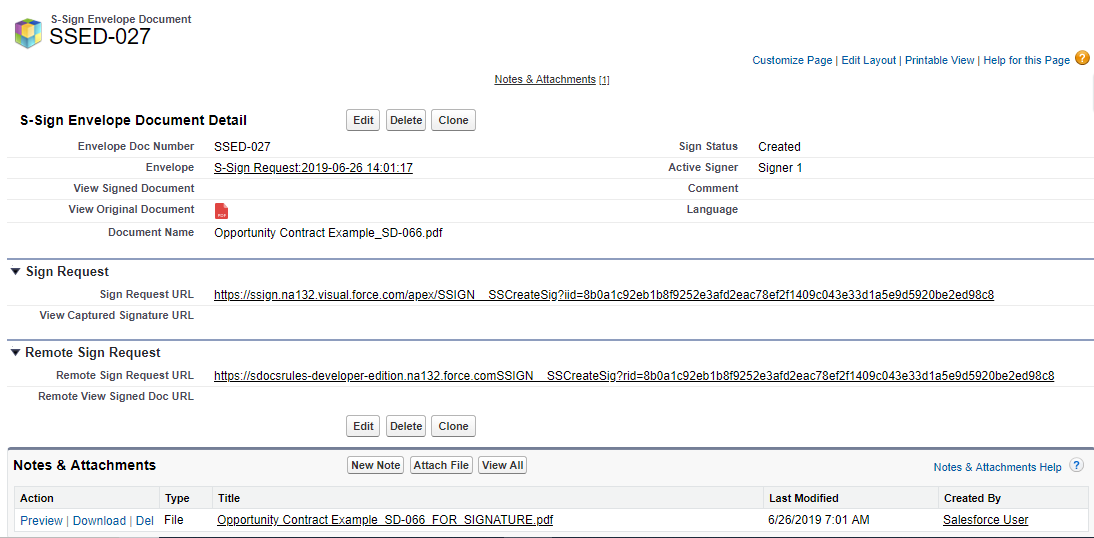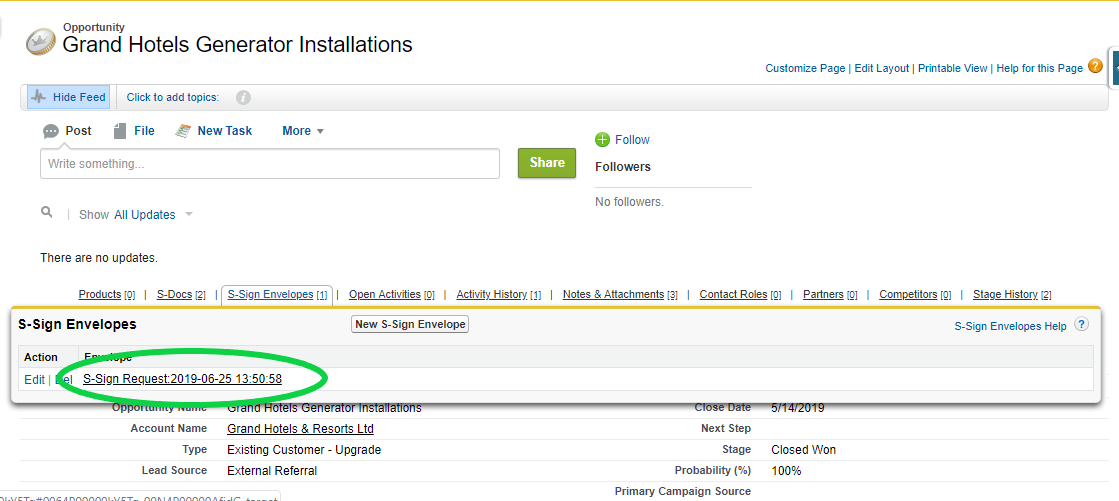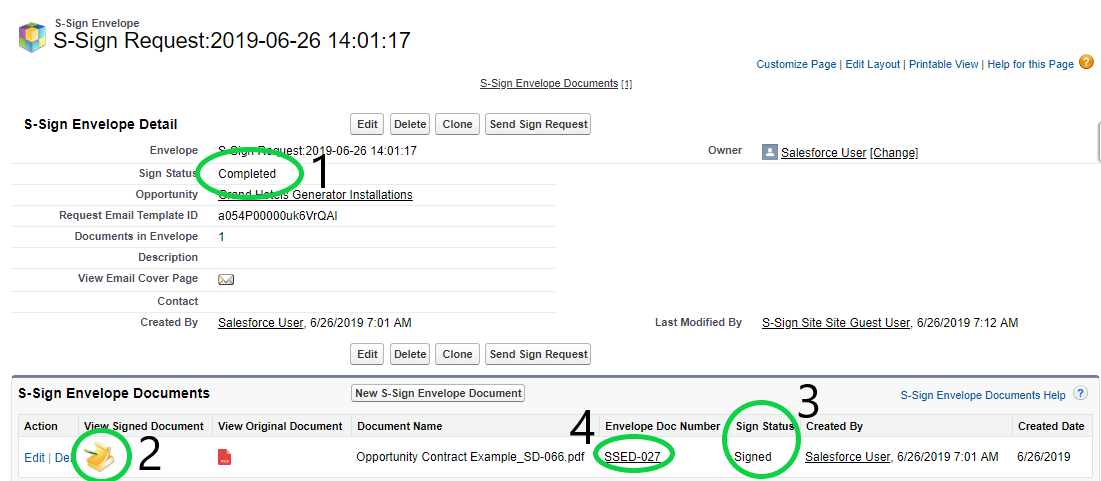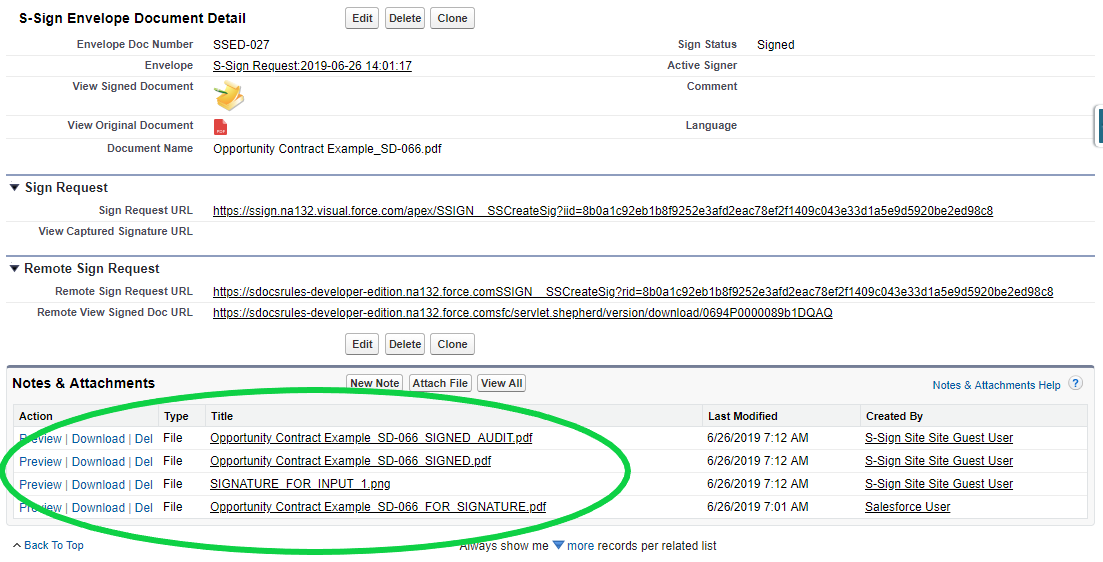S-Sign offers multiple customization options that you can take advantage of to modify elements of an S-Sign request. You can edit factors like who receives confirmation emails, whether or not a verification email is required, and even the size of the signer's signature. These options are called the S-Sign Template Settings.
Locate the S-Sign Template Settings
The S-Sign Template Settings are found within the S-Sign menu on the left side of the template editor for templates that are S-Sign enabled.
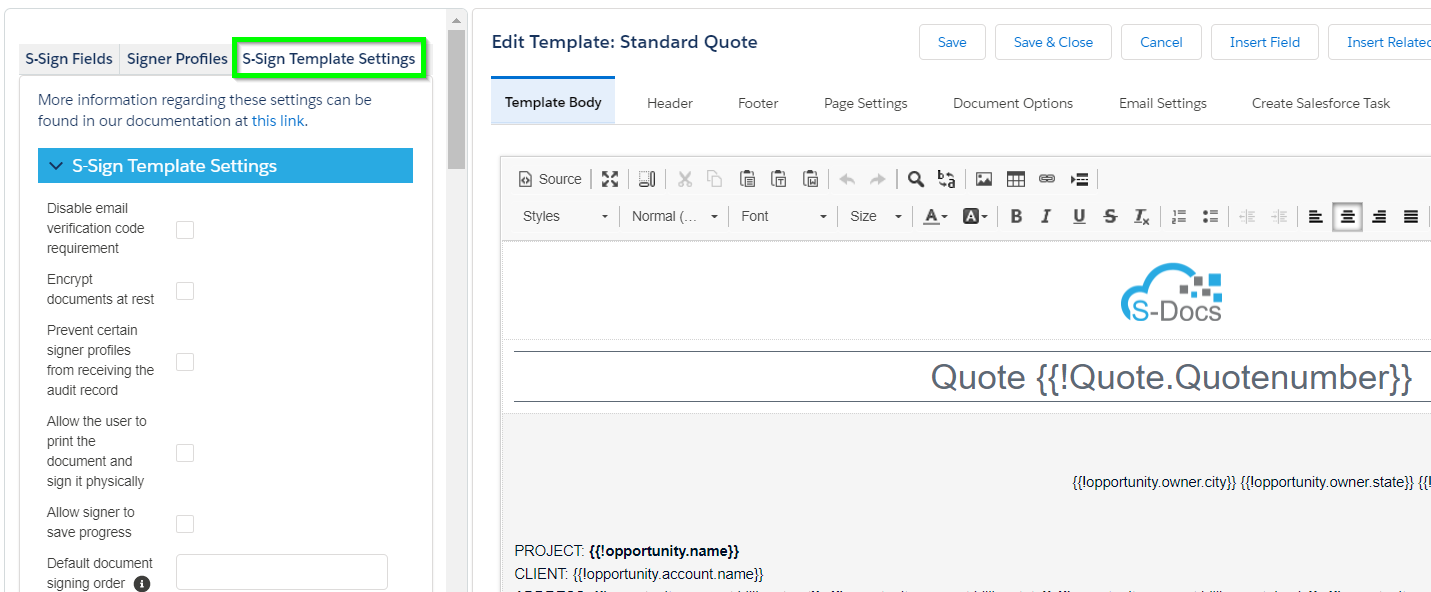
There are four sections within the template settings menu: General S-Sign template settings, S-Sign notification settings, S-Sign Sign In Person Settings, and S-Sign Input Field Group settings. We'll walk through all of them and explain each option in this document.
Note: Currently, S-Sign data will not clone when you clone a template. This data will need to be input manually into a cloned template.
General S-Sign Template Settings
The general S-Sign template settings menu appears as follows.
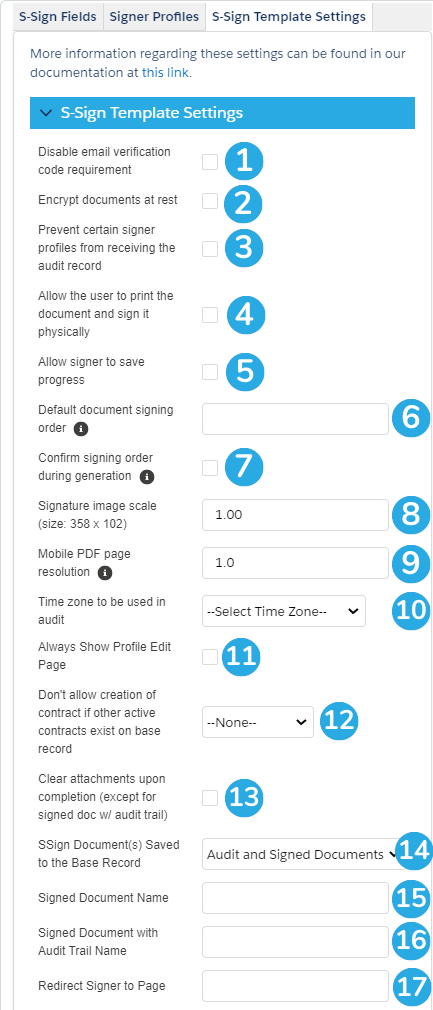
1. Disable email verification code: If this option is checked, S-Sign requests made with this template will not require signers to enter their email, receive a verification code, and enter the code in order to view and sign the document. They will only need to check "I agree to do business electronically."
Note: Checking this option allows anyone with the sign request email to open and sign the document. Keep this in mind when CC and BCCing additional people on sign request emails. We recommend reviewing this option with your legal team.
2. Encrypt documents at rest: Checking this box will encrypt any documents generated with this template at rest. The confirmation email sent to signers will contain a link to the encrypted document and require users to enter a verification code to view it.
Note: You cannot disable the email verification code option if you opt to encrypt documents at rest.
3. Prevent certain signer profiles from receiving the audit record: By default, after all signers have signed a document, an audit trail record will be attached to the end of the signed document which shows things like the signers' IP addresses and the date and time they opened/signed the document. If this option is checked, you can prevent the audit trail from being attached to the finished document for all or certain signers. To choose which signers can and cannot receive the audit trail, navigate to the Signer Profiles tab at the top of the S-Sign menu. There will be a checkbox that you can check/uncheck for the audit trail.
Note: We recommend leaving this option unchecked.
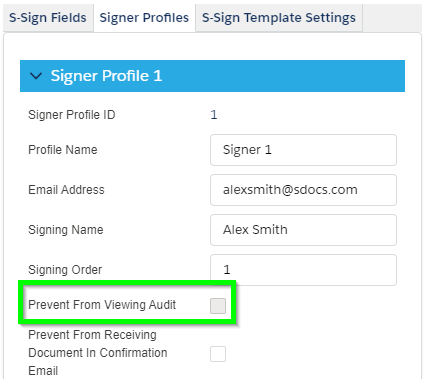
4. Allow the user to print the document and sign it physically: Checking this option will cause a Print button to appear at the bottom of the document that the user is signing.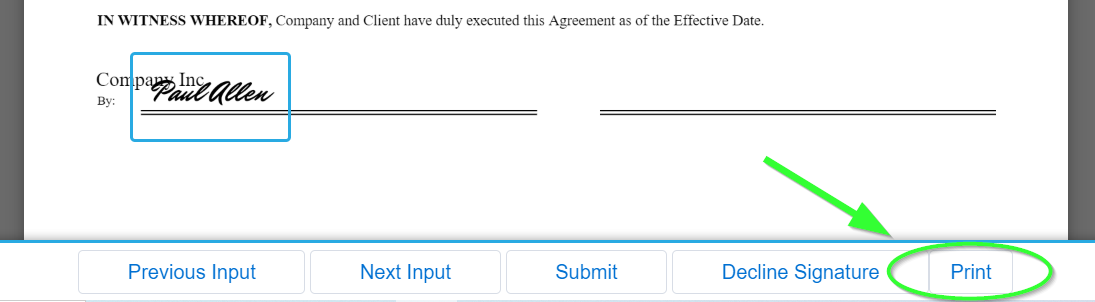
5. Allow signer to save progress: This option will allow signers to partially fill in the S-Sign input fields included in this document and then save their progress and come back to it later.
6. Default document signing order: If this document is included with other documents in a single S-Sign request, you can specify the order in which it should be signed here (using numerical values 0-9). If you leave this field blank and multiple documents are included in an S-Sign request, the documents will be randomly ordered.
7. Confirm signing order during generation: When you check this box, users generating an S-Sign request that includes this template will be able to manually edit the order that each document should be signed, even if the other templates don't have this box checked.
8. Signature image scale: This allows you to edit the size of the signature image as it will appear on the final document. By default it is set to 1, which is 358 by 102 pixels. The dimensions will update if you change the scale.
9. Mobile PDF Page Resolution: This option allows you to change the resolution of your S-Sign PDFs as they appear on mobile phones. The default resolution for mobile phones is 1.0, while the default resolution for desktops is 2.5. Increasing the mobile resolution can increase the visibility of smaller fonts, but may result in longer document load times.
10. Timezone to be used in audit: This setting will affect the date and times listed in the document audit trail record. Older versions of S-Sign require you to input a timezone manually; if you are using an older version, S-Sign supports Salesforce Supported Timezones. Timezones should be written using Java Timezone IDs. For example, if you wanted to set the timezone to New York time, you should write America/New_York.
11. Always Show Profile Edit Page: By default, if an S-Sign document is generated and all signer profiles associated with that document have emails filled in, the user will be routed straight to the Salesforce email page when they click Send Documents For Electronic Signature. Conversely, if any signer profile emails are left blank, the user will be routed to the profile edit page when they click Send Documents For Electronic Signature, where they will be asked to fill in the necessary signer email addresses before proceeding to the Salesforce email page. Checking this option will route users to the profile edit page and allow them to edit signer emails every time they generate an S-Sign request, even if signer profile emails are already specified on the template.
12. Don't Allow Creation Of Contract If Other Active Contracts Exist On Base Record: This option will prevent additional S-Sign requests from being created on a certain record if other active requests already exist on that record. You can choose None, This Template, or Any Template.
13. Clear attachments upon completion (except for signed doc w/ audit trail): When this box is checked, all of the files that S-Sign attached to the S-Sign Envelope Document will be deleted once the last signer signs this document (with the exception of the copy of the signed document that includes the audit trail, and with the exception of user-created files). Files that will be deleted include the unsigned document, signature images, and the signed document that doesn't contain the audit trail.
14. SSign Document(s) Saved to the Base Record: This option allows you to configure which documents will be saved to the base record (the record that the S-Sign request was generated from). You can choose from only the audit document, only the signed document, or both (by default, both are saved to the base record).
15. Signed Document Name: This option allows you to input a name to be used as the file name for the signed document file that does not include the audit trail. This field accepts merge fields and static text.
16. Signed Document with Audit Trail Name: This option allows you to input a name to be used as the file name for the signed document file that includes the audit trail. This field accepts merge fields and static text.
17. Redirect Signer to Page: This option will redirect signers to the URL that you specify here once they sign the document. This field accepts merge fields as well as static URLs.
S-Sign Notification Settings
The S-Sign notification settings menu will appear as follows.
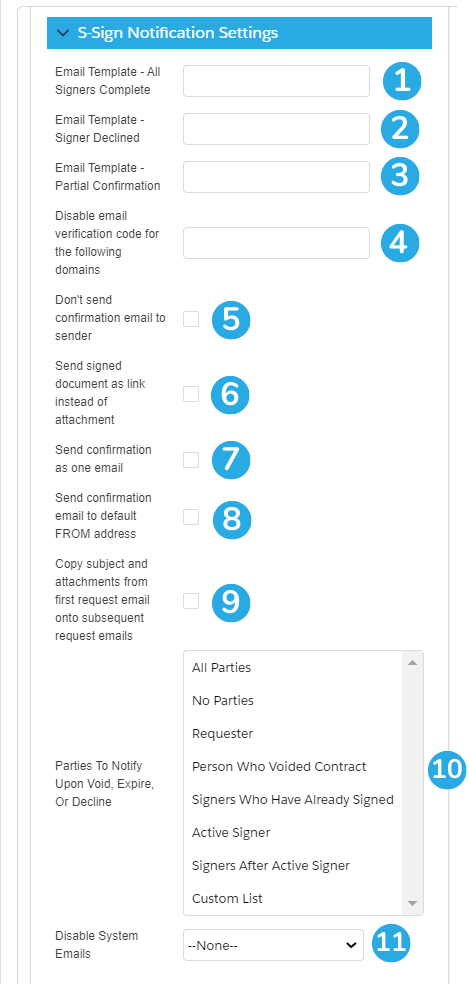
1. Email Template - All Signers Complete: You can specify a custom S-Docs HTML email template to be used for the email that is sent once all signers have finished signing. Paste the template ID here. Template IDs are found in the browser when on the template detail page.
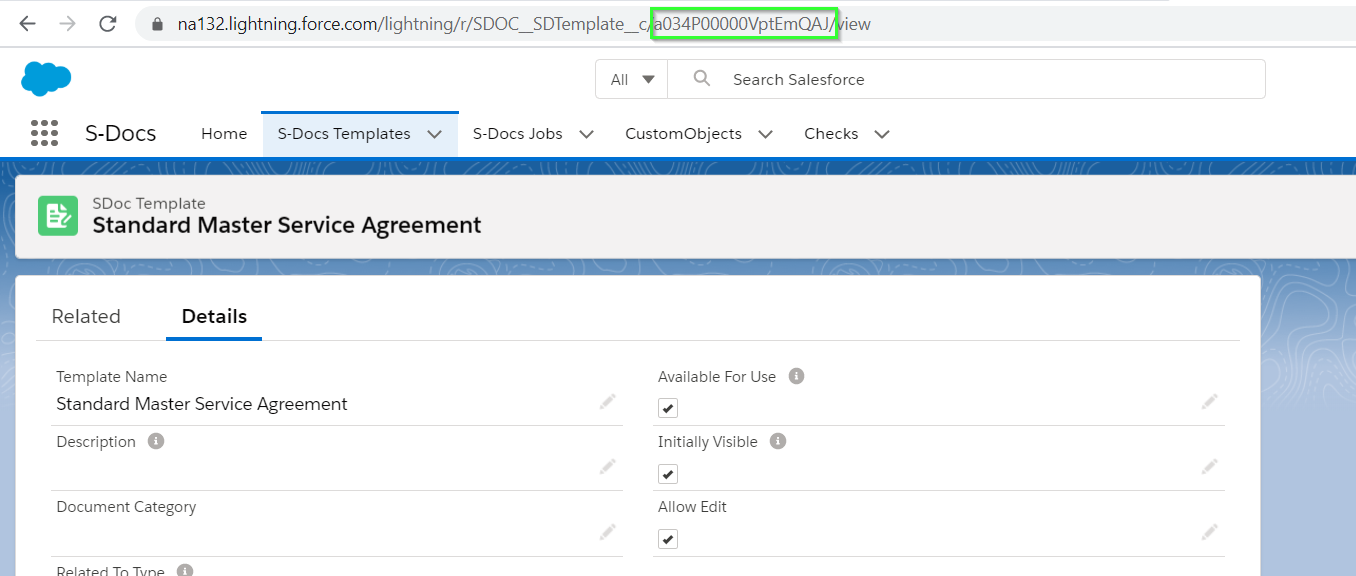
2. Email Template - Signer Declined: You can specify a custom S-Docs HTML email template to be used for the email that is sent once all signers have finished signing. Paste the template ID here.
3. Email Template - Partial Confirmation: You can specify a custom S-Docs HTML email template to be used for the email that is sent if an S-Sign request has only been partially completed.
Note: These three templates support the following S-Sign fields:
-
-
- [[DECLINE_REASON]]
- [[REQUESTER_NAME]]
- [[REQUESTER_EMAIL]]
- [[REQUESTER_NAME]]
- [[REQUESTER_EMAIL]]
- [[SIGNER_EMAIL]]
- [[SIGNER_NUMBER]]
- [[NUM_SIGNERS]]
- [[SIGNER_ROLE]]
- [[NUM_SIGNERS_REMAINING]]
- [[SIGN_LINK]]
- [[SIGNED_DOC_URL]]
- [[SIGNER_NAME]]
- [[DOCUMENT_NAME]]
- [[DOCUMENT_NUMBER]]
- [[NUM_DOCUMENTS]]
4. Disable email verification code for the following domains: This option allows you to enter a comma delimited list of email domains that won't be asked to enter a verification code before viewing and signing documents. This is useful if there are a few domains that you trust, such as your company domain, but want all other signer domains to have to verify their identity. You can write the domains with or without the @ symbol. For example, let's say you trust domains with an @sample.com and @example.net email address. You could enter them like so:
[Option 1]: sample.com,example.net
[Option 2]: @sample.com,@example.net
5. Don't send confirmation email to sender: If this option is checked, the sender of the S-Sign request will not receive a confirmation email once the document has been signed.
6. Send signed document as link instead of attachment: By default, signed documents are sent to users as attached PDFs after signing. Checking this option will send a link instead of an attachment. Users can click the link to re-verify their identity and download the document.
7. Send confirmation email as one email: If this option is checked, the final confirmation email will be sent as a single email with multiple recipients, rather than an individual email to each signer.
8. Send confirmation email to default FROM address: Checking this option will enable confirmation emails to be sent to the default "From" address specified under the Email Settings tab of your S-Sign request email template, even if this address is different from the address of the person who is actually sending the S-Sign request.
9. Copy subject and Attachments From First Request Email Onto Subsequent Request Emails: This option will copy all attachments that were present on the first S-Sign request email to all request emails that are sent after the first signer signs.
10. Parties To Notify Upon Void, Expire, or Decline: This option lets you pick who gets notified when an S-Sign request gets voided, declined, or expires.
11. Disable System Emails: This option will disable all emails related to S-Sign.
Expiration and Reminder Settings
By default, expiration and reminder emails are turned off. You can enable reminder emails in the S-Sign Configuration page. You can get to this page by clicking the App Launcher in the upper left corner, typing "S-Docs Setup" into the QuickFind bar, then clicking S-Docs Setup in the dropdown menu. From there, find and click on Go To S-Sign Setup Page.

This will cause several additional options to appear under the "S-Sign Notification Settings" section of the S-Sign Settings Menu.
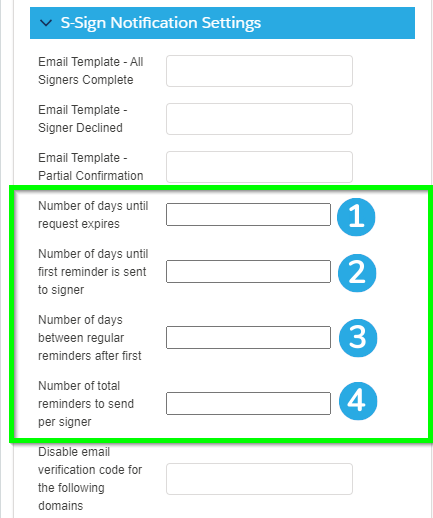
Note: Expiration/reminder values must be positive, whole numbers.
1. Number of days until request expires: This will set the number of days before the S-Sign request expires and can no longer be signed. By default, S-Sign requests do not expire.
2. Number of days until first reminder is sent to signer: This will set the number of days between the initial S-Sign request being sent and the first reminder email being sent.
3. Number of days between regular reminders after first: This will set the number of days between reminder emails after the first reminder email has been sent. By default, no reminders will be sent after the first unless you edit this field.
4. Number of total reminders to send per signer: This will set the total number of reminders that each signer will receive.
S-Sign Sign in Person Settings
Settings for signing in person are found below the notification settings.
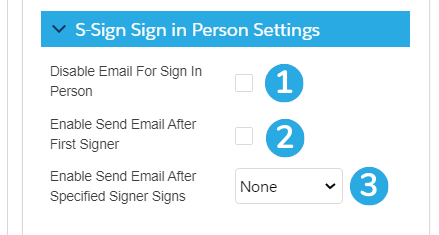
1. Disable Email For Sign In Person: Checking this box will disable the following for sign-in-person events:
1. Confirmation emails
2. The verification code requirement (the signer will not be required to enter their email, receive a verification code, and enter the code in order to view and sign the document. They will only need to enter their name and check "I agree to do business electronically" to access the document)
Note: No emails will be sent to the signer even if an email is provided in their signer profile.
2. Enable Send Email After First Signer: By default, if there are multiple signers signing in person, S-Sign will treat it as if all signers are present in person. Checking this option will allow the first signer to sign in person, but all subsequent signers will receive S-Sign request emails so that they can sign remotely.
3. Enable Send Email After Specified Signer Signs: Checking this option will allow multiple signers to sign in person until a specified signer signs; all subsequent signers will receive S-Sign request emails so that they can sign remotely (this is known as S-Sign Mixed Mode). You can choose from your existing signer profiles or use a merge field (an input field will appear if you select the merge field option).
S-Sign Input Field Groups
S-Sign input field group settings are found at the bottom of the S-Sign Template Settings menu.
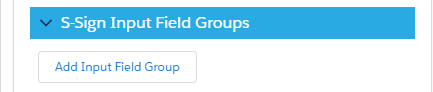
The input field group feature allows you to assign S-Sign checkbox input fields to a group, and then set requirements for the group as a whole. For example, if we assigned several checkbox fields to "GroupA" in the example below, signers would be required to check at least 2 but not more than 4 options before submitting the document. Click here to learn more about input field groups.
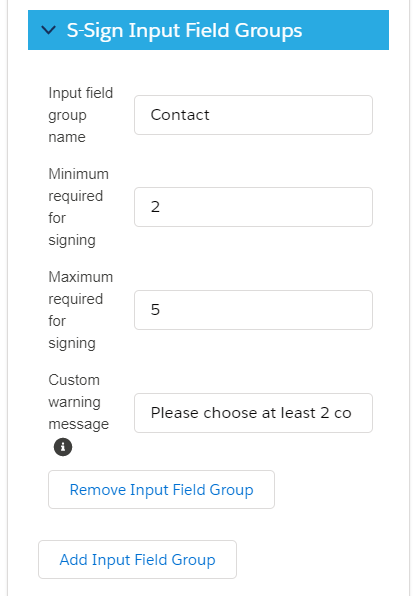
You are now ready to tailor S-Sign to your org's unique needs and start saving time and money with our 100% native e-signature solution.
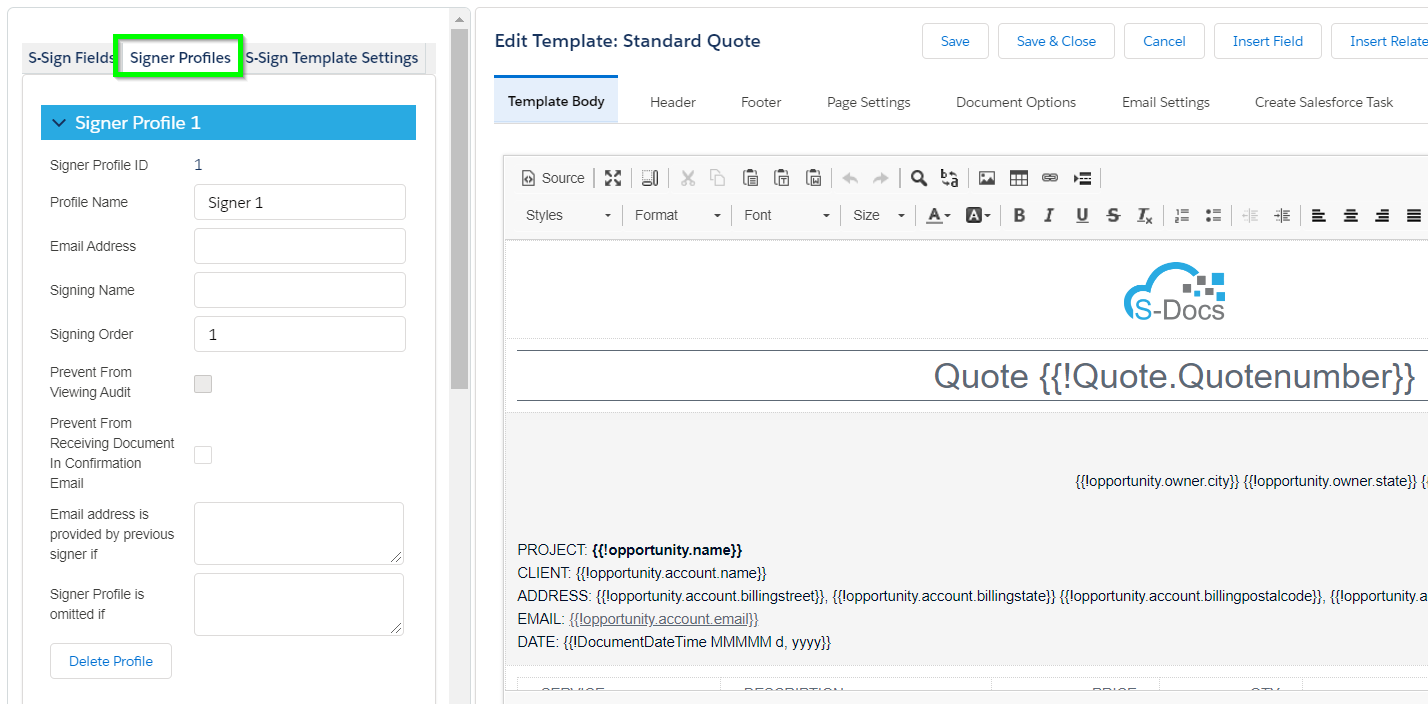
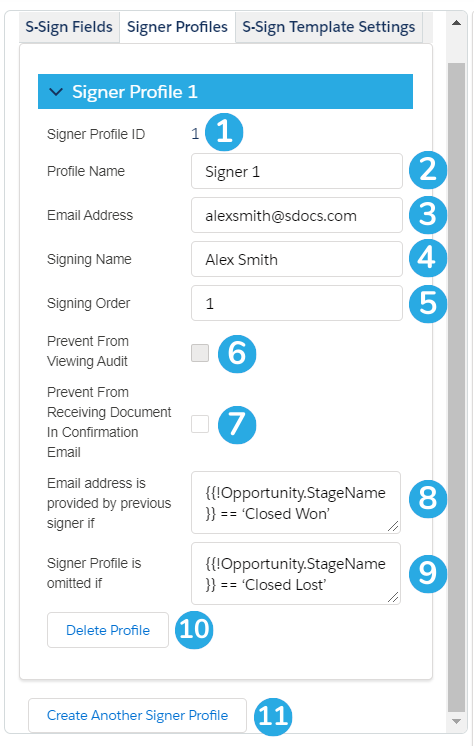
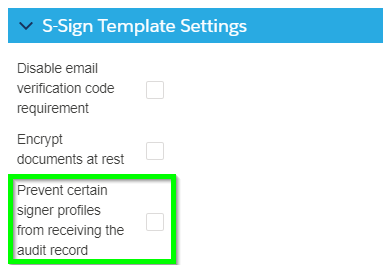
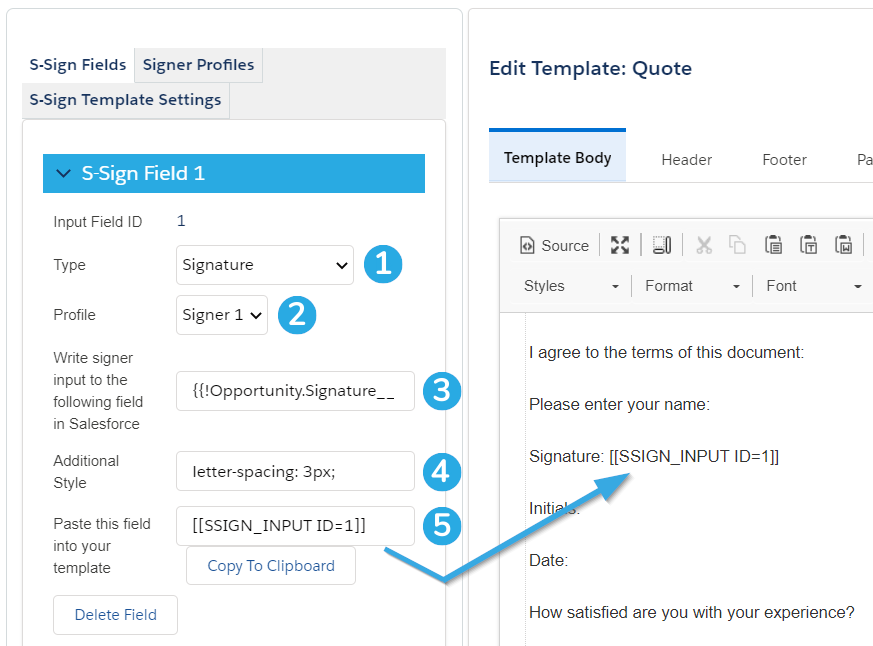
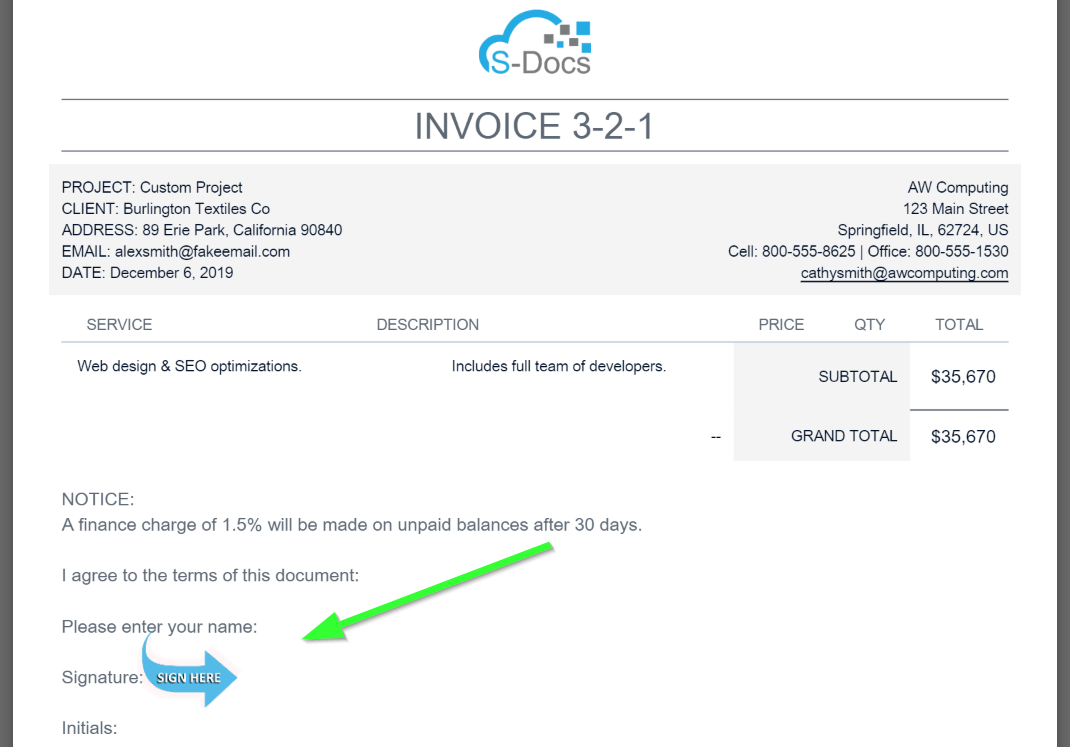
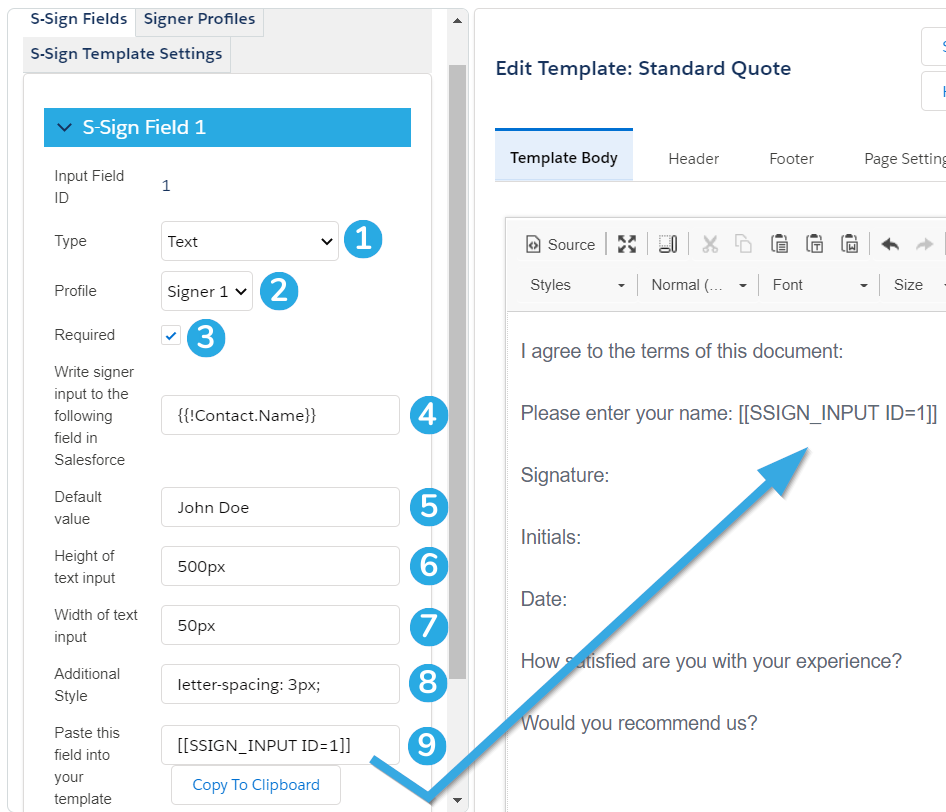
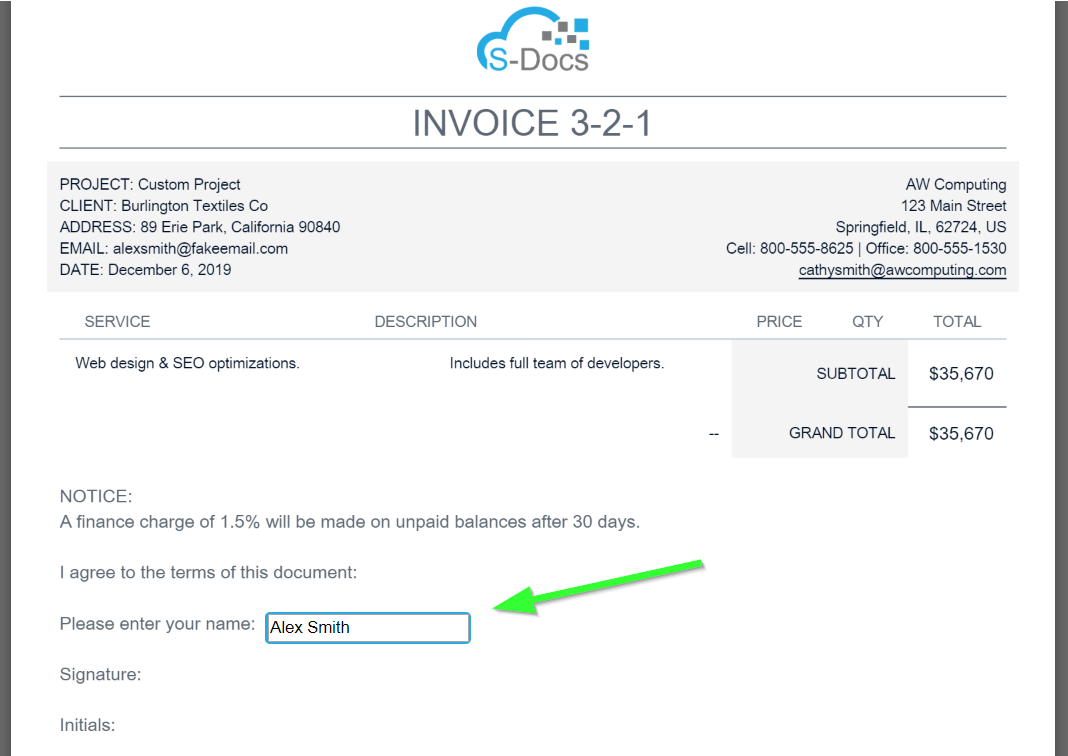
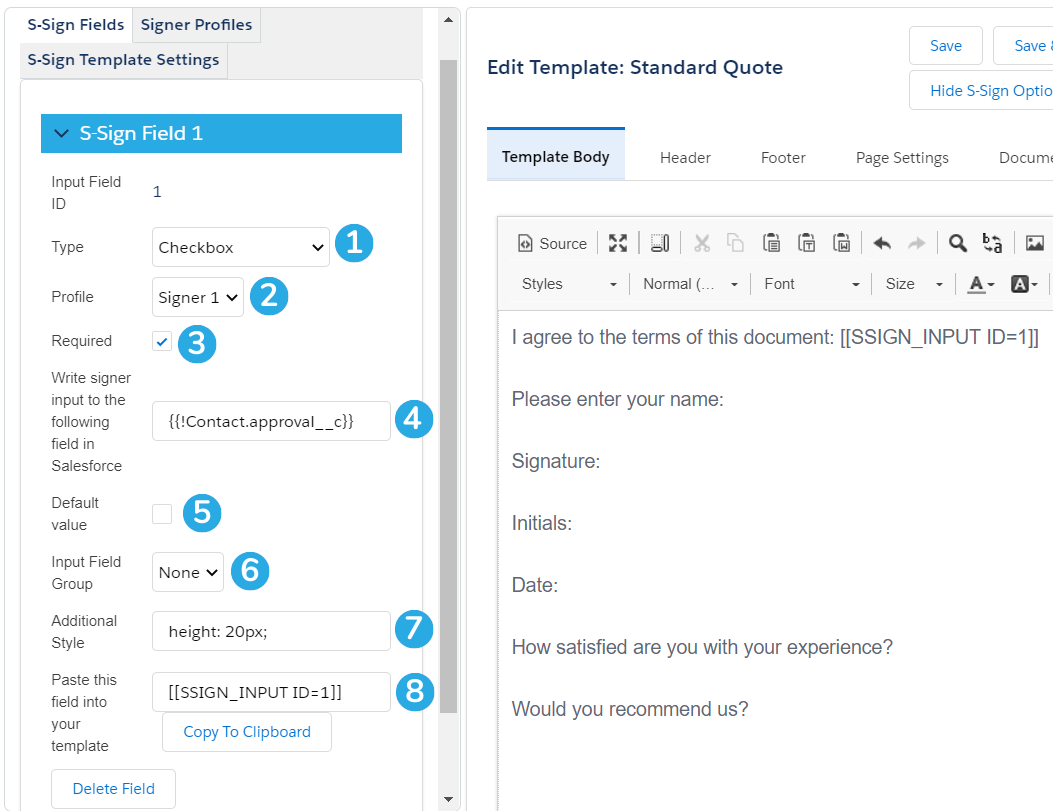 [1] Set the field type to Checkbox to create a checkbox field.
[1] Set the field type to Checkbox to create a checkbox field.