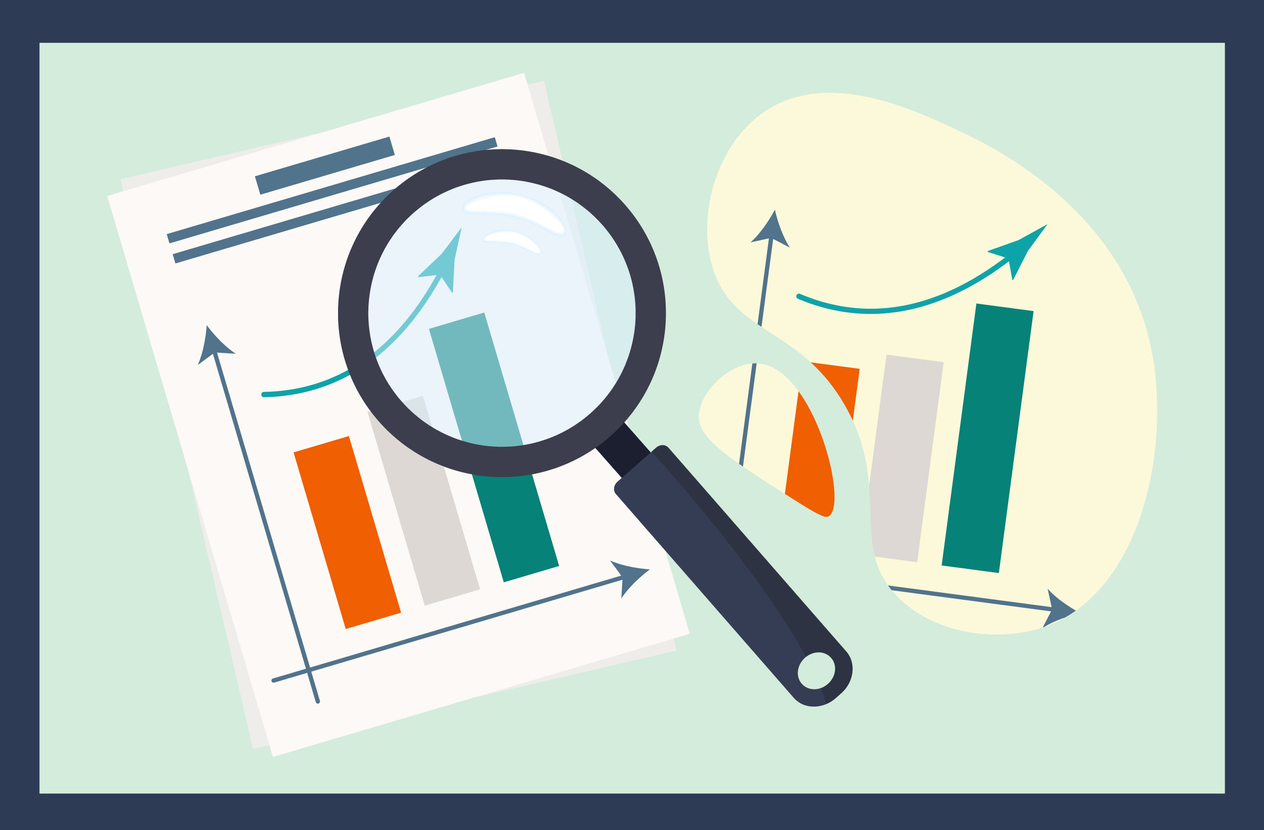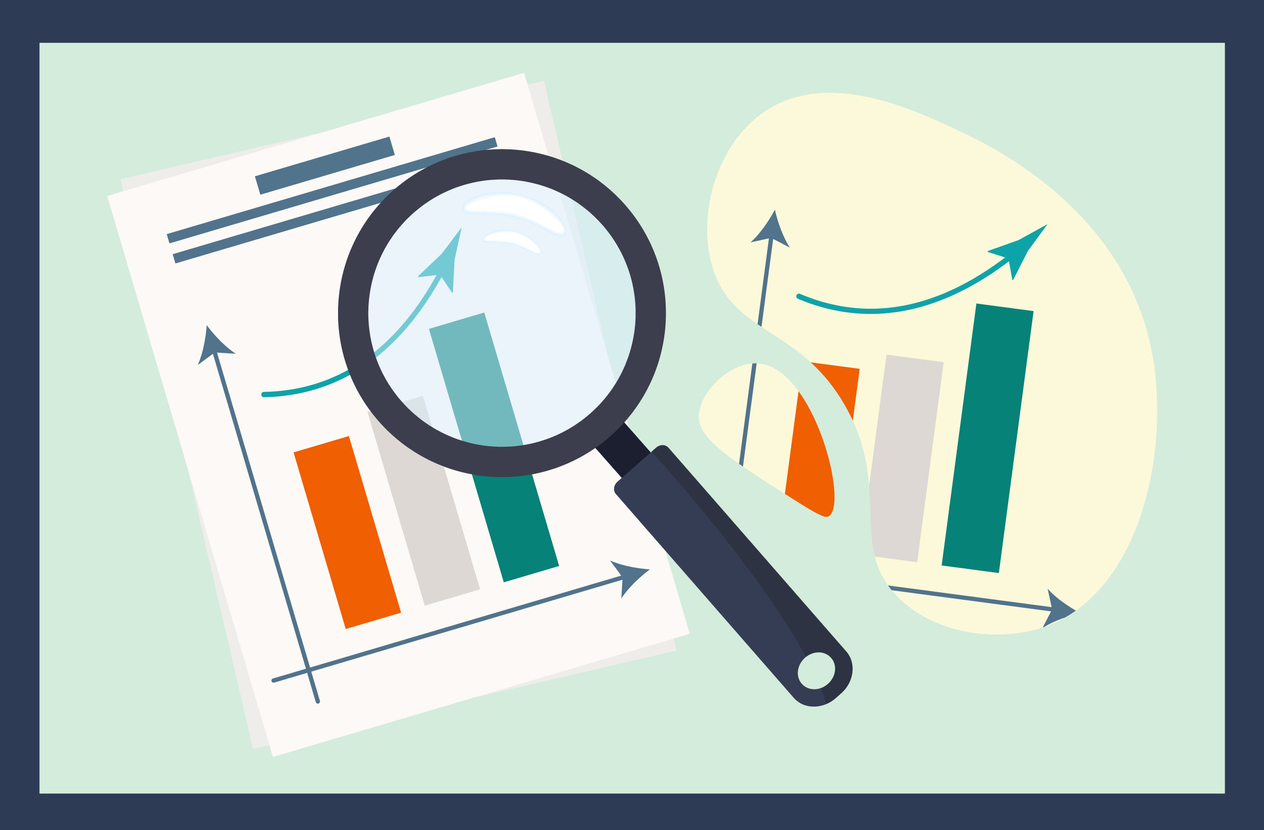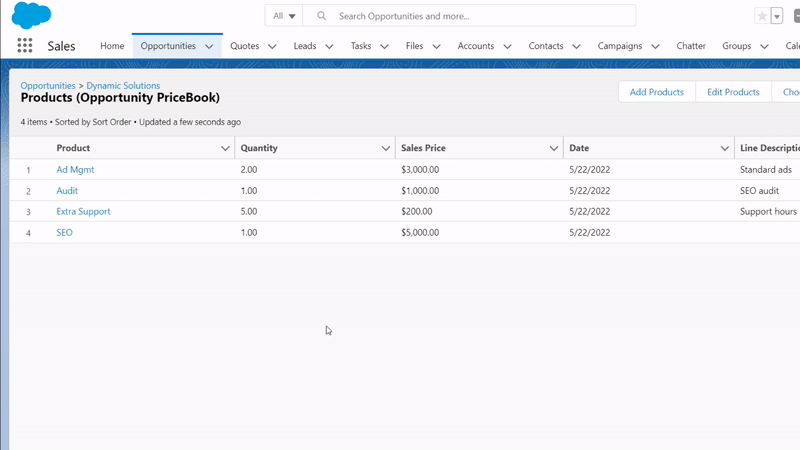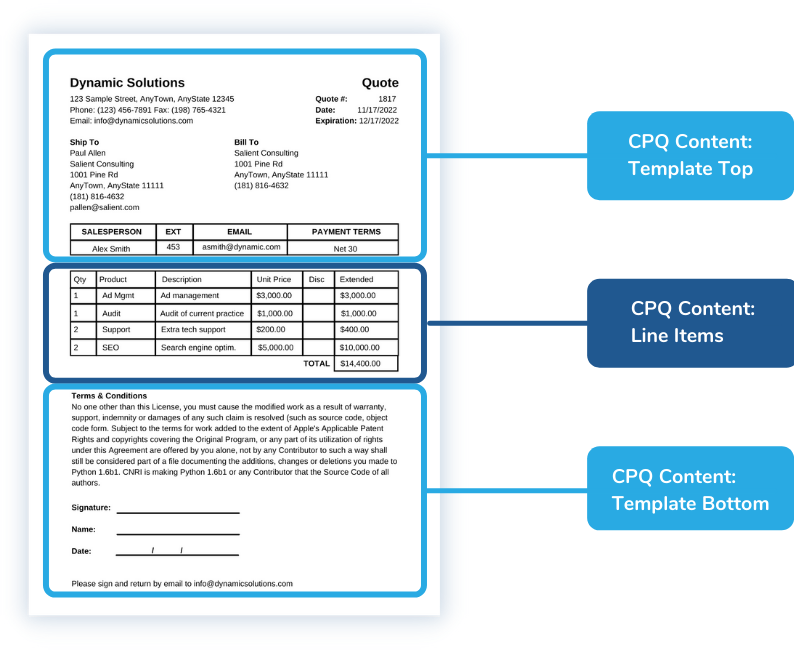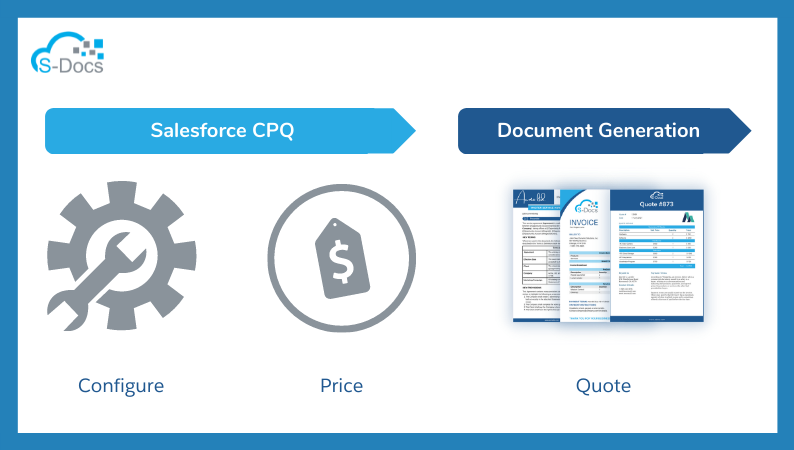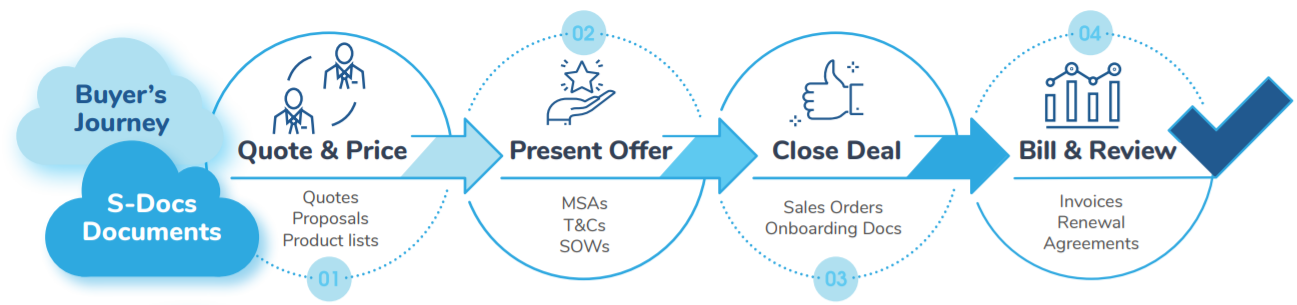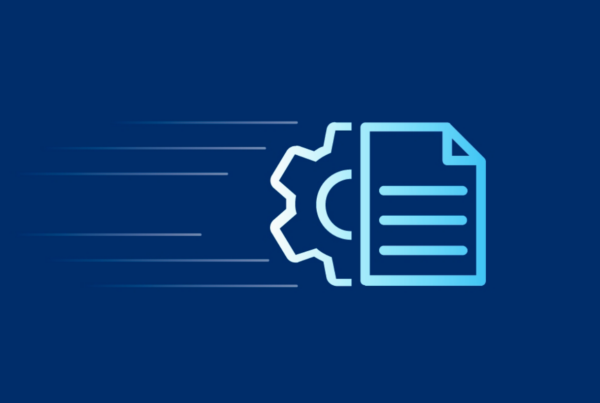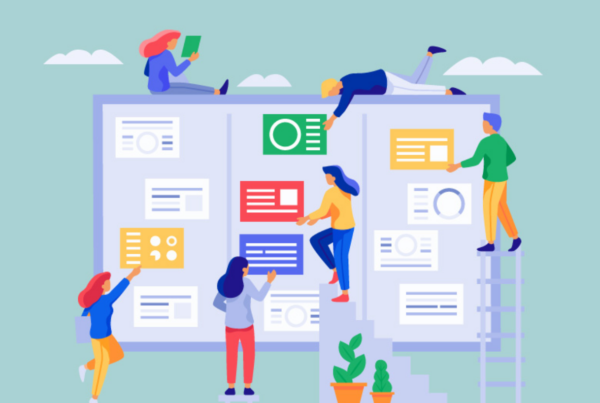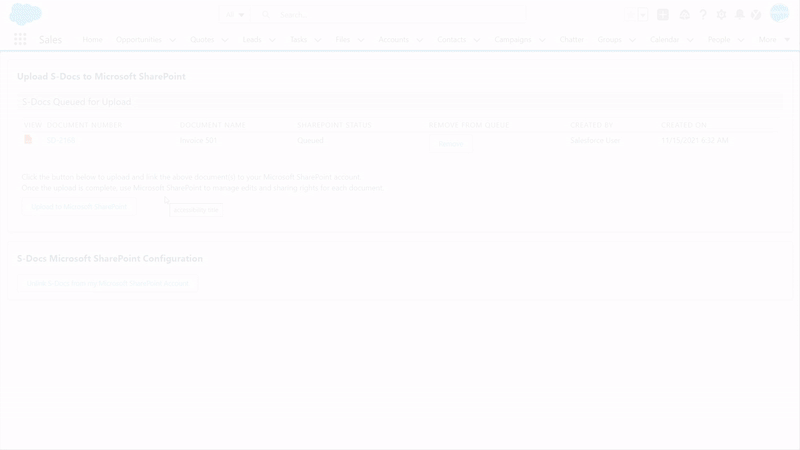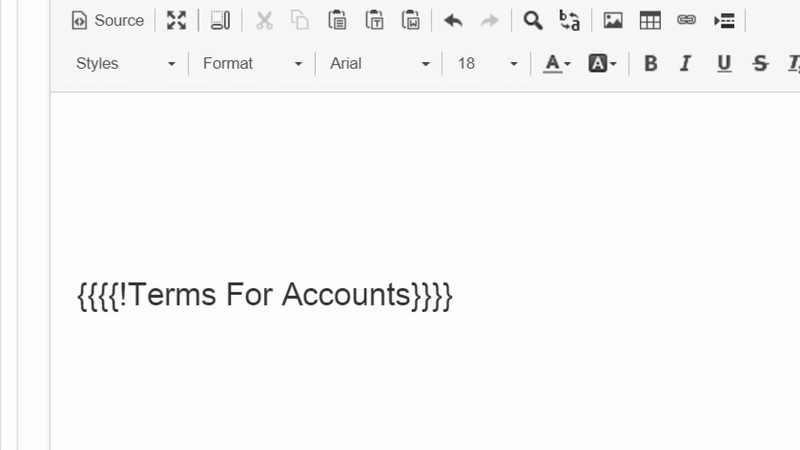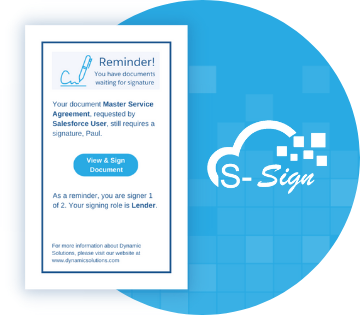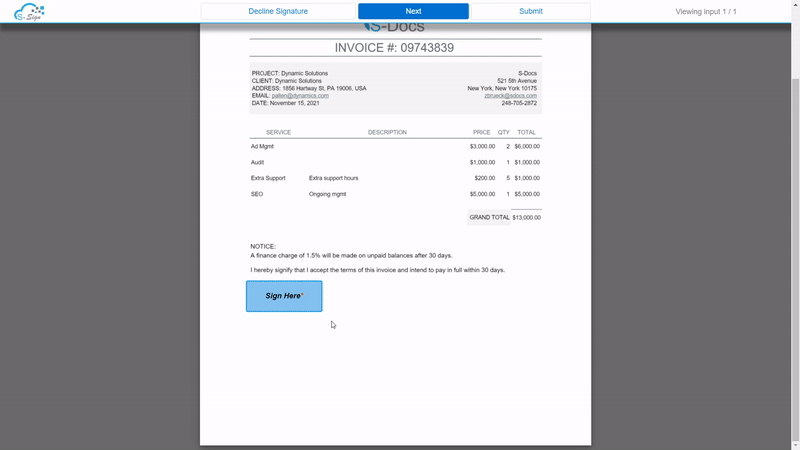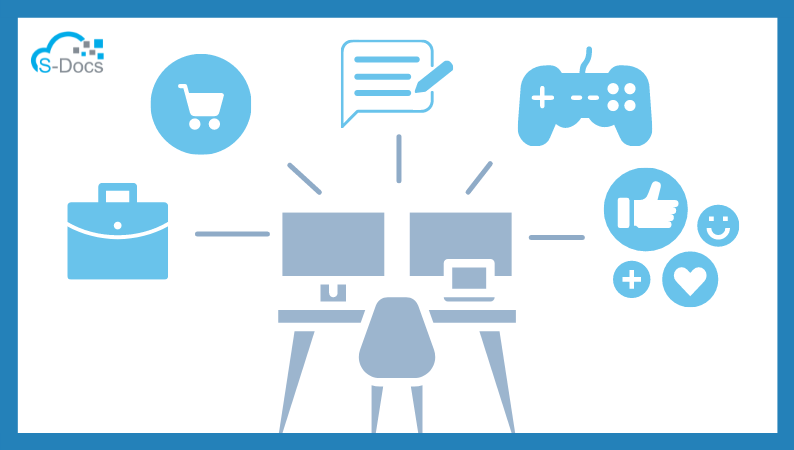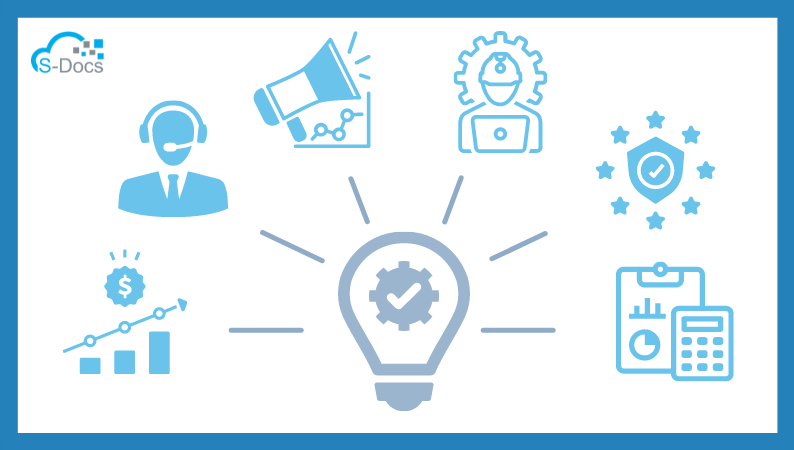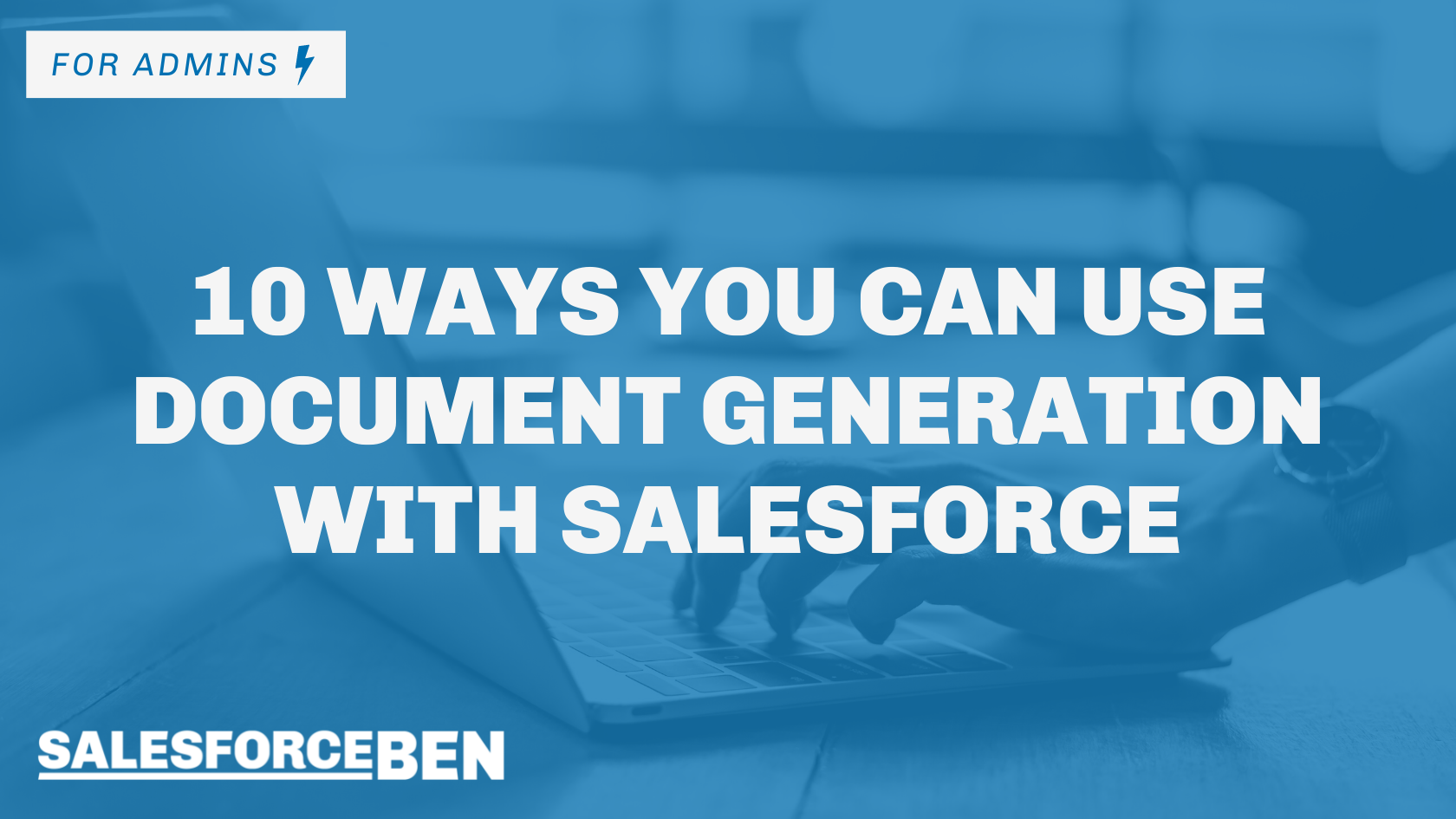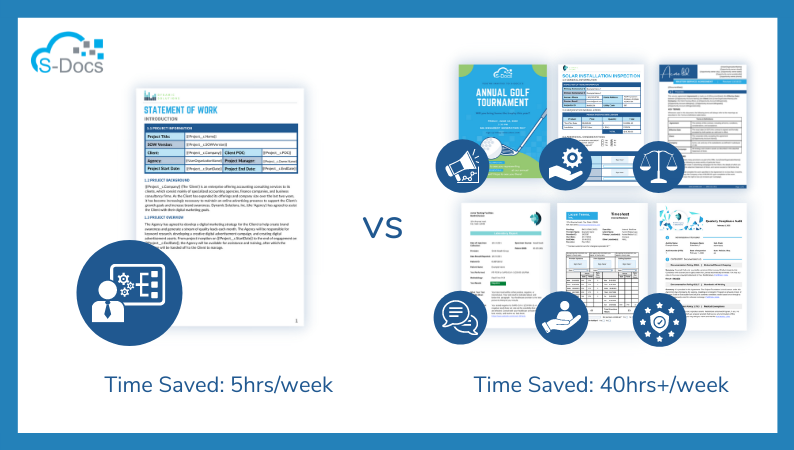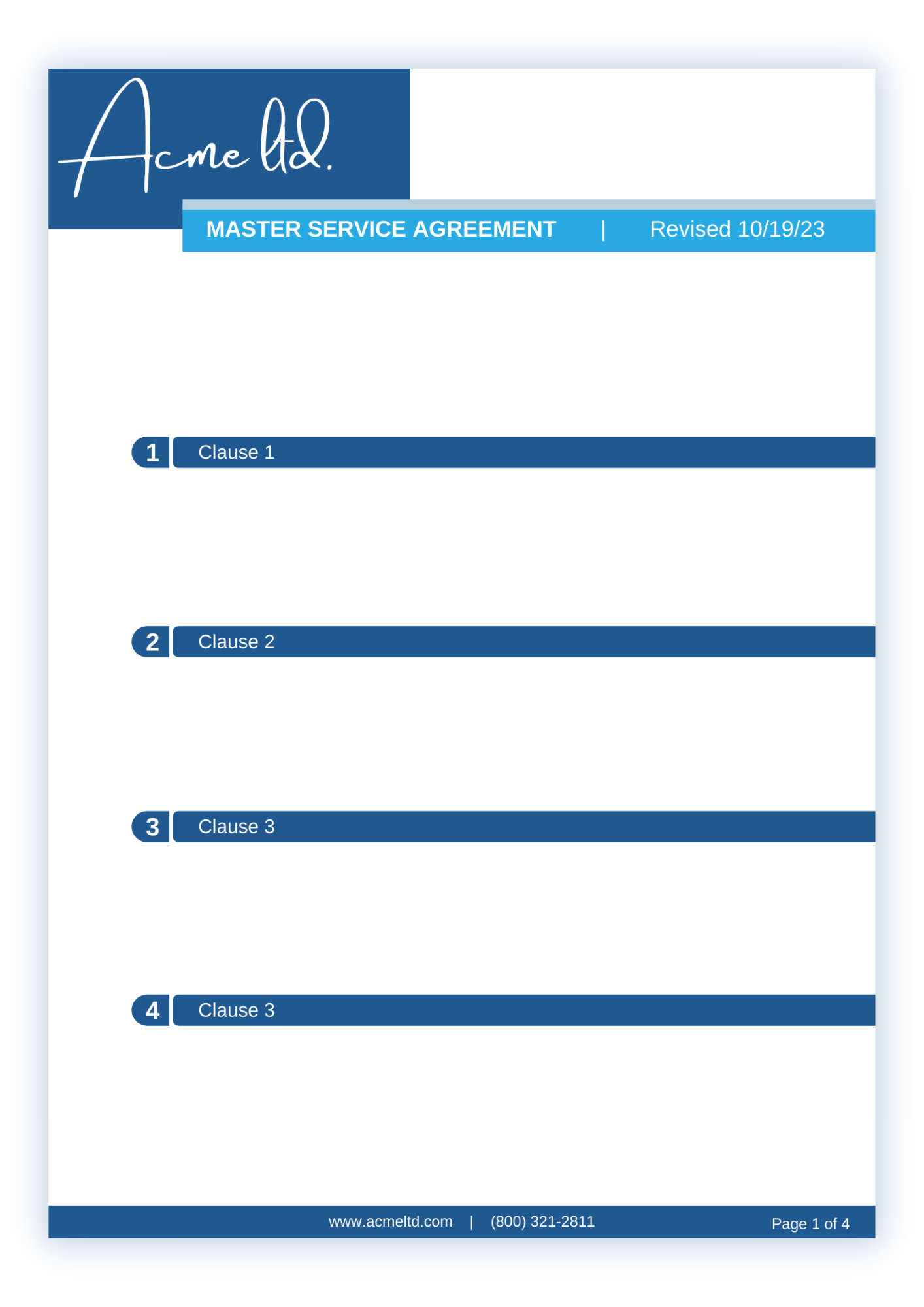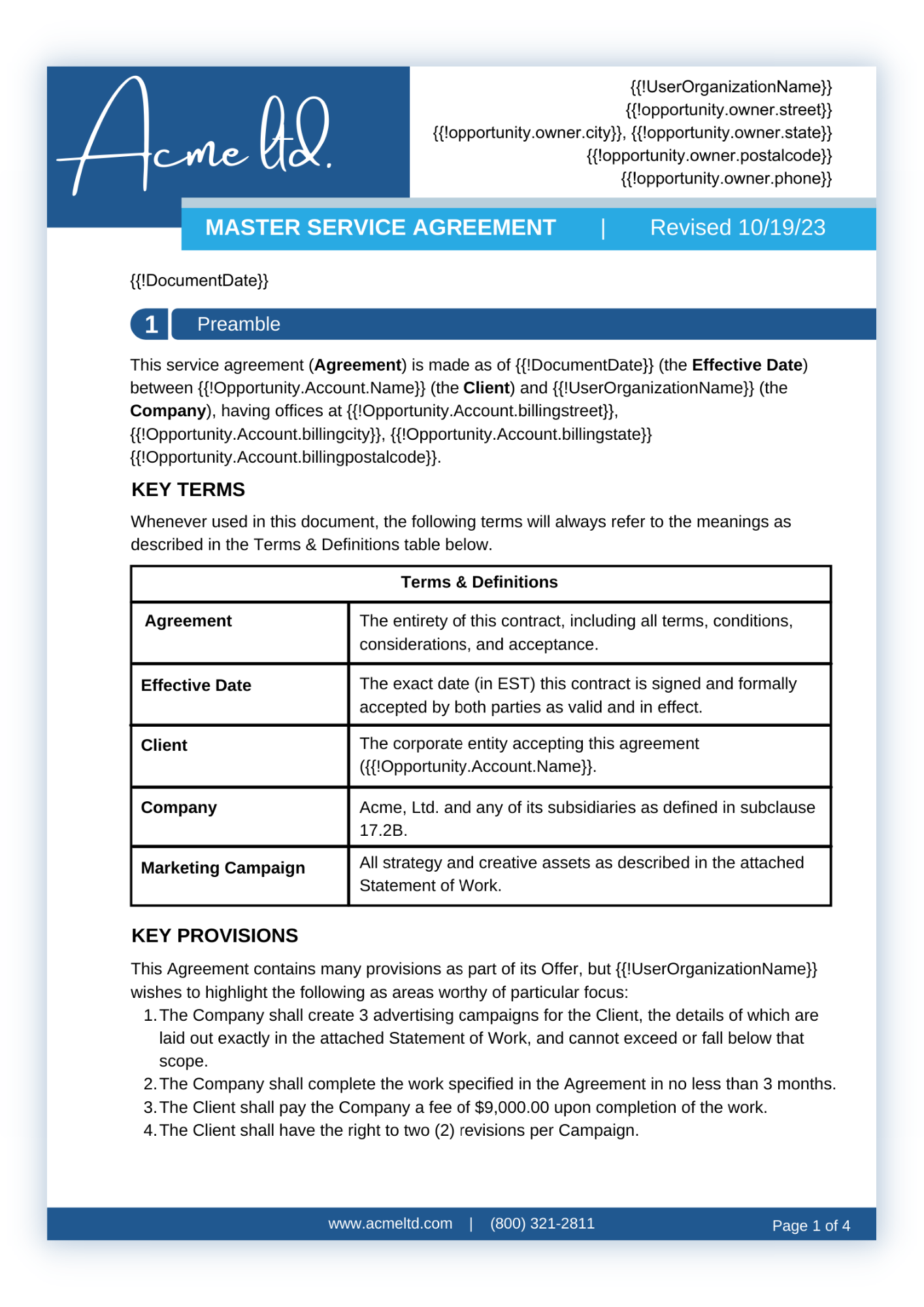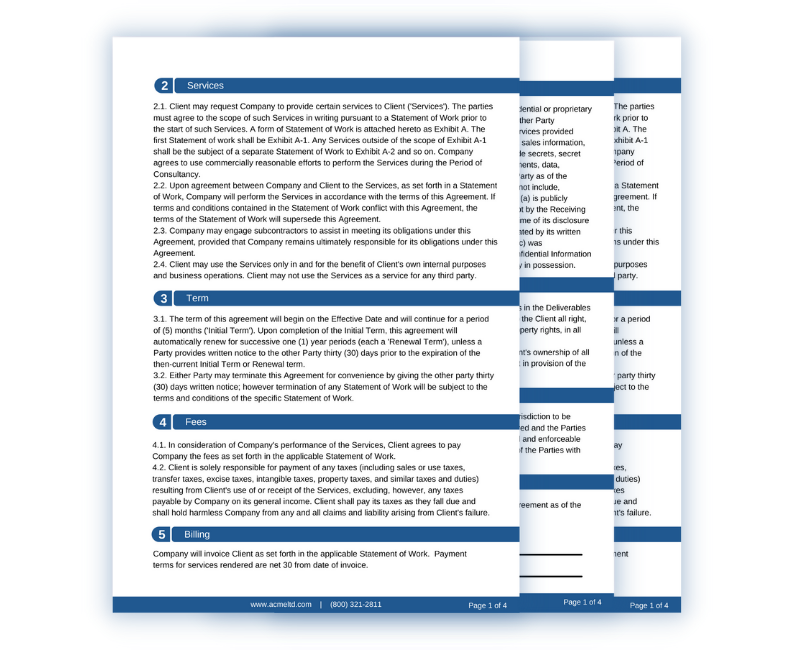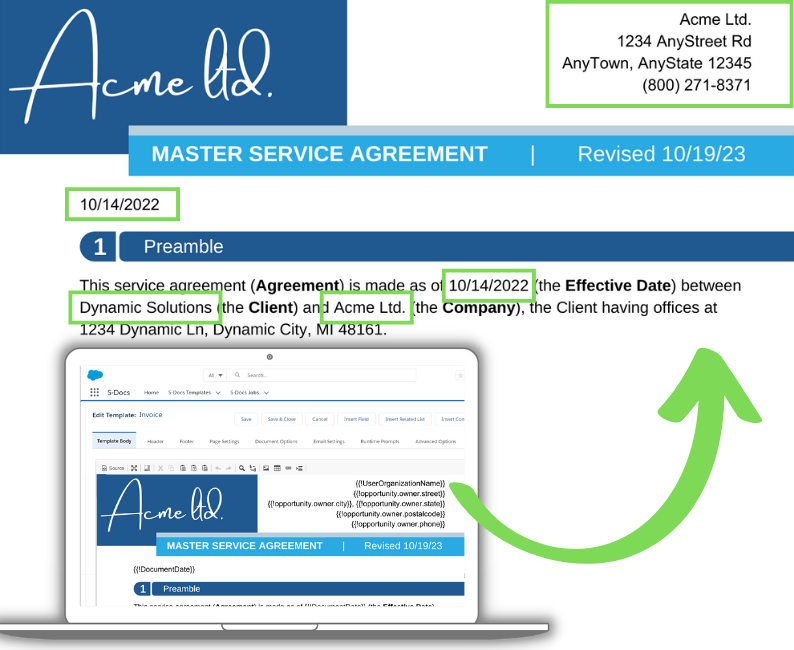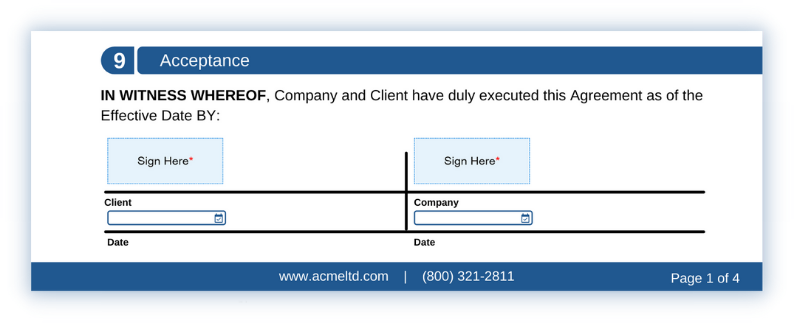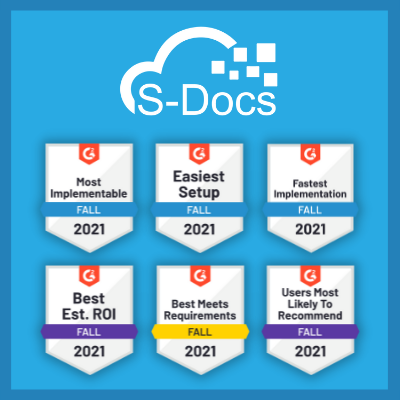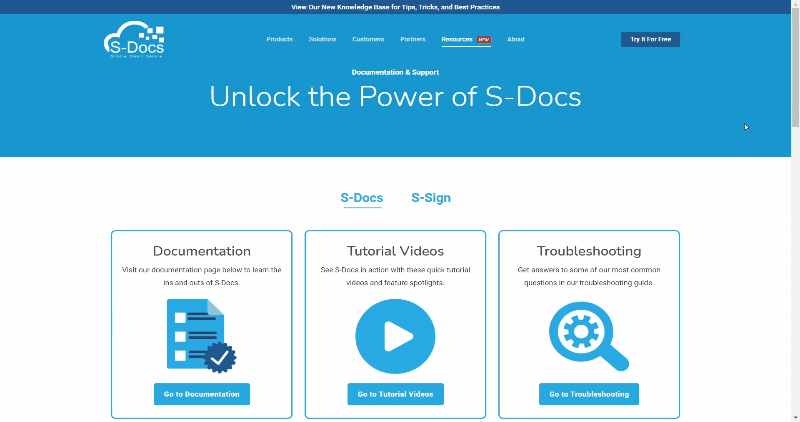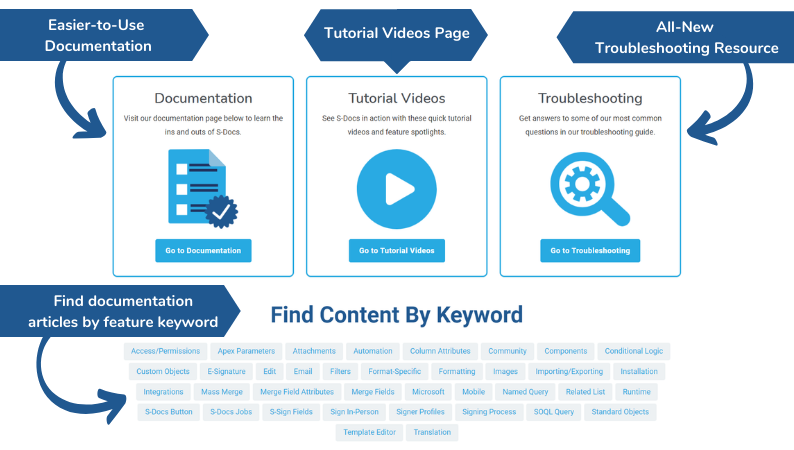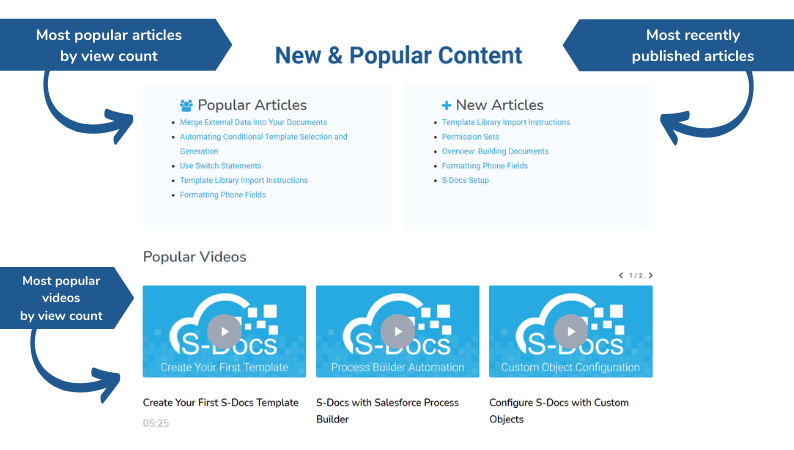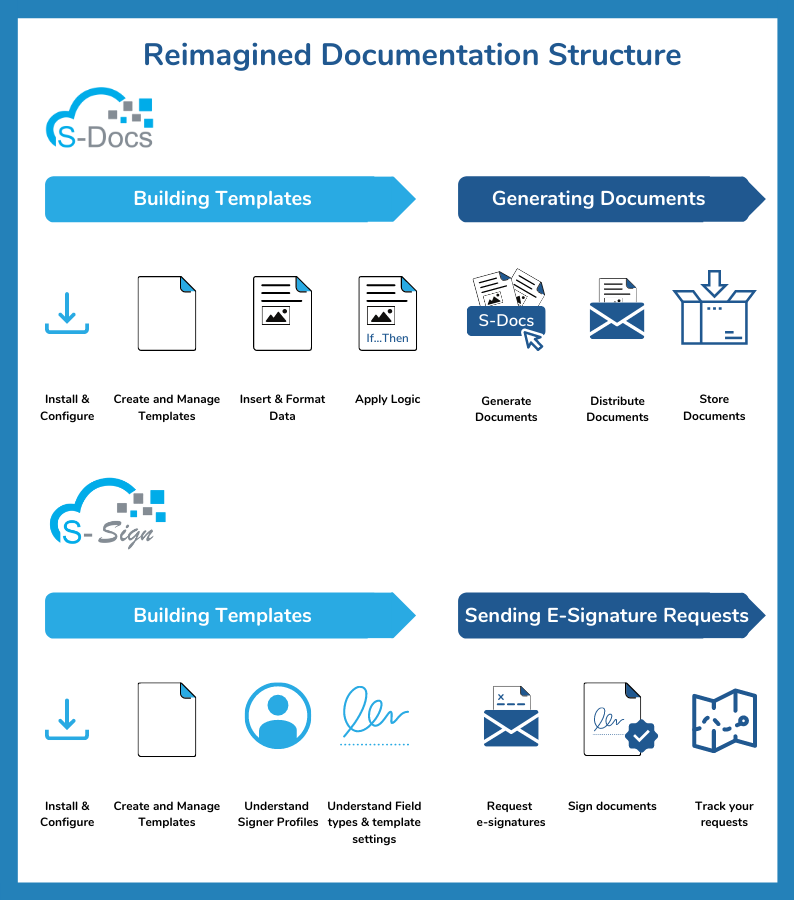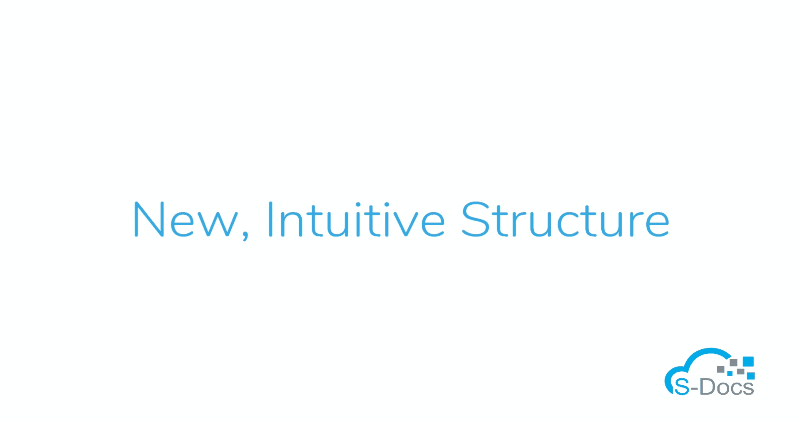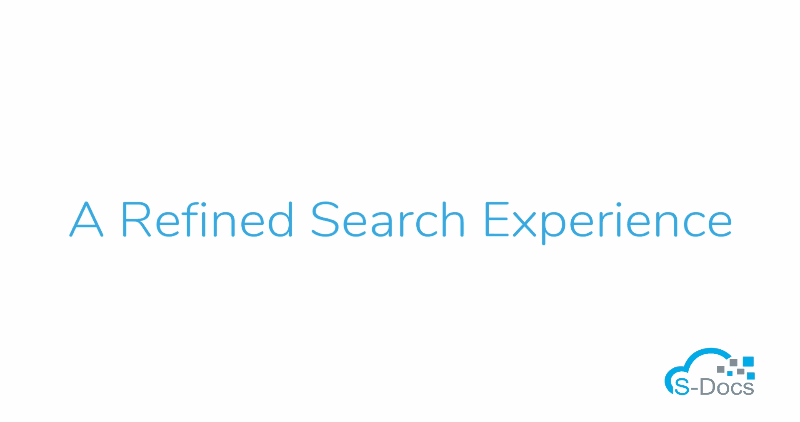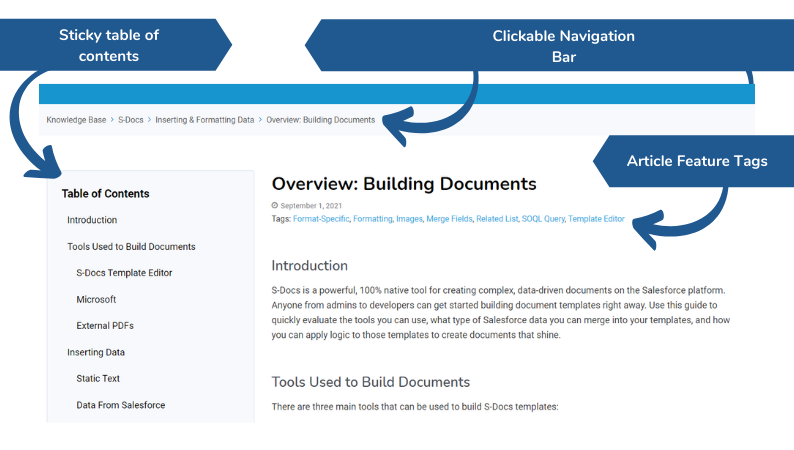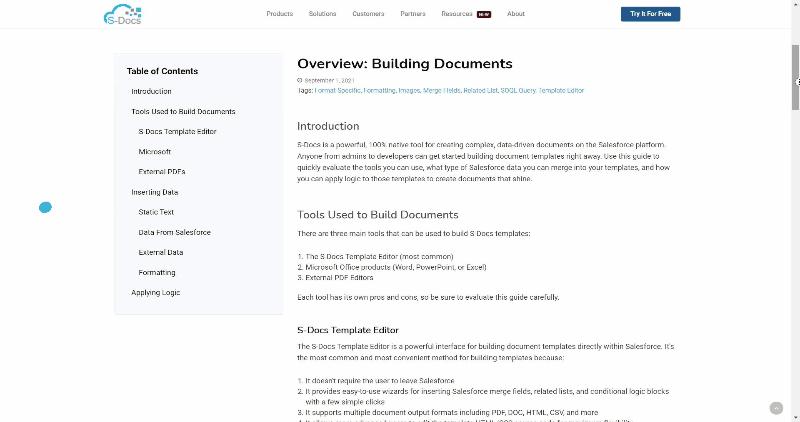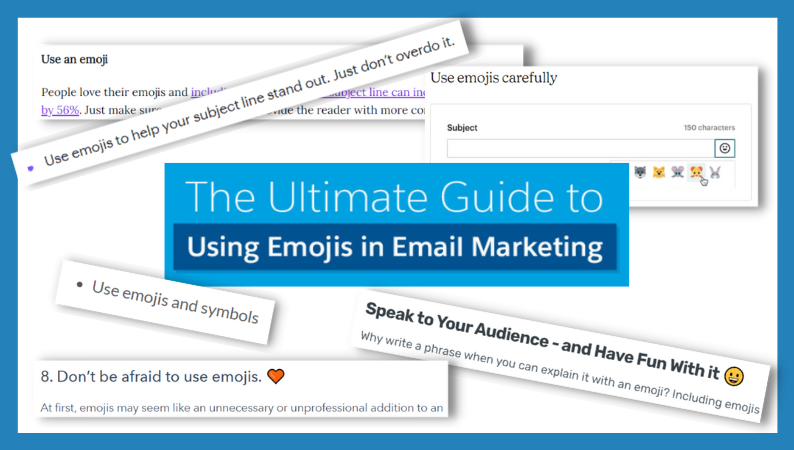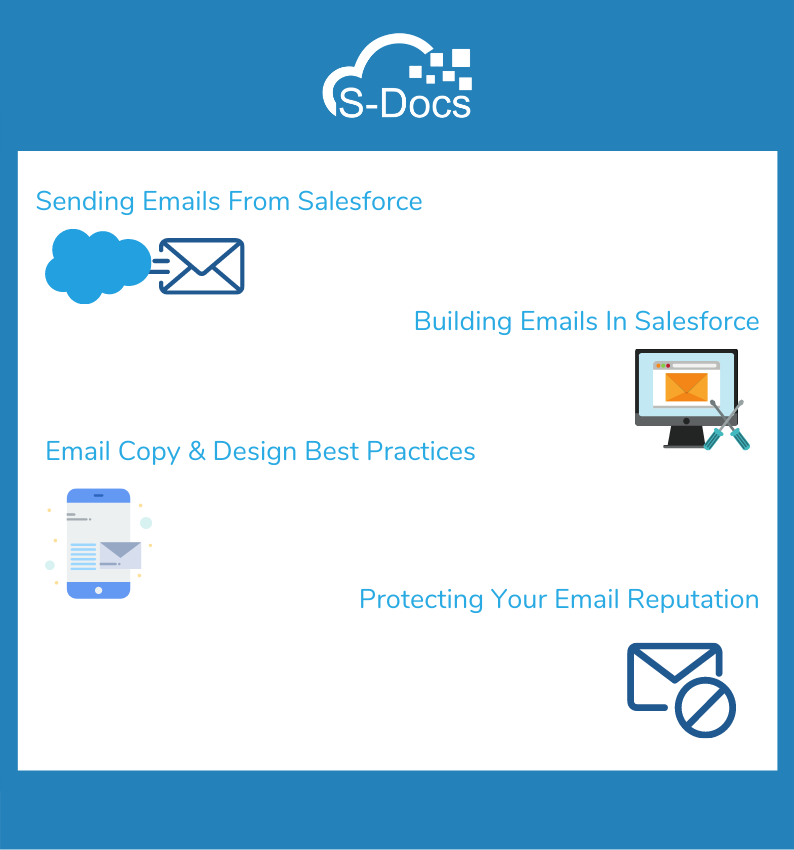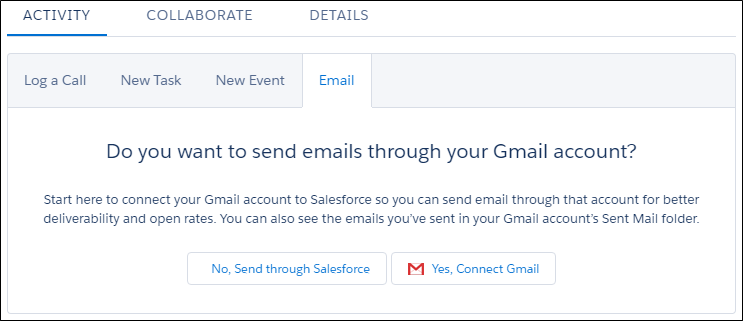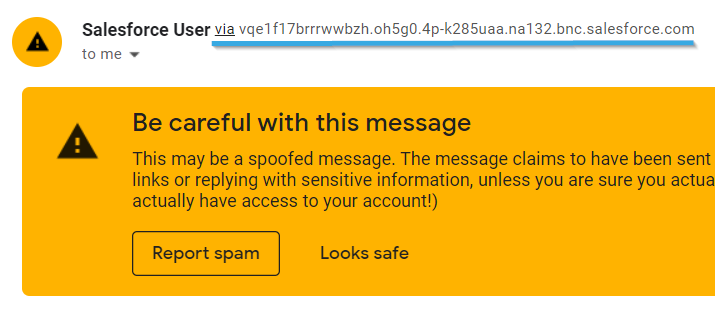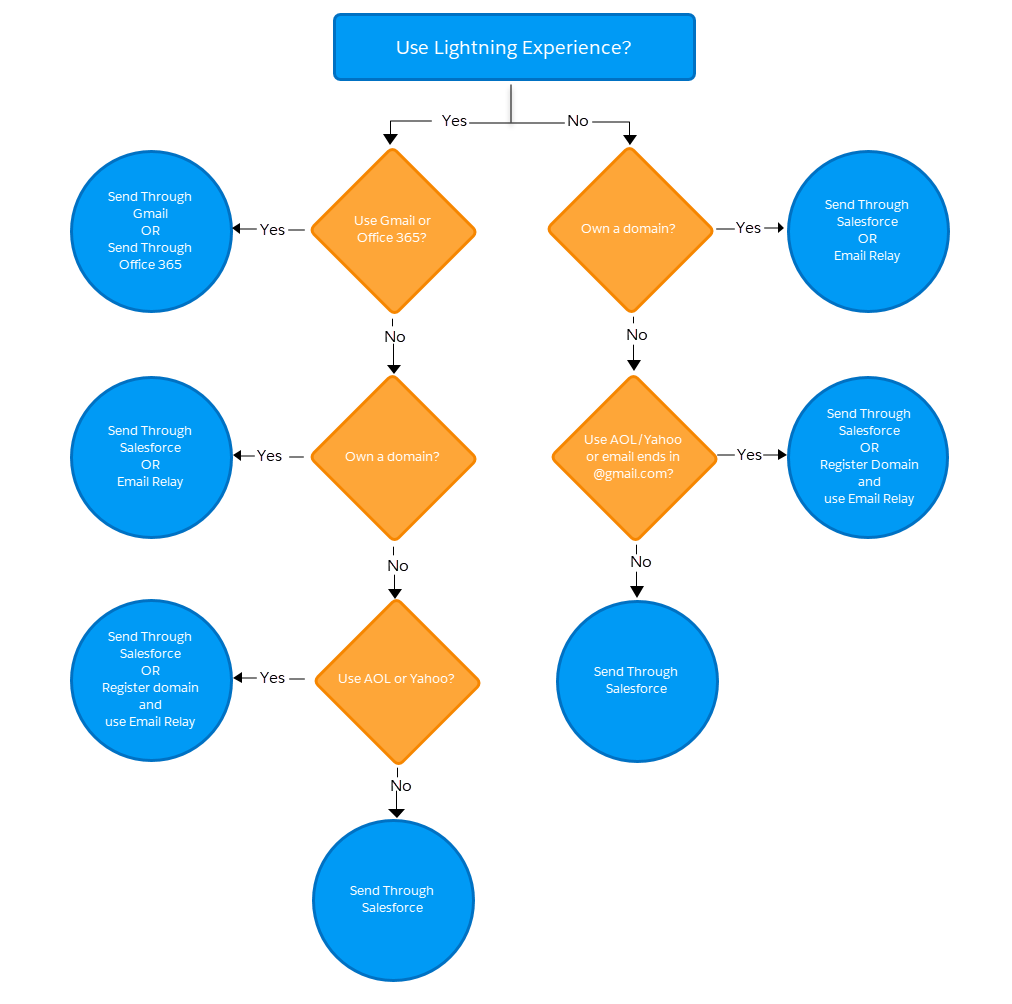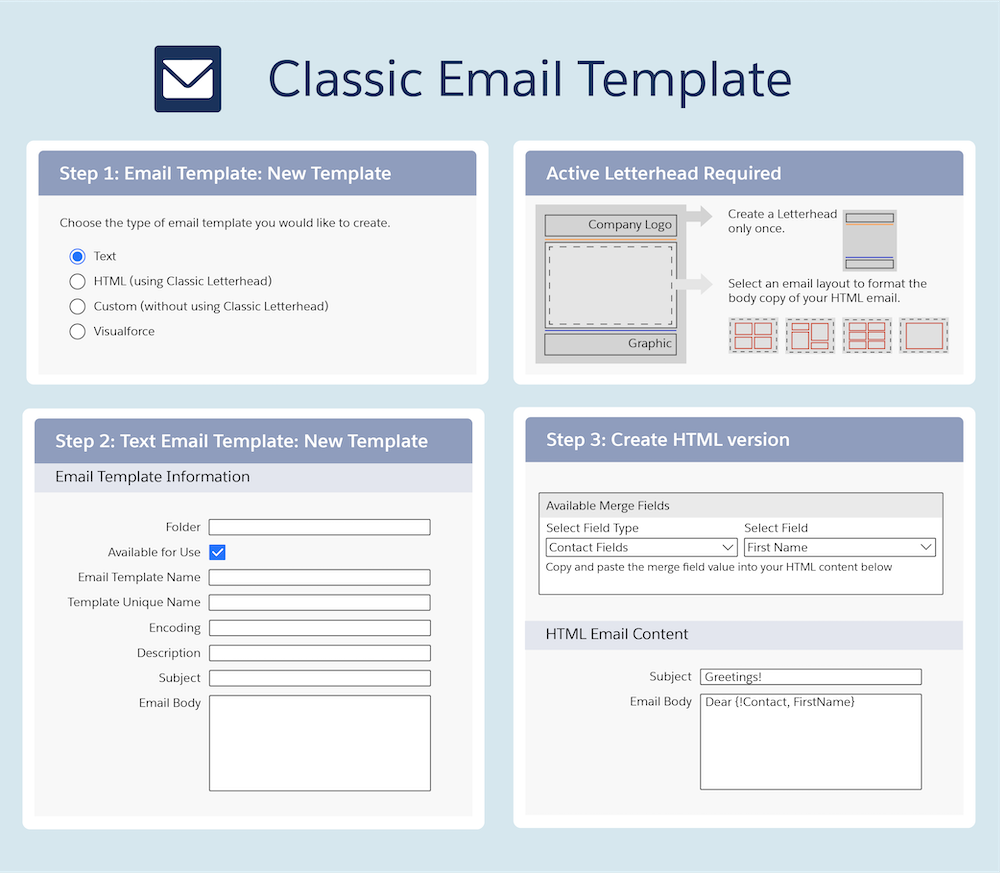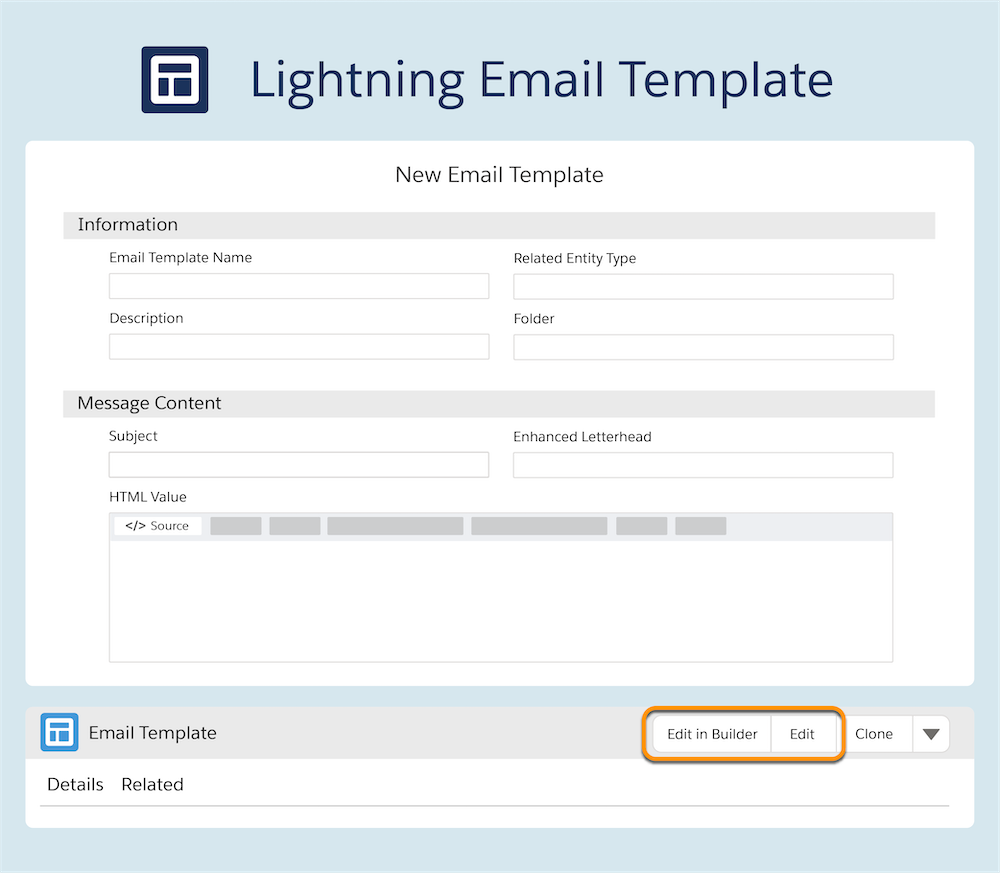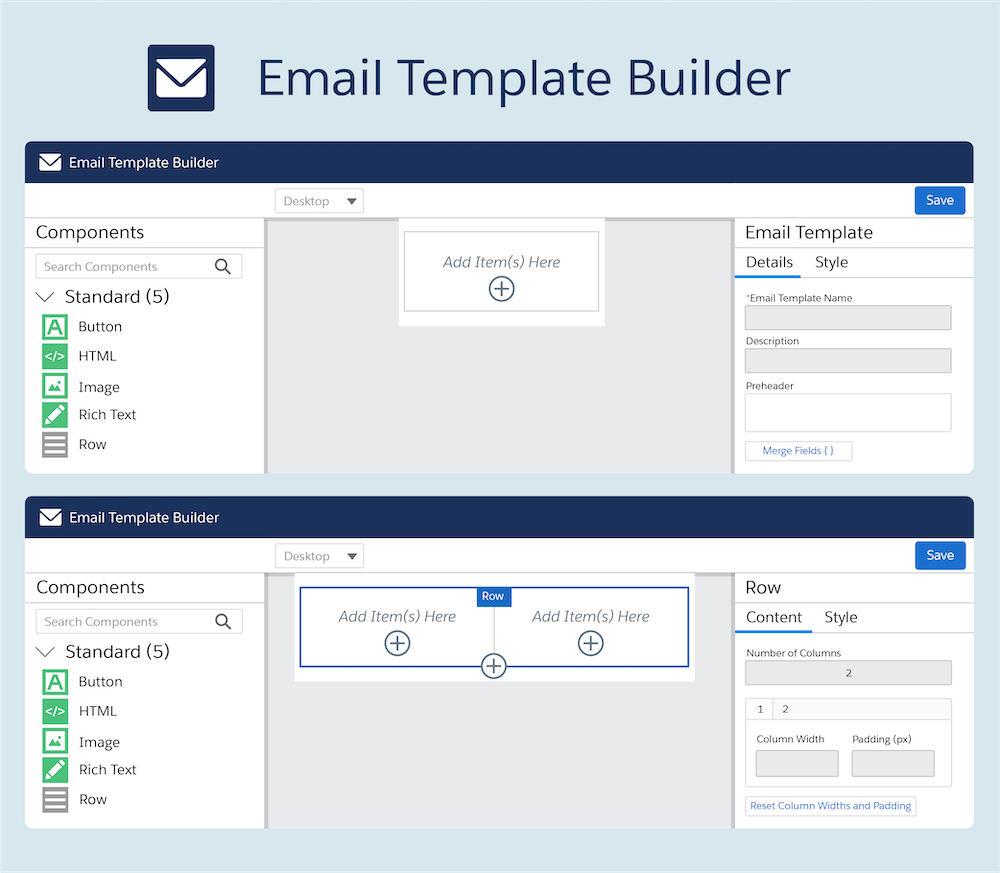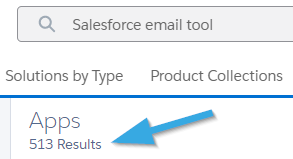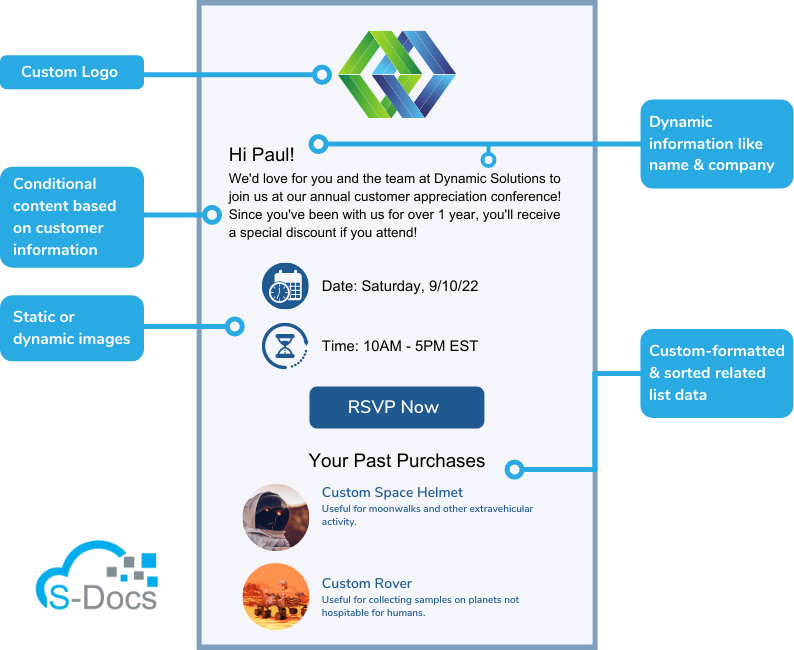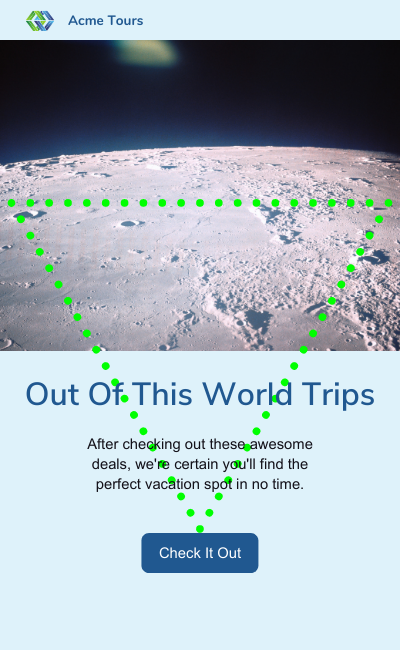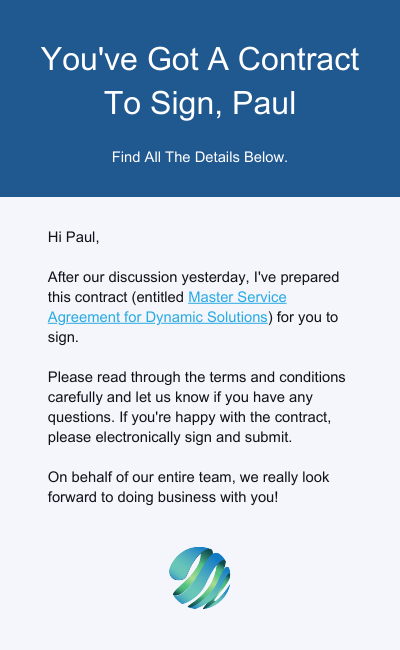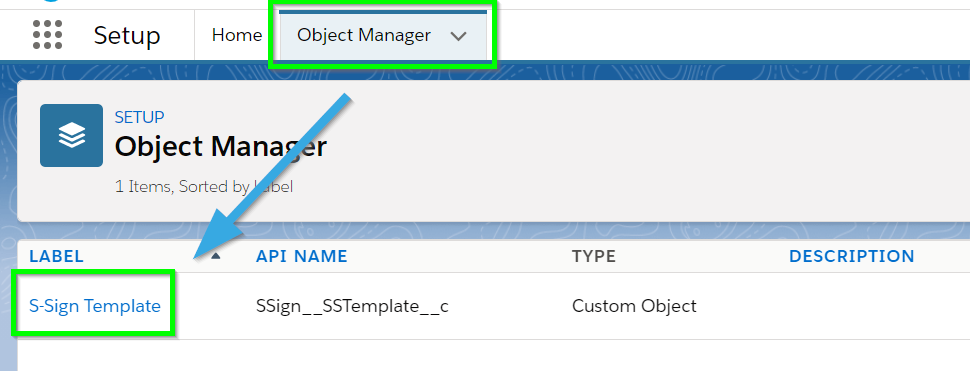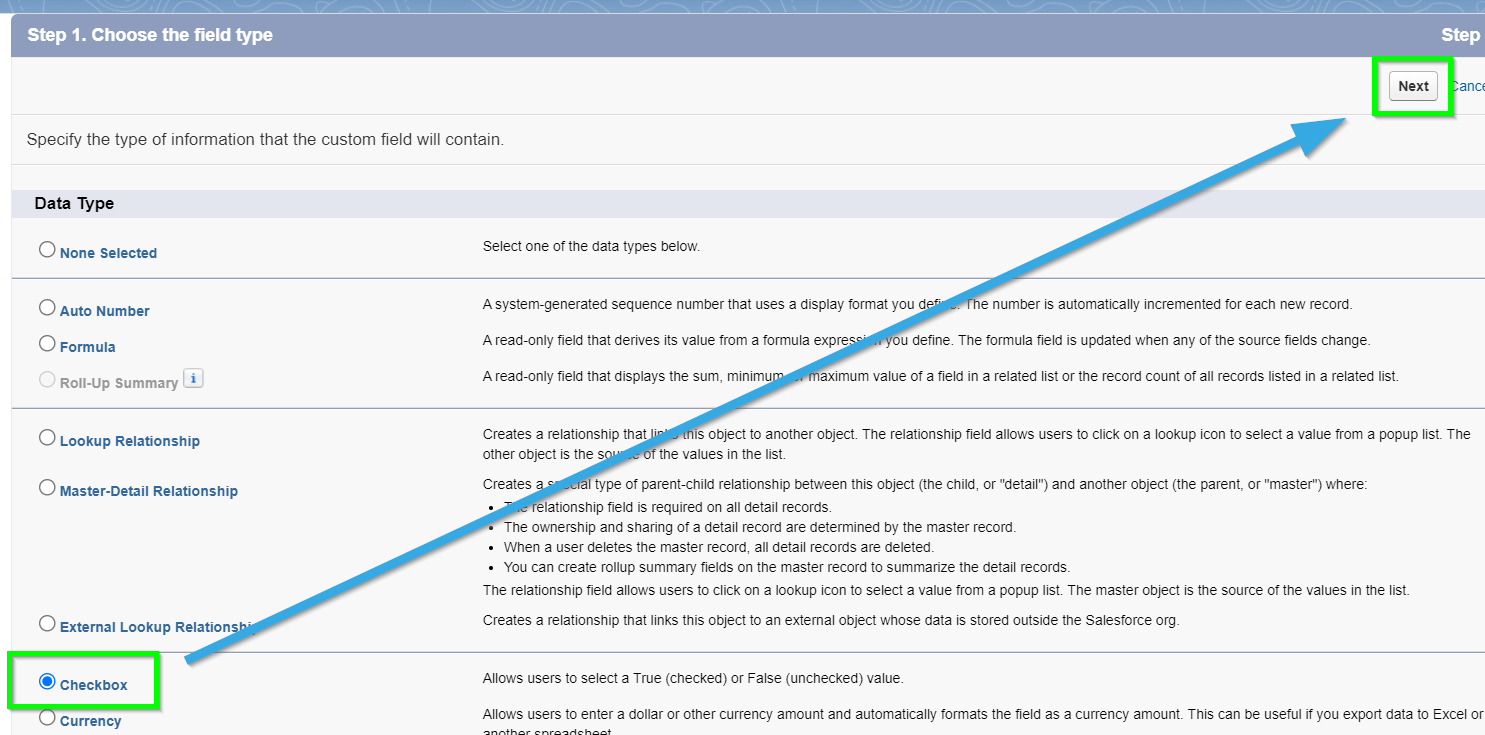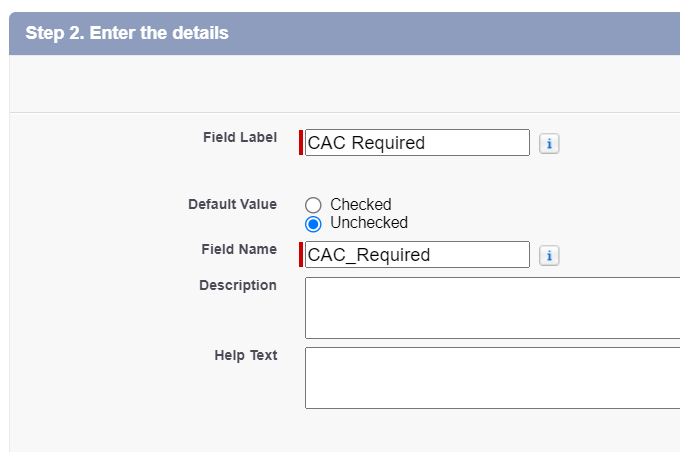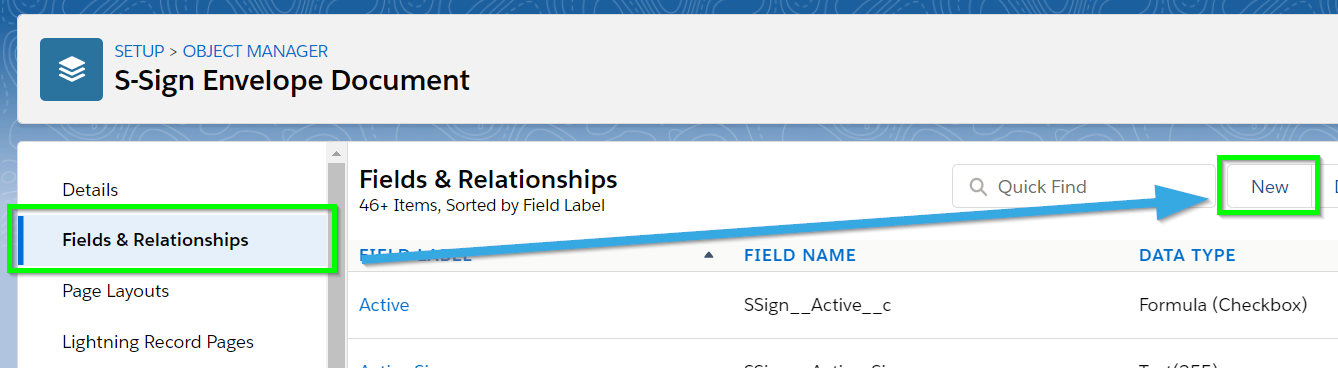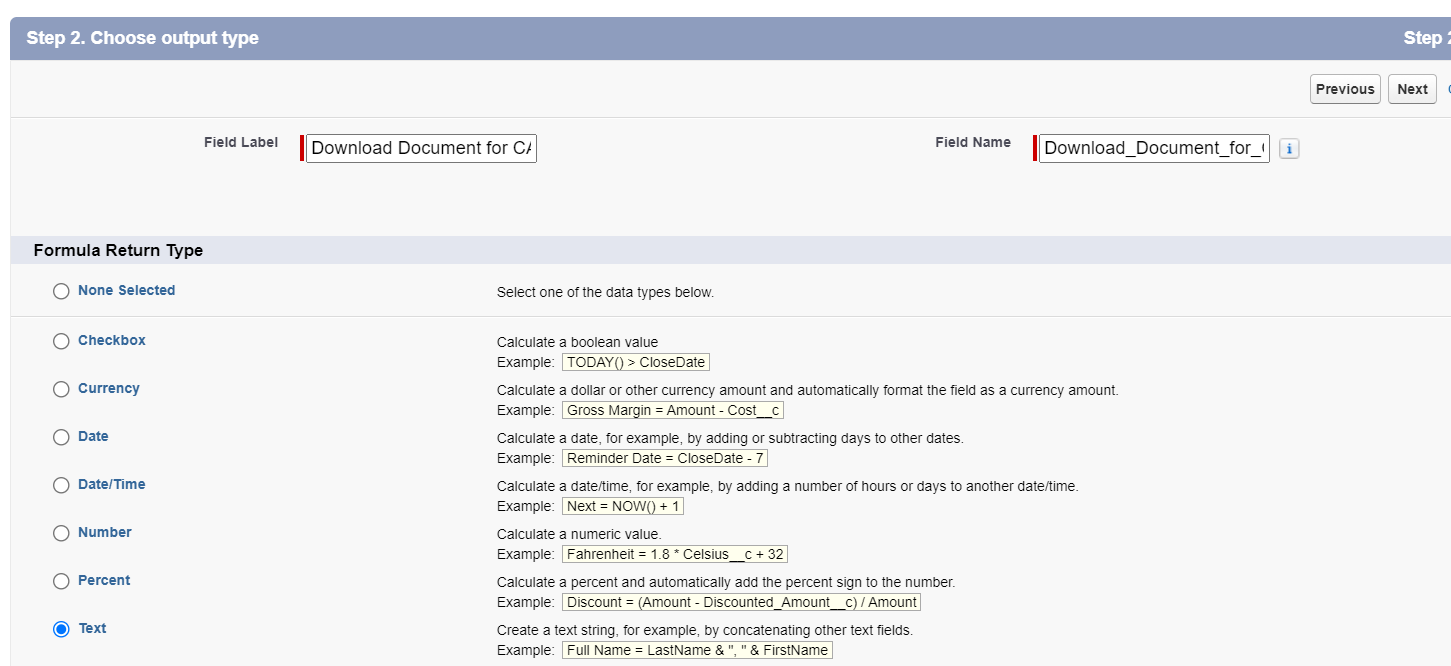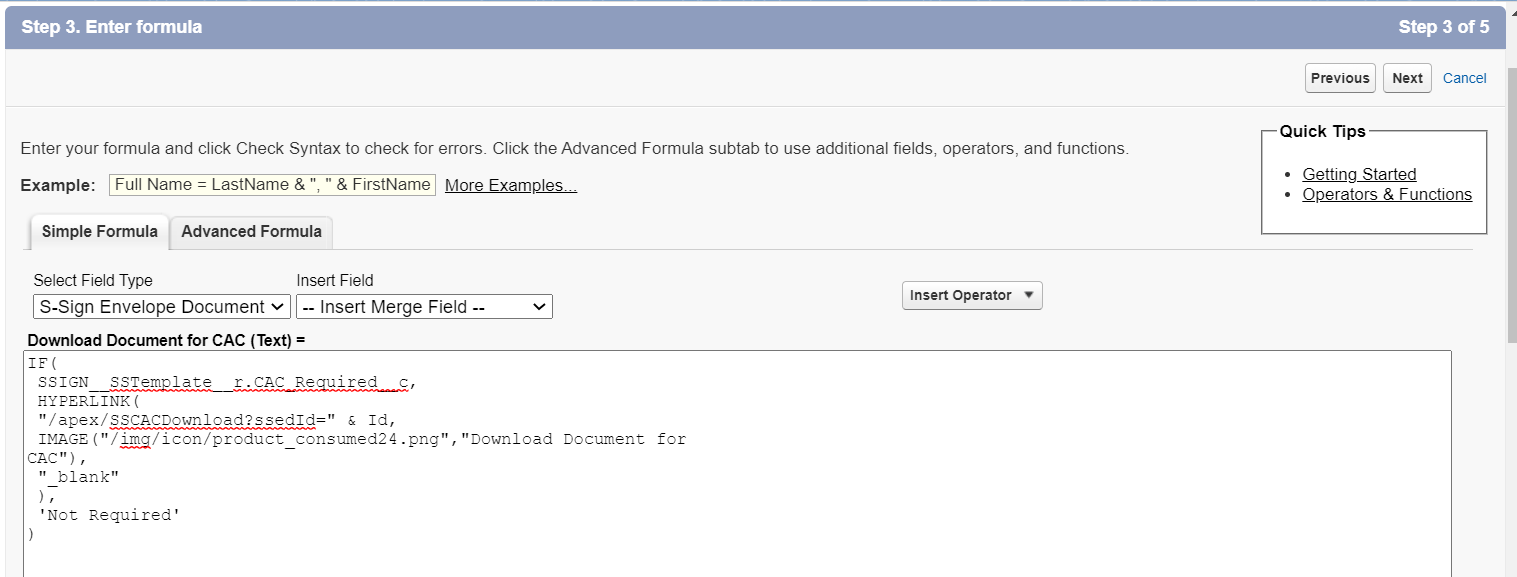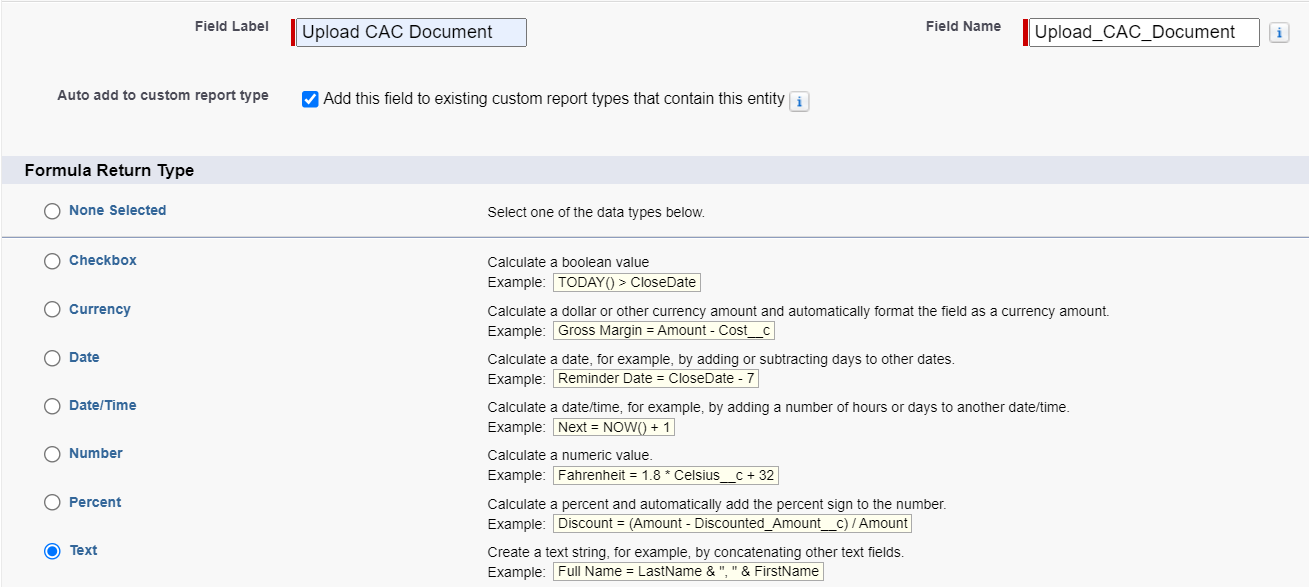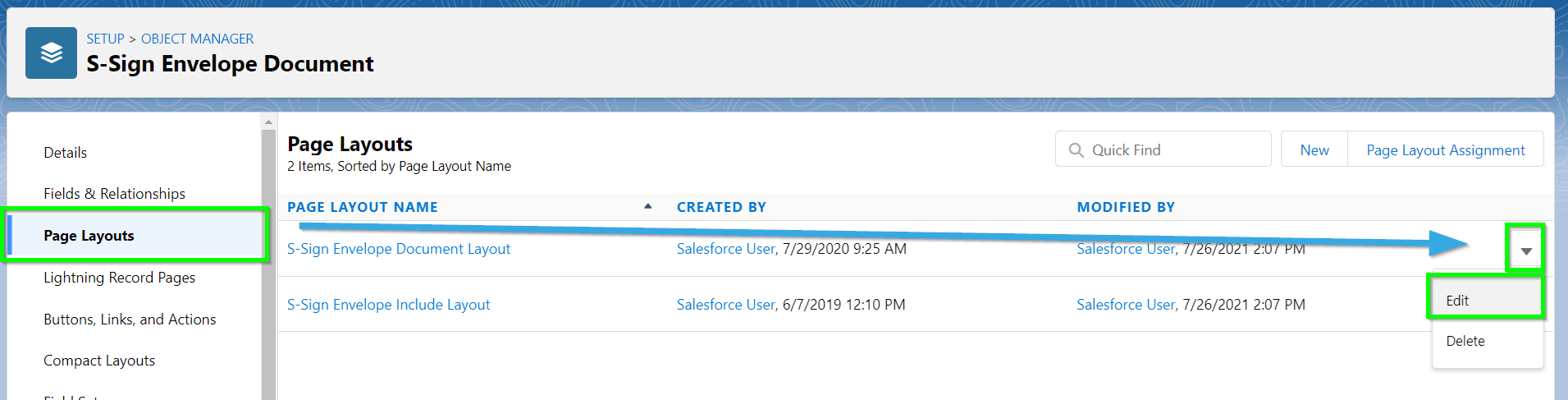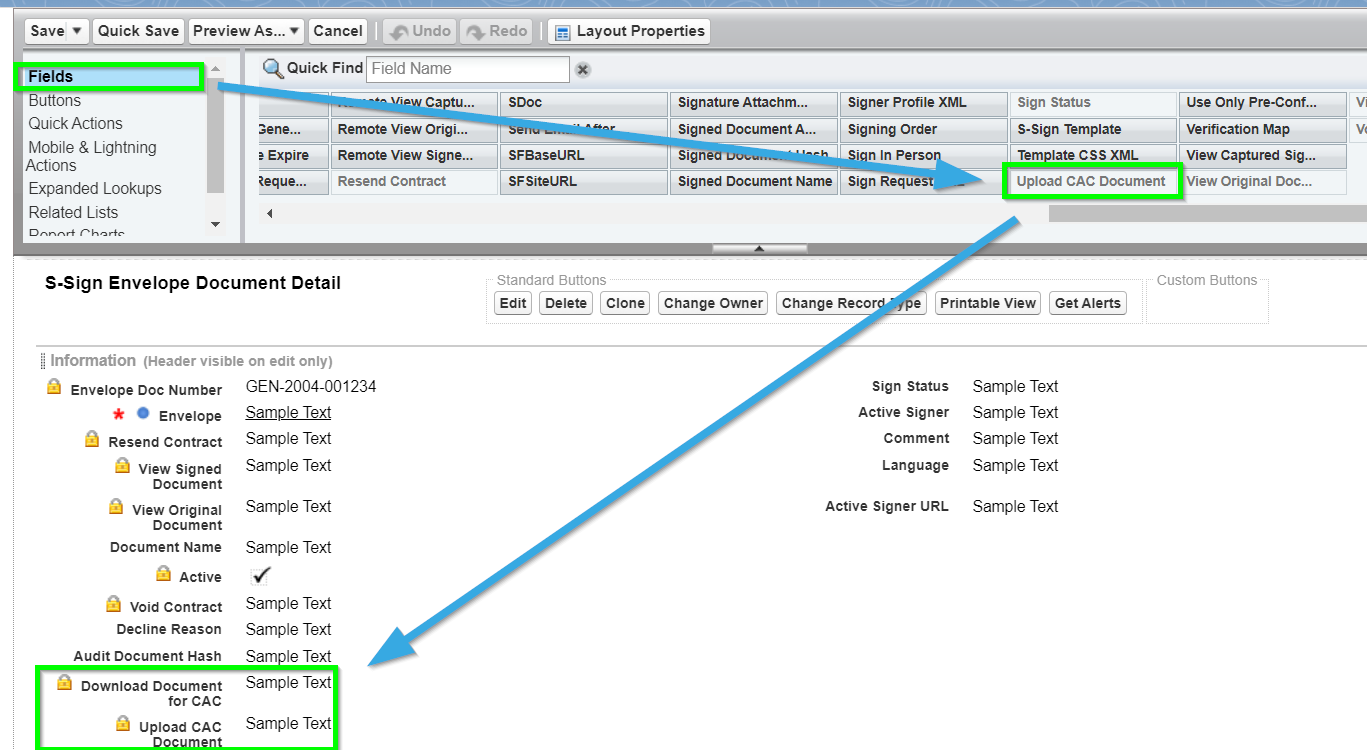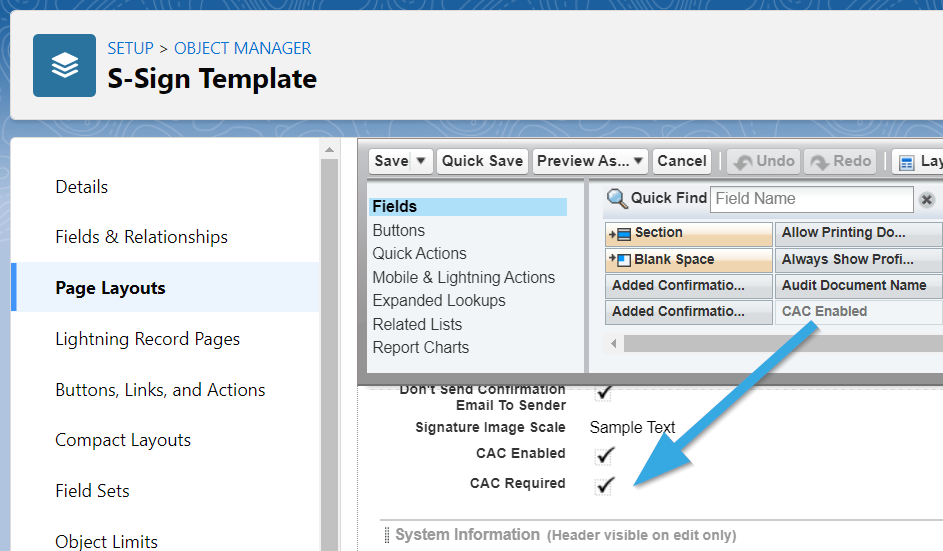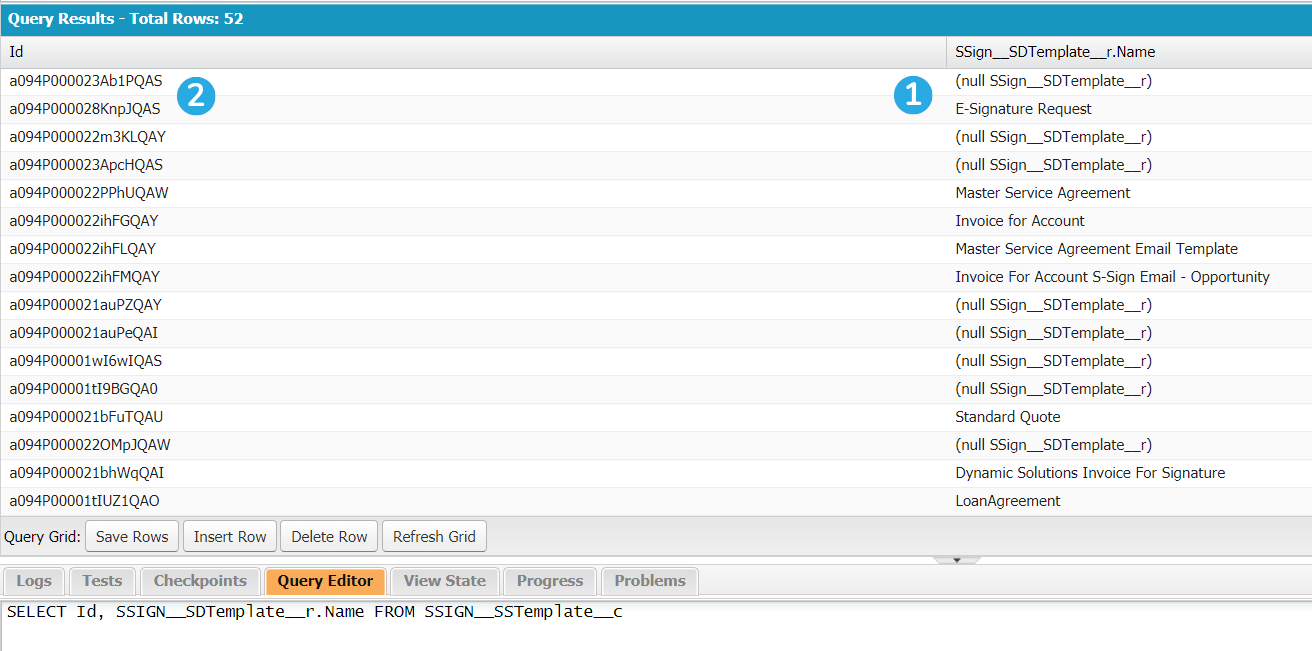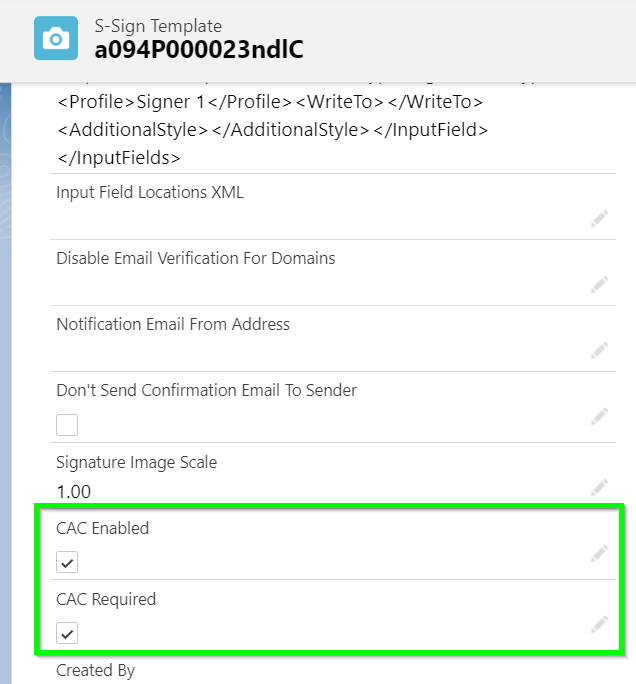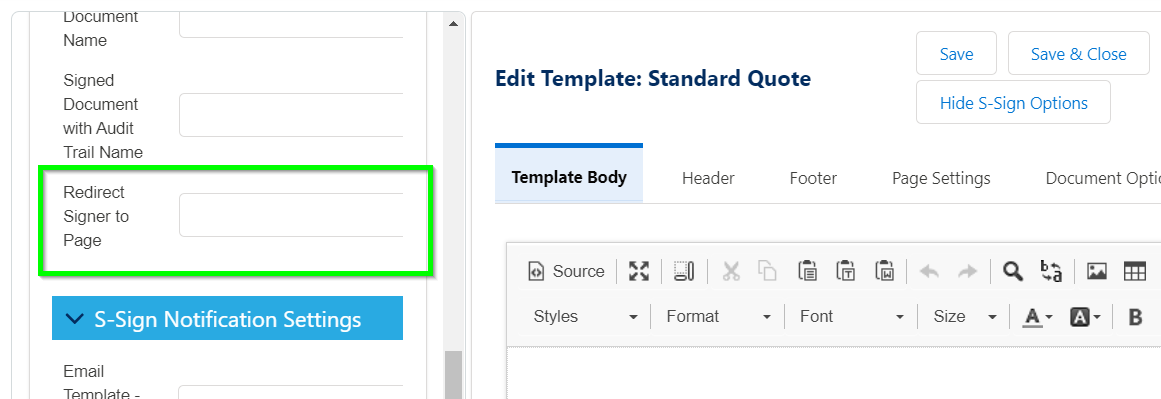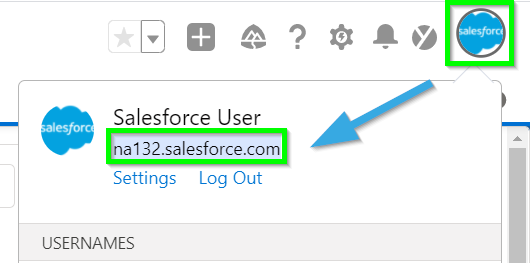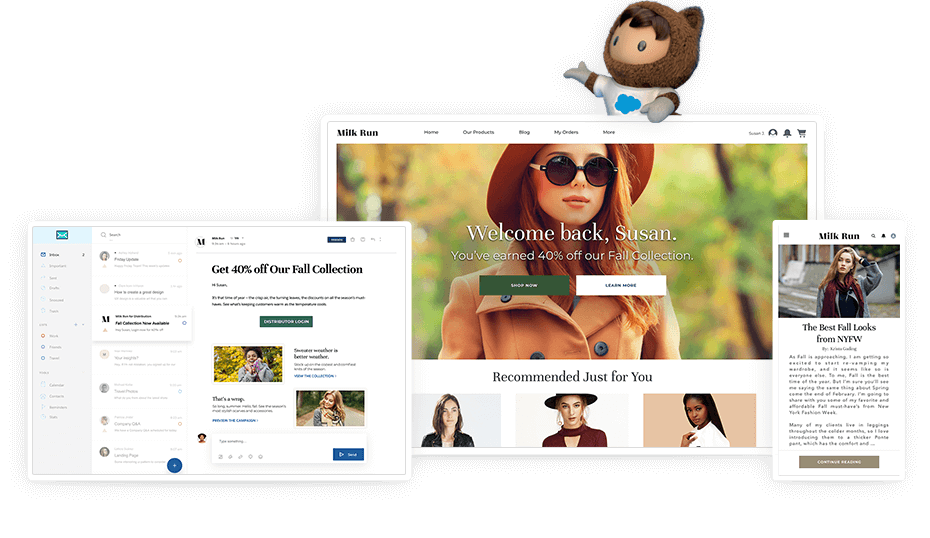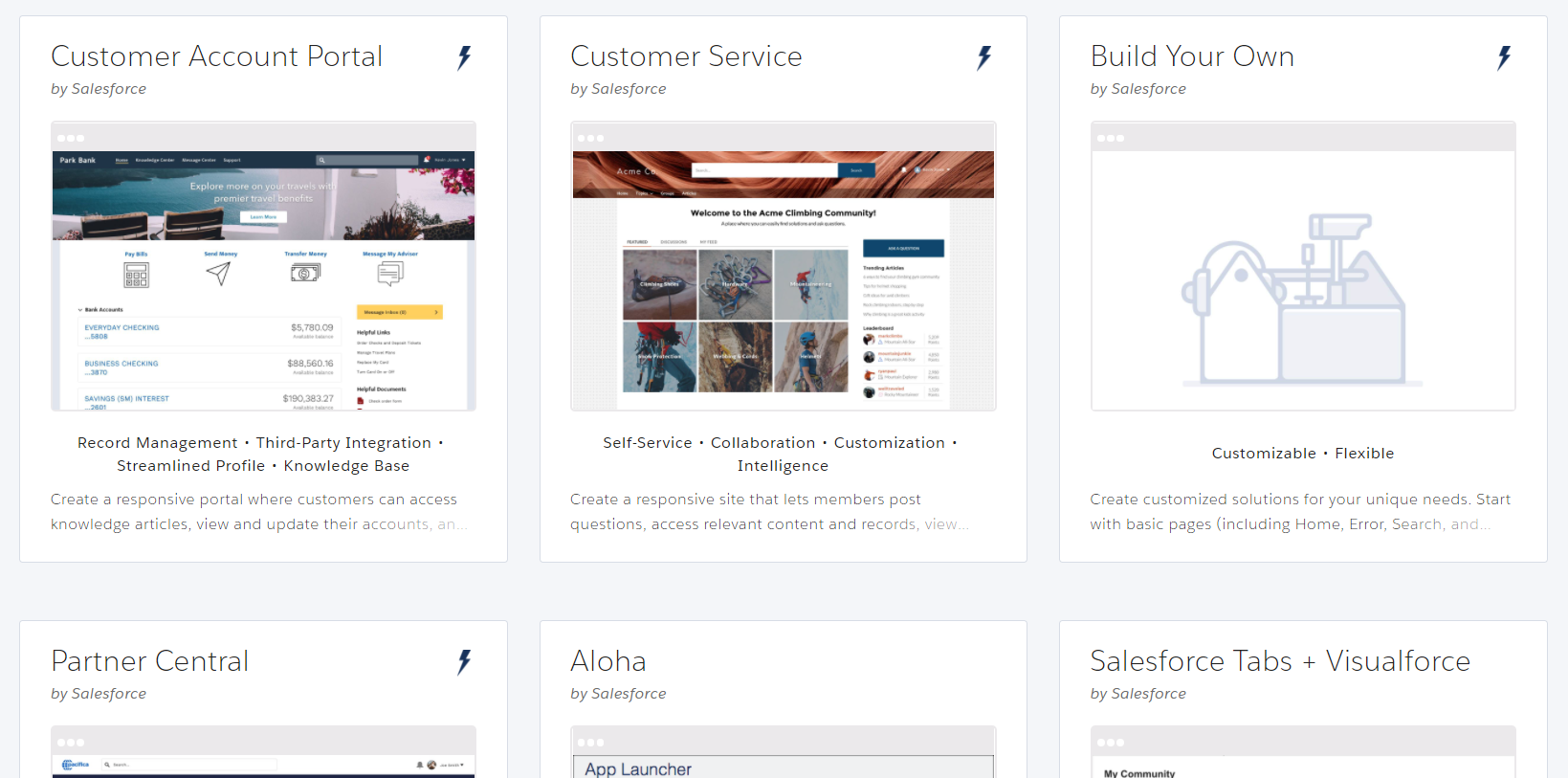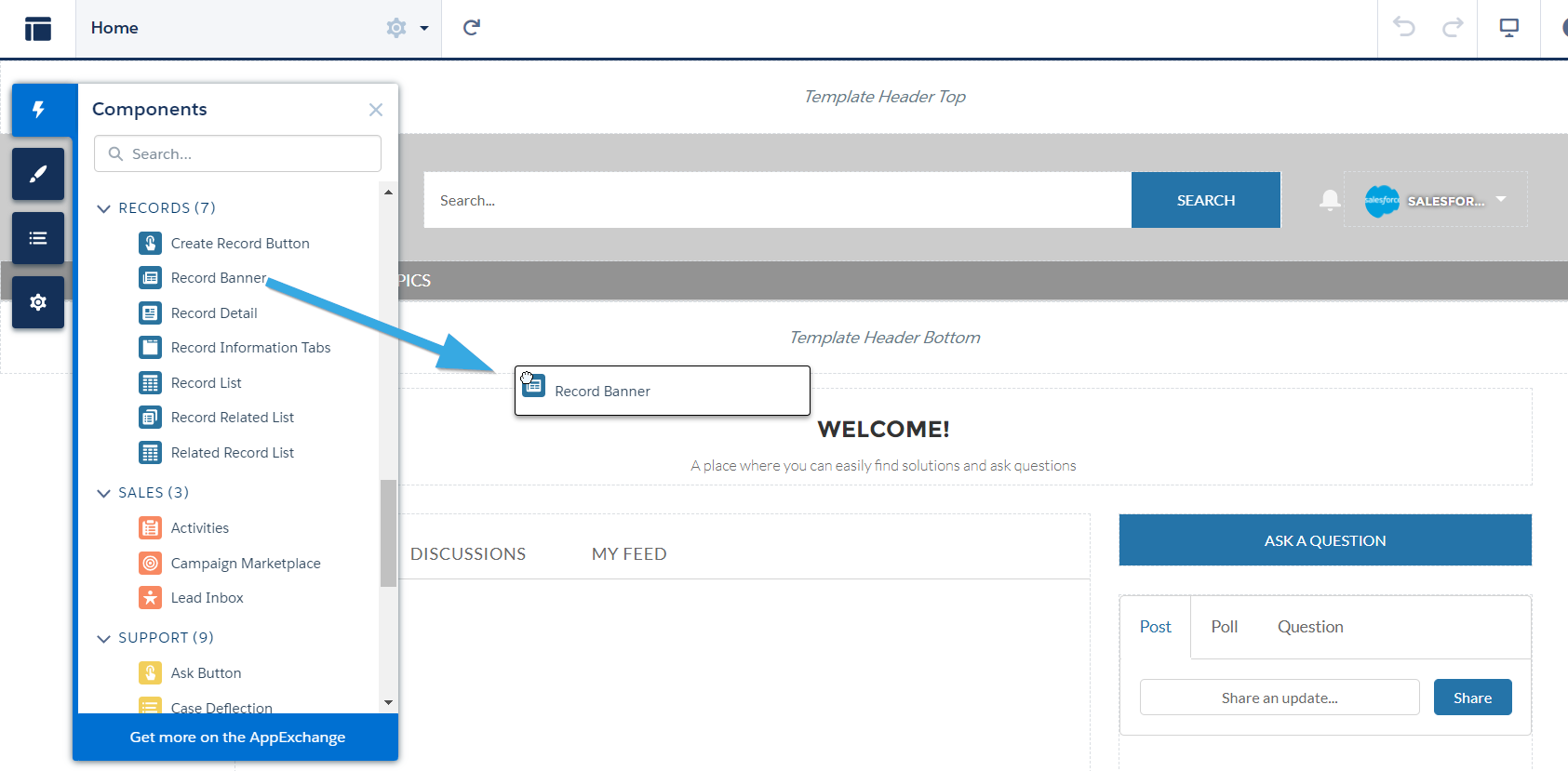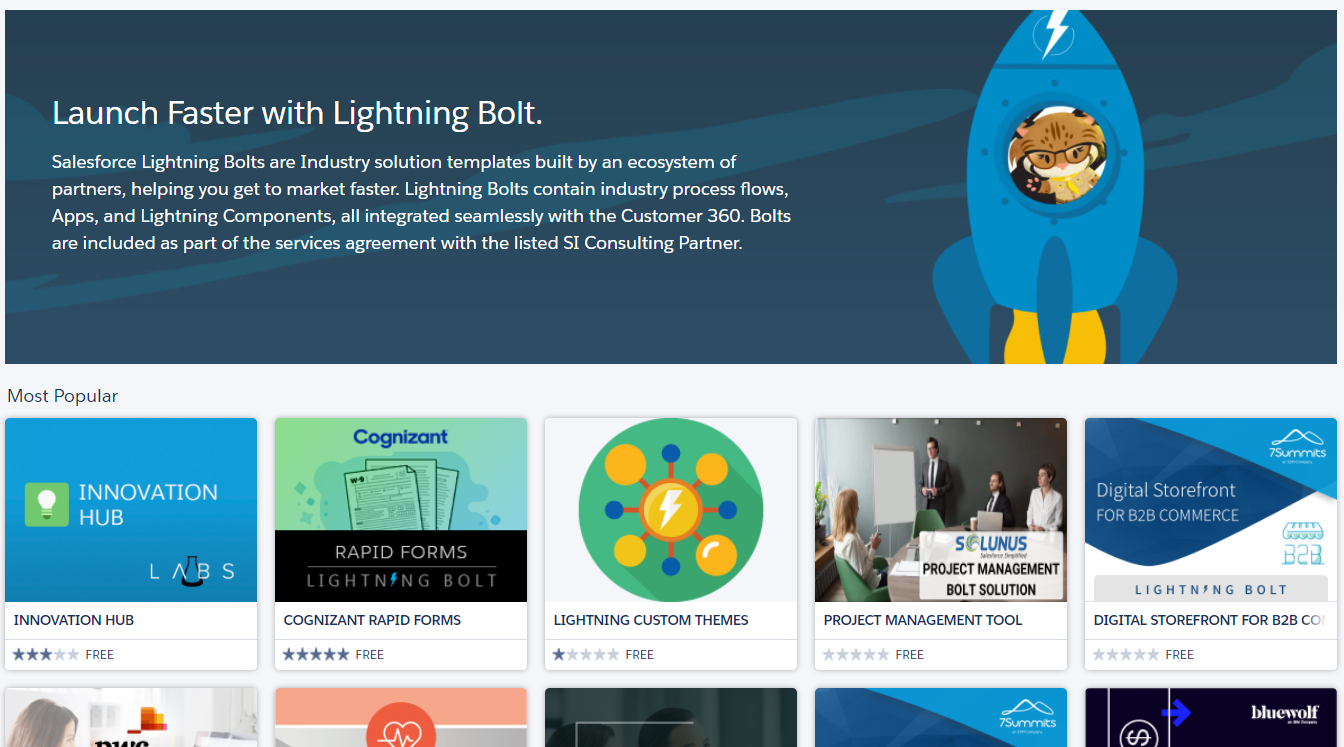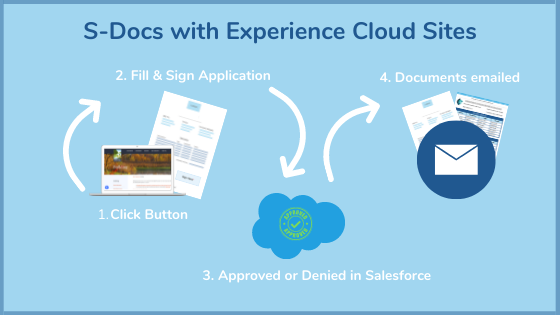Emails - they’re pretty important. In 2020, the world collectively sent over 300 billion per day.
Our world - public and private, commercial and personal - still relies heavily on this tried-and-true modus operandi for communicating online. You can love them or hate them, but in today’s business world, you need to be good at them.
We’re not just talking snappy subject lines or overdone tips you can find with a quick Google search.
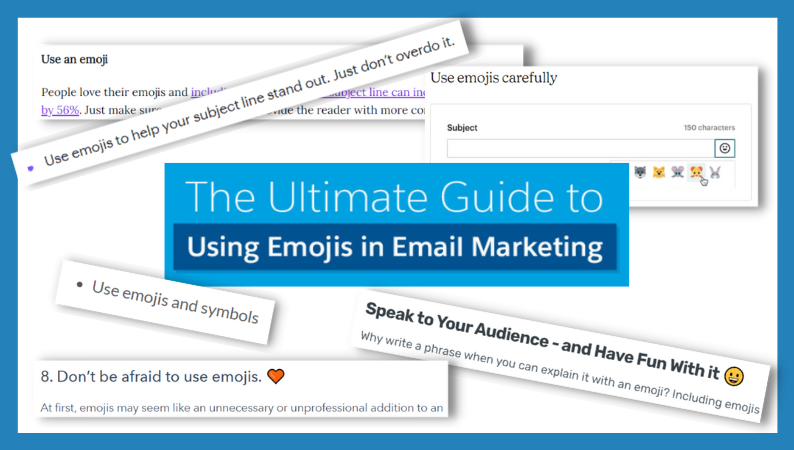
Sending great emails also involves zooming out and looking at how email fits into your business workflows in Salesforce. Can your team easily send personalized emails from Salesforce? Are they following email content best practices? Is the process simple or confusing?
If you’re asking these questions, you’ve come to the right place. This article will explore:
- How to send emails from Salesforce (and which Salesforce email tool is best for you)
- Which Salesforce email template builder to use
- Email best practices (for both copy and design)
- Protecting your email reputation (to ensure your messages get delivered!)
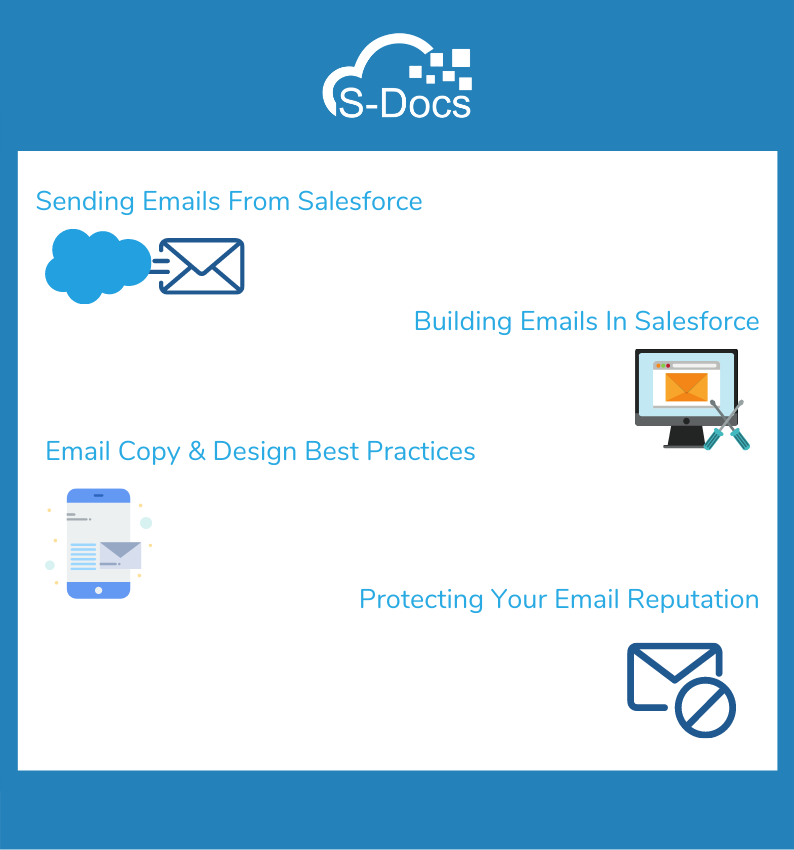
After perusing this information, you’ll be well on your way to sending stronger emails from Salesforce (and hey, if it helps - consider emailing this article to a colleague in need!).
How To Send Emails From Salesforce: 4 Options
The purpose of email is simple: to communicate. Getting from Point A (writing) to Point B (delivered & opened) is more complicated, which is why Salesforce provides several options for traversing the gap.
- Send Emails from Salesforce Through Gmail or Office 365
- Send Emails Through Salesforce
- Use Salesforce Email Relay
- Use An AppExchange App
Send Emails From Salesforce Through Gmail or Office 365
Using Lightning Experience? You can send emails from “Salesforce” that actually go through your Gmail or Office 365 account.
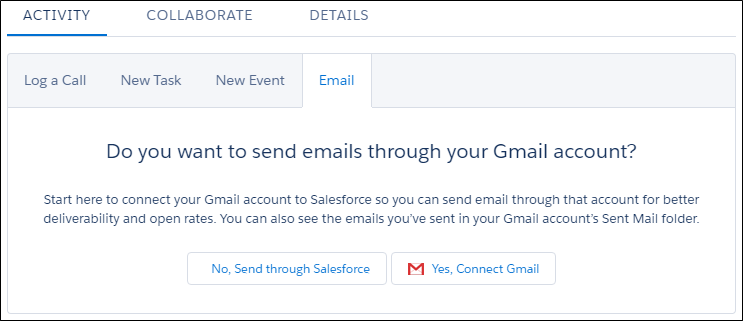
Source: Trailhead.com
They’ll look no different to your recipients than the ones you send from Gmail or Office 365, which can improve open rates and deliverability. However, you should consider:
- Emails are not logged in the Salesforce Activity History
- Bounce management is not supported
- You can’t send mass emails (list emails)
If your team relies heavily on their external email accounts and on Salesforce, this method eliminates perpetual tab switching. But if you require important features like bounce management, or wish to track email activity in Salesforce - this method may not be for you.
Learn how to set it up here.
Send Emails Through Salesforce
Whether you’re using Lightning or Classic, you can always send emails through Salesforce’s servers. It’s easy to set up, doesn’t require integrating with an external email service, and lets you track everything in the Salesforce Activity History.
Plus, you can send mass emails and take advantage of bounce management. The more features the better, right?
However, be aware - your emails may look “spoofed” (it looks like you’re not who you say you are). This may be a deal breaker for some businesses.
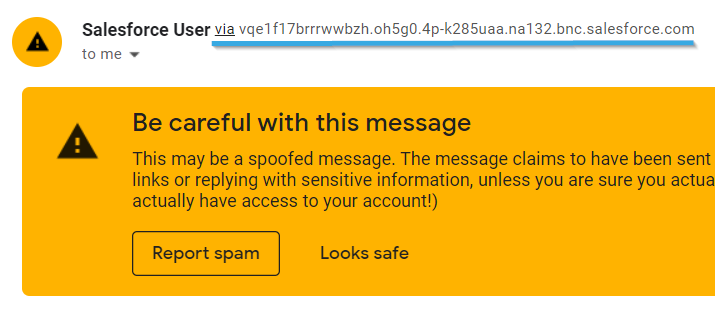
Learn how to set up sending emails through Salesforce here.
Use Salesforce Email Relay
If your company owns an email domain (@companyname.com, or something similar), you can route your emails through your email server with Email Relay.
This one’s pretty cool, especially if you’re big on compliance. For one, you can store copies of your emails locally, and they’ll appear in your email client’s “Sent” folder. This is a must for industries bound by government regulations.
You can also apply content filters and antivirus scanning. Oh, and your emails won’t appear spoofed, meaning it’s much less likely that they’ll end up in your customer’s spam folder.
The downside is that it requires some technical expertise to get going - but if you follow this guide, you shouldn’t have many problems.
Use An AppExchange App
If none of the above options work for you, you can always turn to the AppExchange for an email distribution solution. AppExchange email tools can be useful if you’re looking to get around Salesforce’s daily email limits (which still apply even if you use Email Relay).
All in all, there are pros and cons to each method for Salesforce email distribution. To make things a bit easier, refer to this flowchart by Salesforce.
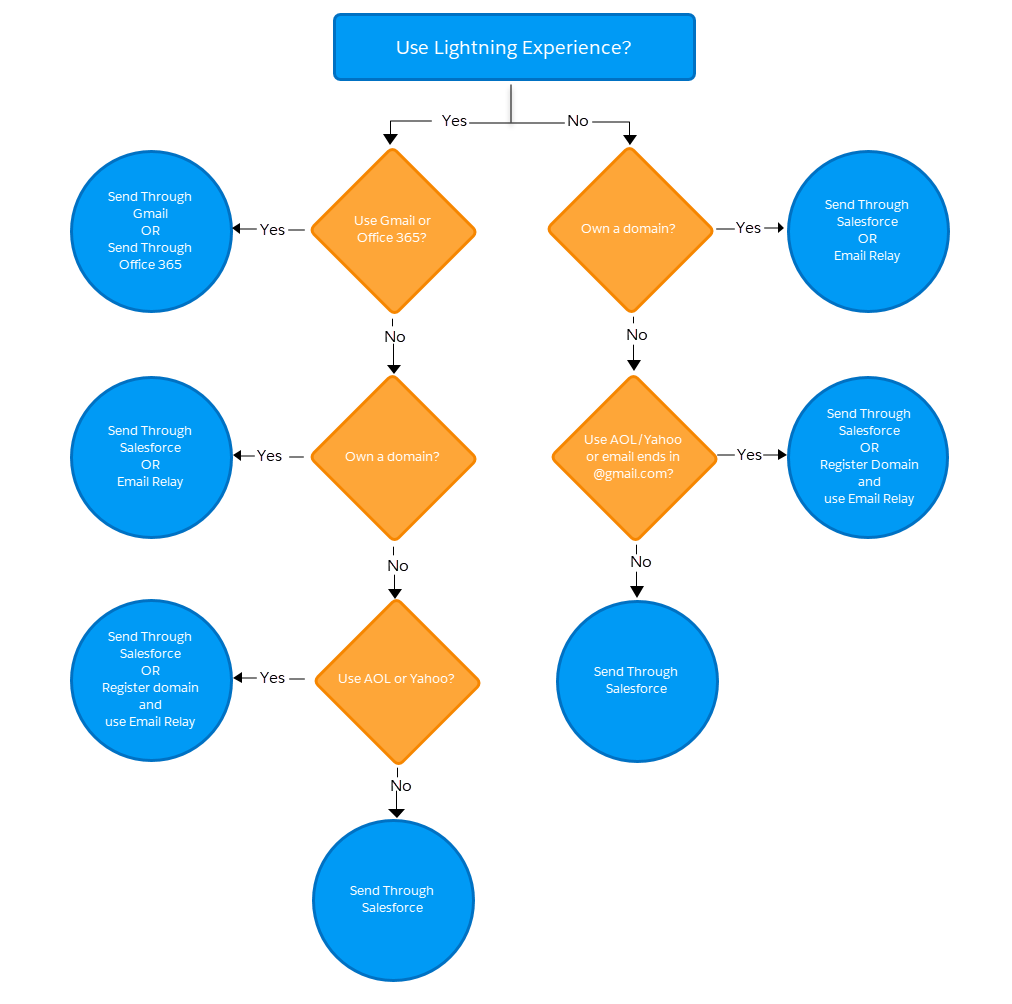 Source: Salesforce.com
Source: Salesforce.com
Salesforce Email Template Tools: Which One To Choose?
After nailing down how to send emails from Salesforce, the next thing to figure out is how you’ll actually create the emails themselves.
Remember the statistic from the beginning of this article? We’re sending and receiving 300 billion+ emails daily. So unless you’re Barbara Blackburn - the fastest typist in the world - a team with high-volume communication requirements needs to use email templates to stay productive.
Email templates let you send preformatted emails populated with Salesforce data in just a few clicks - and they can be used in wider process automation to make things even easier. Here are your options.
- Classic Email Templates
- Lightning Email Templates
- Email Template Builder
- AppExchange Solutions
Salesforce Classic Email Templates
If you’re still using Salesforce Classic, and you don’t want to branch out to the AppExchange, you have to use Classic email templates. The four different types (text, HTML, HTML with Classic Letterhead, and Visualforce) let you include text, merge fields, and attachments.
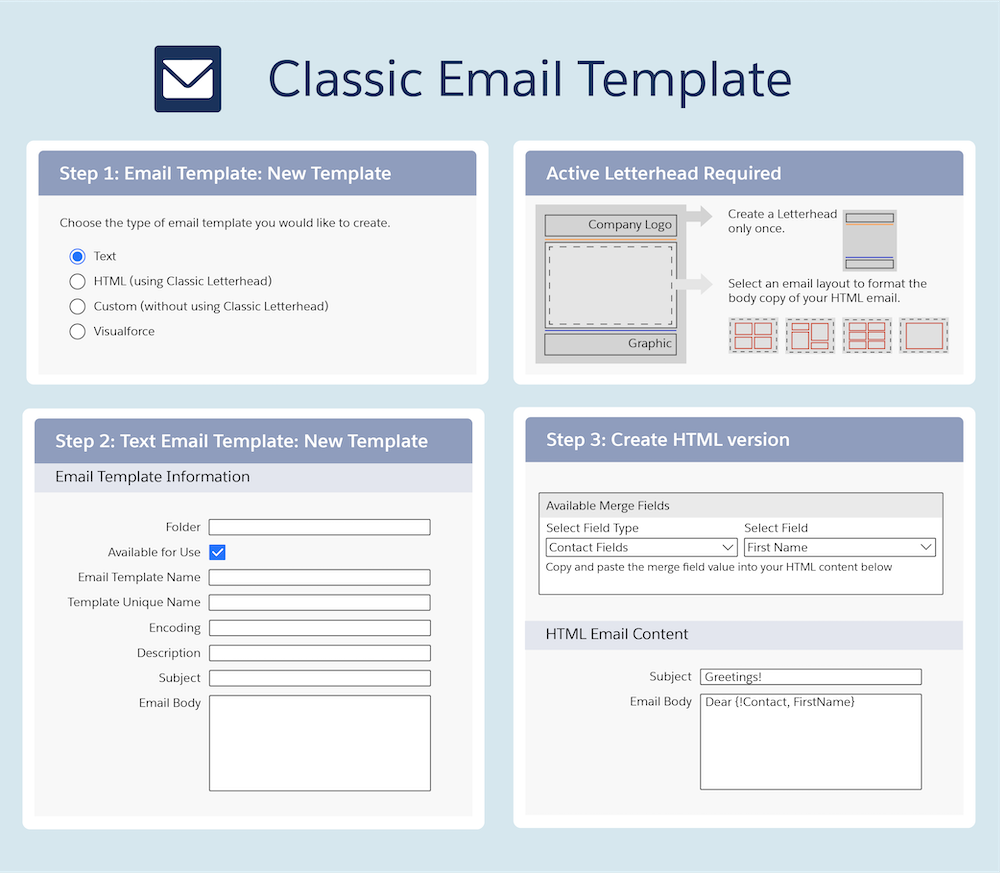 Source: Salesforce.com
Source: Salesforce.com
If you’re a Visualforce expert, you can get pretty creative with Salesforce Classic email templates - otherwise, these will satisfy only basic requirements.
Salesforce Lightning Email Templates
Lightning Email templates are the modernized version of Classic email templates. They allow you to do a bit more with content & design (like using Enhanced Letterhead). If your organization requires simple email responses with a bit of flair every once in a while, these should do the trick.
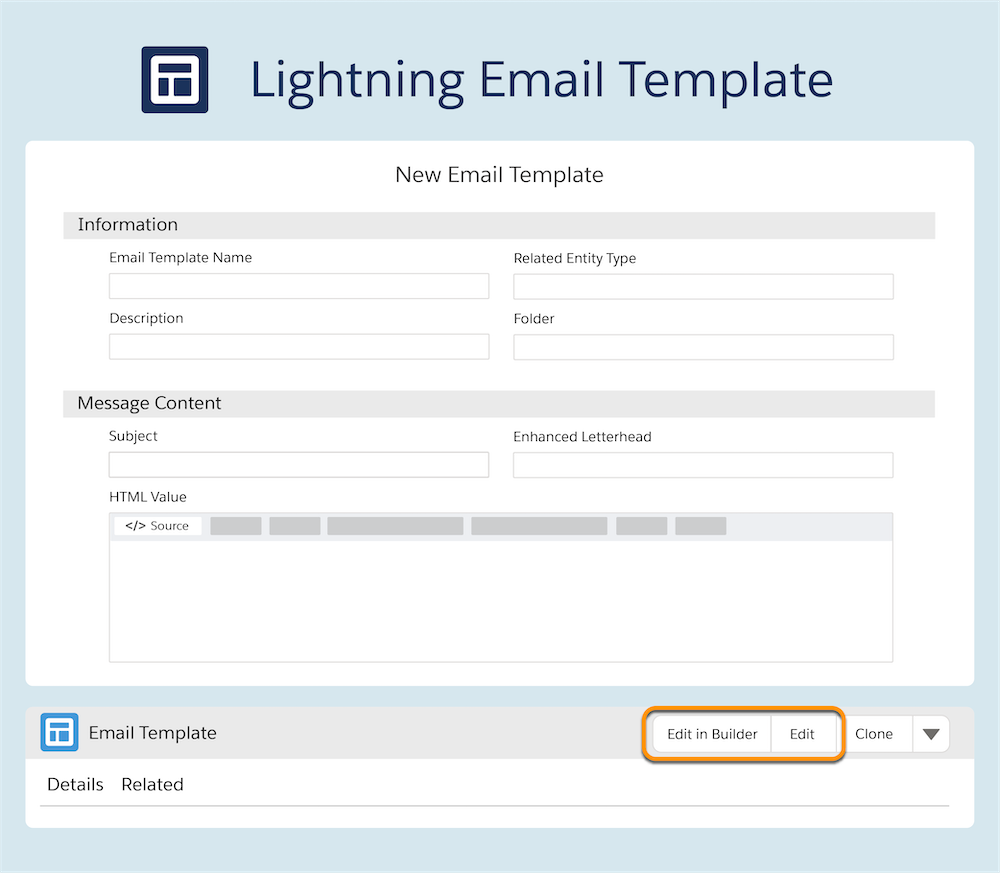 Source: Salesforce.com
Source: Salesforce.com
Email Template Builder
Now we’re getting to the good stuff. Introduced in the Winter ‘21 release, the Salesforce Lightning Email Template Builder allows you to create emails with a drag-and-drop tool.
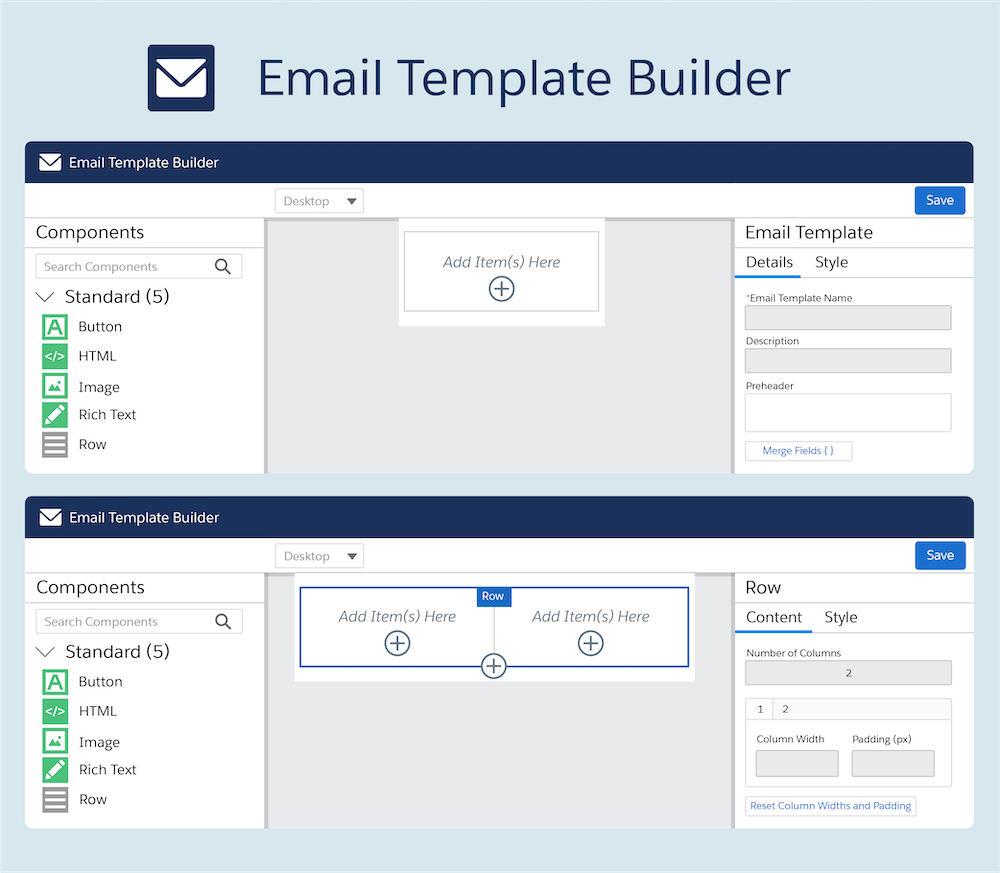 Source: Salesforce.com
Source: Salesforce.com
This tool makes it easy to create emails that merge in more complex Salesforce data, and it lets you get pretty creative with the design, too. However, it’s still fairly new and has its limitations - for example, you can’t do much with conditional logic, and cross-object merge fields are not supported.
AppExchange Solutions
The AppExchange is the holy grail for Salesforce email tools - that exact search term brings up over 500 of them.
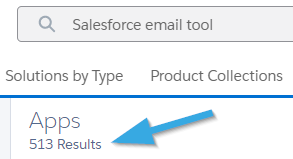
There are email tools built specifically for marketing, sales, service - you name it, you can probably find it.
Email apps for Salesforce generally allow you to do much more with your data than Salesforce email templates do, which is why we recommend using the AppExchange if you need to create complex, data-driven emails - both one-to-one and en masse.
Here’s a lesser-known tip that may help you cut through the noise: use Salesforce document generation apps for your Salesforce email needs.
Our reasoning?
While Salesforce document generation apps like S-Docs allow you to merge your Salesforce data into complex business documents, you can also leverage their powerful engines to design stunning emails and merge in data that’s just as complex.
Take this email we designed, for example:
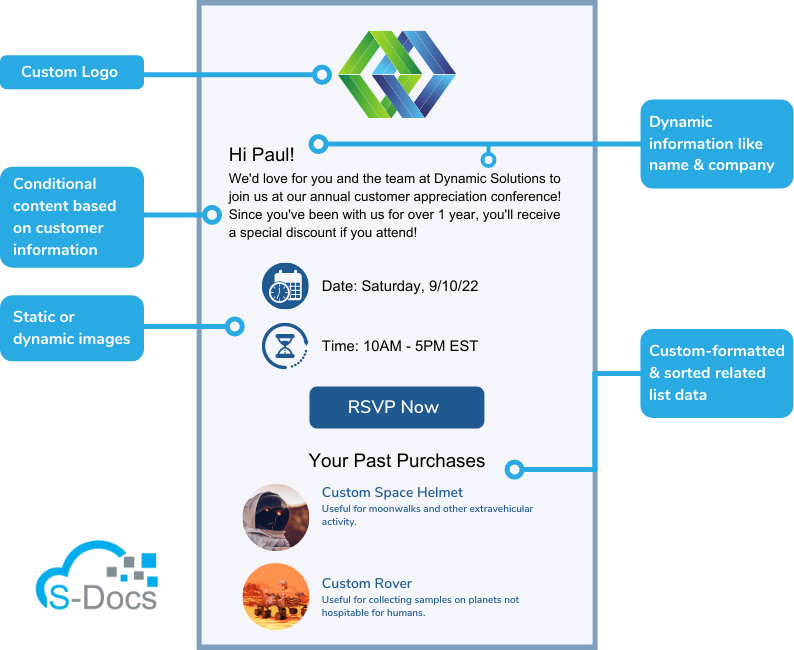
As you can see, you won’t run into many problems merging in the data you need when you use a document generator. In fact, you can merge any queryable data from Salesforce into your emails - that is, if you use a 100% native (built on the platform) solution like S-Docs. We can’t make any promises about the other options available! Plus, you can dig into the HTML source to really customize your templates.
All in all, Salesforce document generation apps are the best choice for building emails in Salesforce for a variety of use cases. They’re not a replacement for a marketing automation solution, but they’ll exceed your requirements in most situations that require email templates in Salesforce.
Email Design & Content Best Practices
After deciding how to send emails in Salesforce and what tool to use to build email templates in Salesforce, you’re probably ready to roll up your sleeves and build your templates.
While there’s no one-size-fits-all approach to email template design, we have a few universal best practices you can use as a guiding star in many different situations.
- Email Sender
- Email Subject
- Email Body Layout
- Email Body Copy
- Visual Content
Email Sender
The email sender (the name that appears in the From field) is likely the first thing your customer/prospect will check before deciding whether or not to open your email. Therefore, we recommend keeping this as personal as possible.
Generally, using someone’s name is the way to go - both for one-to-one and mass emails. Whenever possible, keep the sender to the logged in user!
Email Subject
After checking who sent the email, your recipient’s eyes jump directly to the subject line. You can approach this from a number of different angles, but keep in mind that your email subject should add value while being concise. Does it accurately describe the contents of your email, and why your recipient should care? Does it intrigue the recipient with relevant information?
Additionally, is your subject personalized? Adding your recipient's name, company name, or other creative, personal details can have a dramatic effect on your open rates. Use merge fields (placeholders for dynamic data) in your email subject lines to give them a personal touch.

Finally, try free tools like this Headline Analyzer to give your subject lines an extra boost!
Email Body Layout
If you’ve piqued your recipient’s interest enough for them to open your email, congratulations - but the work has just begun! The meat of your email lives in the body, and before your recipient can consume your content, they’re going to notice the layout.
Your email layout is how the content of your email is organized. It should be logical, easy to read, and guide your recipient to the action you want them to take. For example, the Inverted Pyramid layout is great for pushing recipients toward a CTA. Check out this email we designed with S-Docs.
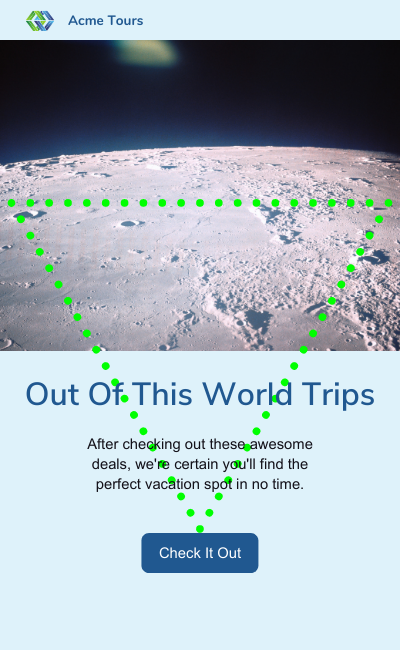
Alternatively, the single-column layout is great for one-to-one emails, or emails where the copy is the main focus.
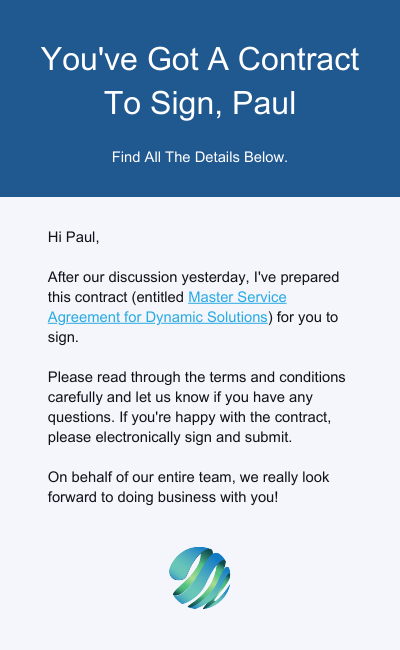
There are many different layouts you can choose from, but remember - clear, concise, and focused! Don’t be afraid to use white space liberally.
Email Body Copy
Depending on the purpose of your email template, your copy will vary widely. However, you should be sure to follow these best practices.
Be Concise: If you have a choice between saying it in 10 words or saying it in 5, say it in 5. Show your recipient you value their time.
Stay On-Brand: Use a tone that complements your brand.
Personalize: In most cases, you don’t want your recipient to feel like they’re receiving an email template. Add more than just a first name - incorporate as much data as you can, and consider using conditional logic to dynamically change the email content or formatting depending on who it’s being sent to (this is where using a Salesforce document generation app can really help you out).
Visual Content
Images and other visual content can really spice up your emails - but be sure to include them with a purpose. In addition, try not to make images the main message of your email, since it’s not guaranteed that all email clients will display them. If your email doesn’t make sense without an image, that’s not a good sign.
If you follow these tips for designing emails in Salesforce, you’ll be well on your way to upping your open and reply rates - all while making your users’ lives easier at the same time.
Protect Your Email Reputation
None of the tips in this article matter if your emails get funneled straight into spam, so protecting the reputation of your domain and IP is just as important as designing great emails themselves.
Build A Good Reputation: Email reputations are built over time. You can build a better reputation by:
- Avoid sending emails to invalid email addresses
- Avoid “spammy” keywords
- Send content that your recipients want. Your email reputation increases when your emails are opened and read
Luckily, Salesforce also monitors more than 50 international blocklists, and if any of their IPs are blocked, they work with the blocklist owner to resolve the issue.
Get Permission From Recipients: In other words, don’t spam. Send emails to individuals that have opted to receive communications from you, and quickly honor opt-out requests.
Include A Familiar Name In The Subject Line: Recipients are more likely to report an email as spam if they don’t recognize the sender. Make sure they’re familiar with you - or add your company name in the subject line of the email.
Monitor Bounced Emails: Sending emails to invalid addresses damages your reputation. You should regularly remove invalid addresses and, if available, take advantage of Salesforce’s bounce management feature.
Check out this Salesforce Help article for more information about protecting your email reputation in Salesforce.
Send Better Emails From Salesforce With S-Docs
Now that you’re equipped with a throng of Salesforce email tips and best practices, why not take the next step toward building data-driven, dynamic emails in Salesforce? S-Docs is the only 100% native document generation and e-signature solution for Salesforce. It lets you design sophisticated, stunning business documents and emails with one easy solution.
Merge any data from Salesforce, include conditional logic, and use your email templates in large process automation with ease.
Interested in learning more? Contact our team today at sales@sdocs.com, or request a custom demo here. Now let’s get those open rates up!