Here’s how to use the text editor:
- Name your document. Click in the Untitled Document field and enter your document’s name.
There is no need to save your document once you have entered a name. S-Docs will save your template automatically. - To start entering information, click inside the canvas. You will see a plus sign appear. This is called the context menu.

- From the context menu, choose your BLOCK such as headings, text, list, images or tables, for example. You can choose the different heading sizes etc., from this same context menu.
Here is a list of the available blocks:
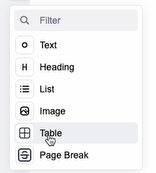
You can enter a block using the + sign or simply drag and drop them. A blue line will appear to indicate that the drag and drop function is activated.
- You can modify many aspects of the blocks from this same context menu by clicking the dots icon:

- This will give you further options such as align text, or move up, delete, or move down the block. There is also a filter.
You can also highlight the text (such as the heading) and perform some in-line formatting such as changing the text color or size as well:
