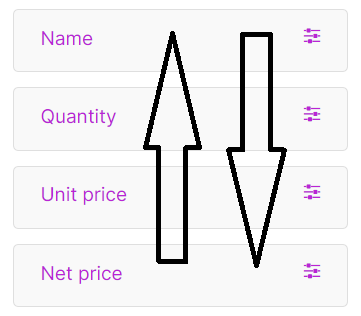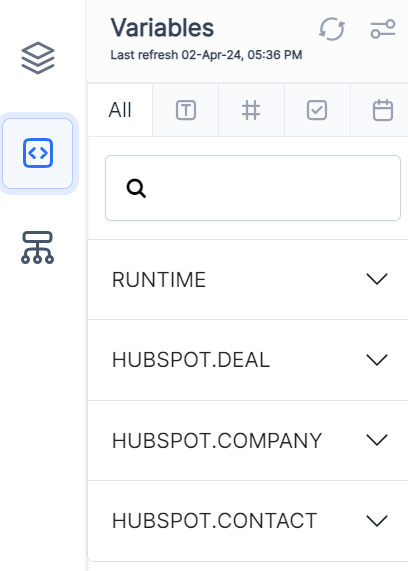This section will teach you how to use related data to enter variables into a sample Quote template.
The Related Data icon is found on the left-hand side of the interface:
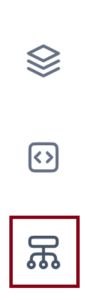
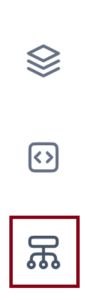
Choose Deal as your data source. You now have access to the HUBSPOT.DEAL dynamic list:

To use Dynamic lists with Deals:
- Drag-and-drop the Deal Line-item into the Template Editor.
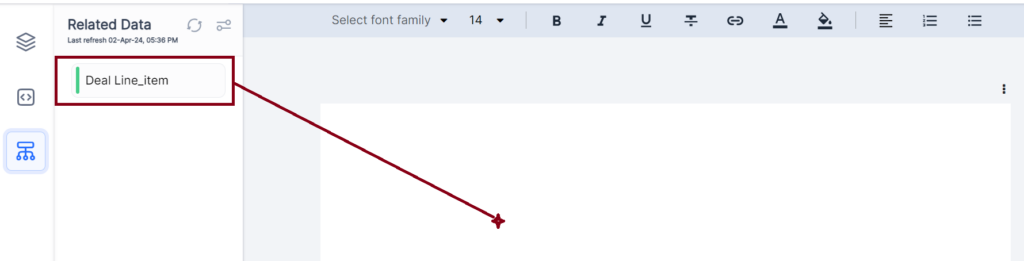
- A field box will open:
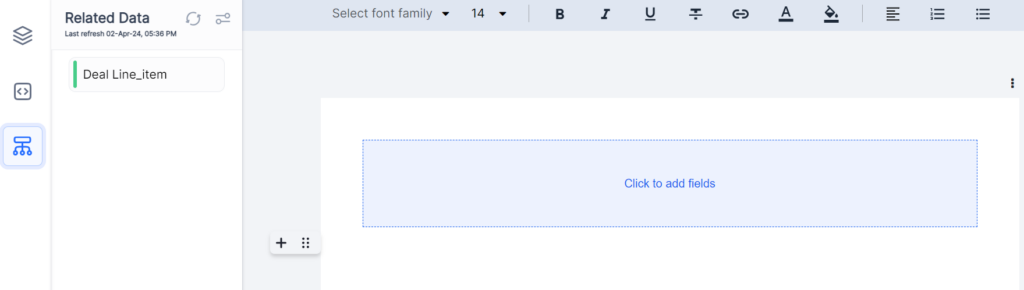
We will now add fields to this box.
- Click the + sign. A contextual menu opens.You can also find the Deal Line-item under Related data in this menu:
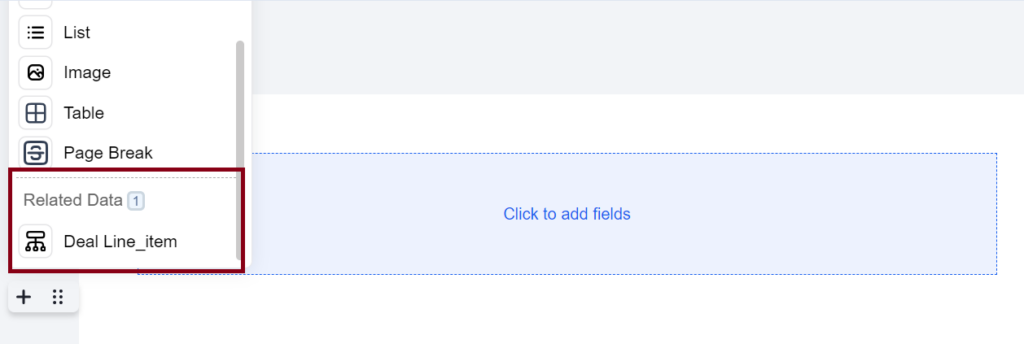
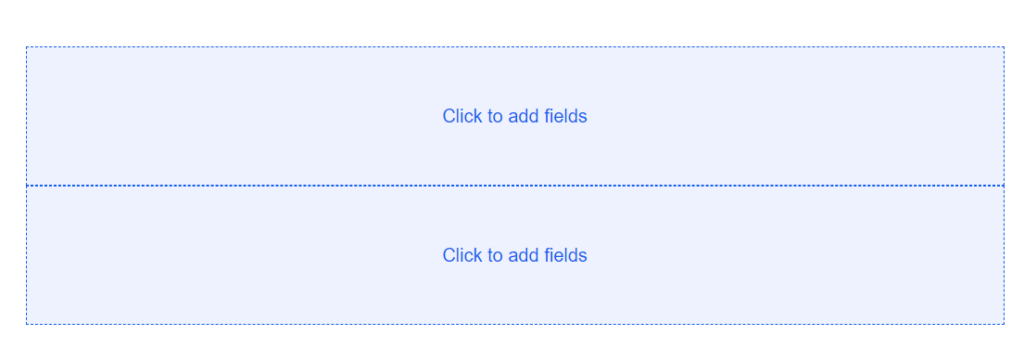 Let’s continue creating a sample Quote.
Let’s continue creating a sample Quote.
You should have a template that looks like this:
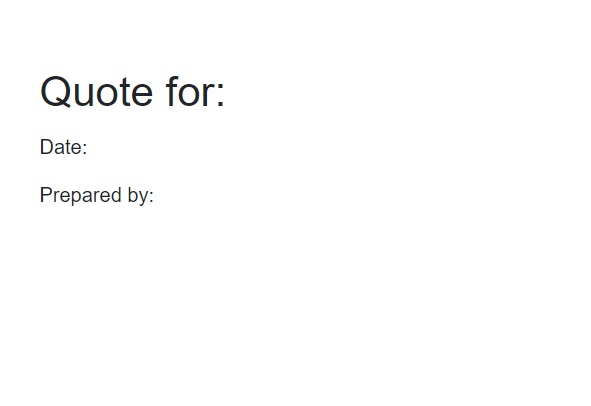
- Click inside the Template Editor.
- From the dropdown menu and using the @ symbol, choose a company name to add to the quote after the heading Quote for:
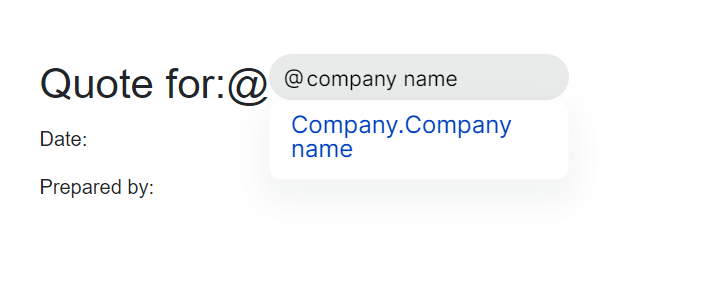
- The field for the company name appears in the template:
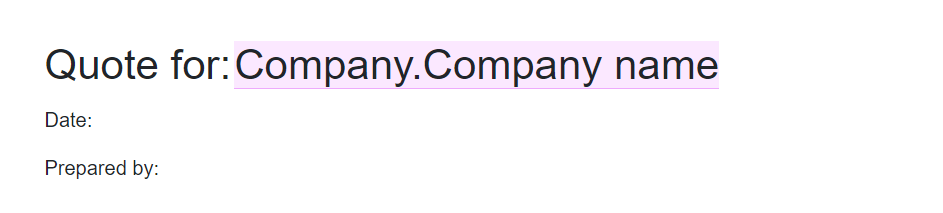
- From the dropdown menu, use the @ symbol to enter the date and the user’s name and insert the fields for the Date: and for Prepared by:
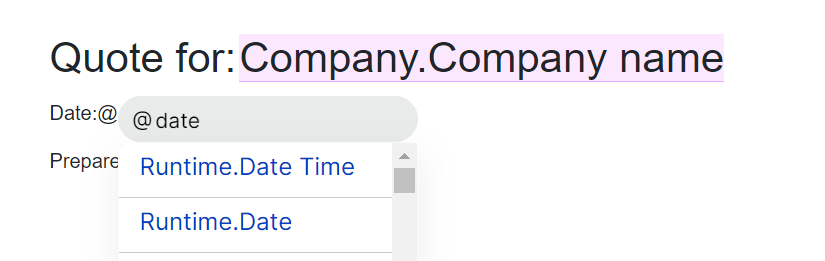
Now we will add the line items. You can use the + icon or drag-and-drop the Deal Line_item to the template.
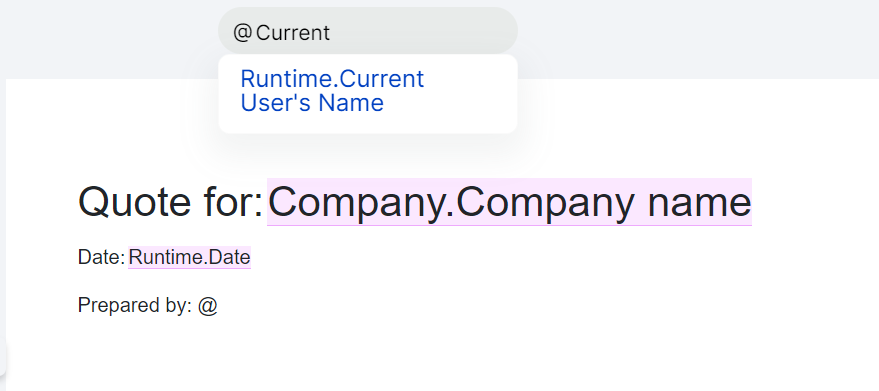
Now you need to enter the number of columns in this fields table.
- From the right-hand side menu, choose Add a field:
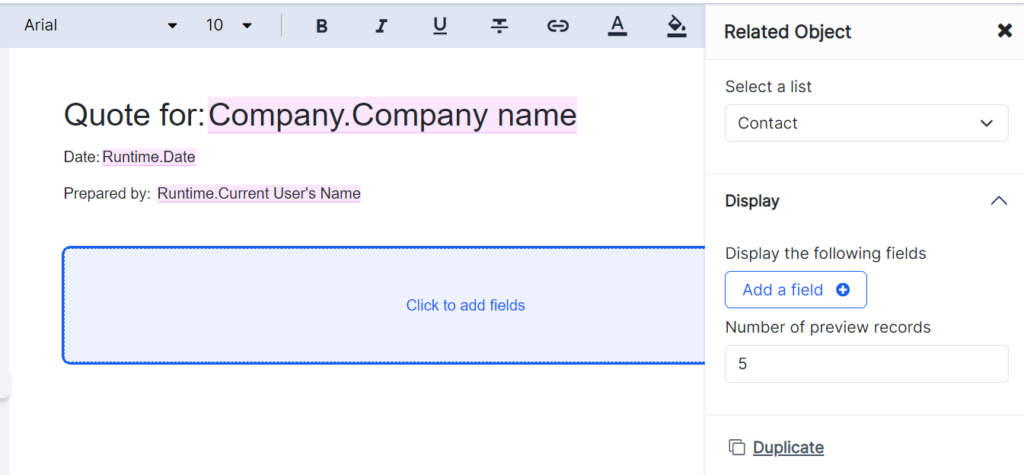
The following menu will open:
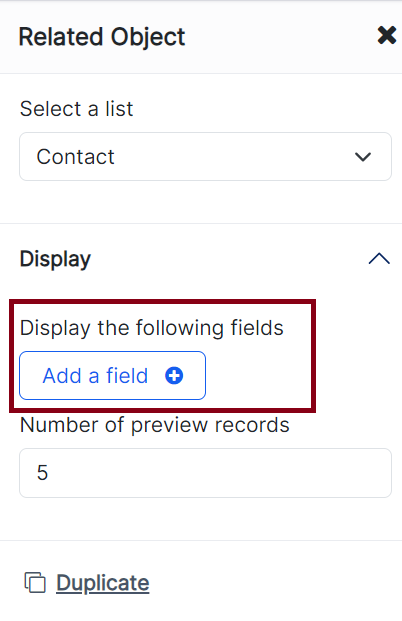
These are the available columns for the line items.
You can use the Search function to find the line item you need.
In this example, you see the Name, Quantity, Unit Price, and Net Price:

Click Add a field for each new line item.
You can format or modify a line item’s label properties while inside this menu. To modify a line item, select the line item. In this example, we’ll choose Quantity.
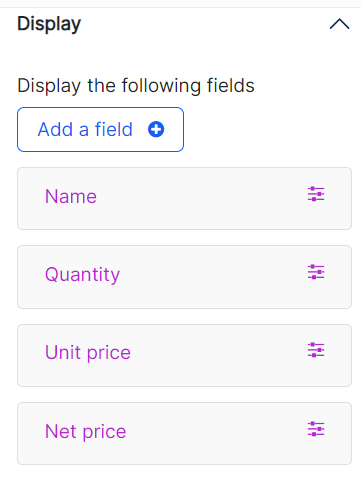
The following modifications or formatting are available:

You can rename this label to any word you choose or Delete this field.
You can also choose the data type from the Format dropdown menu:
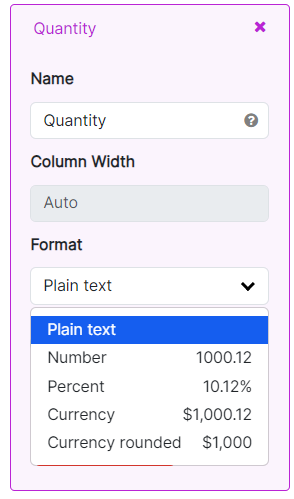
By toggling the Sum this variable button, you can also show the sum and display the total in any column that can be summed:
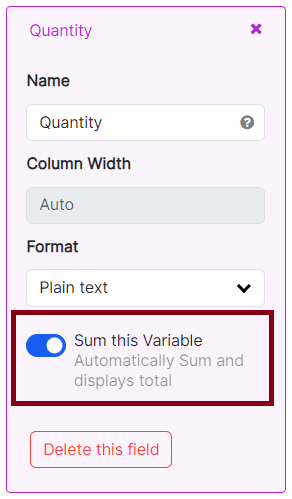
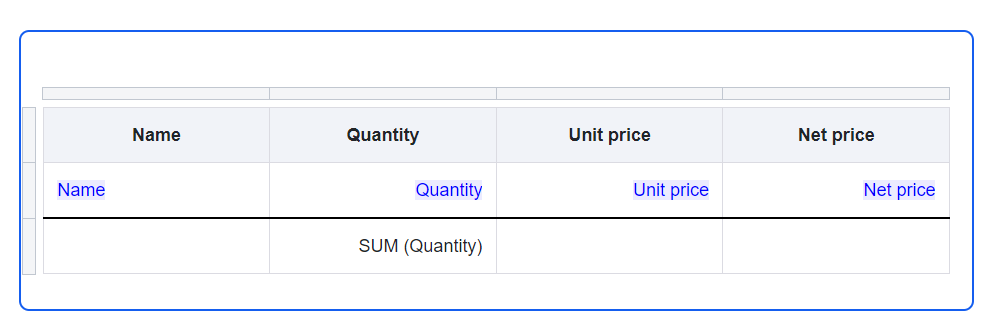
You can change the order of the items that appear in the table by sliding the line-item text box up or down using drag-and-drop: