In this section, you will learn how to:
- Navigate to and open the S-Docs application to find the:
Template Editor
E-Signature
Help for S-Docs - Find Documents and Templates you or your team have created and saved.
Follow these instructions to find S-Docs.
1. From the main Hubspot menu, click Companies.
 The Companies dashboard will open. Choose a company name from the menu and double-click it.
The Companies dashboard will open. Choose a company name from the menu and double-click it.
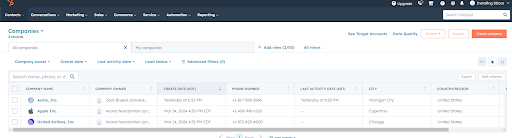
- The following window will open.
You will see three columns in this view:
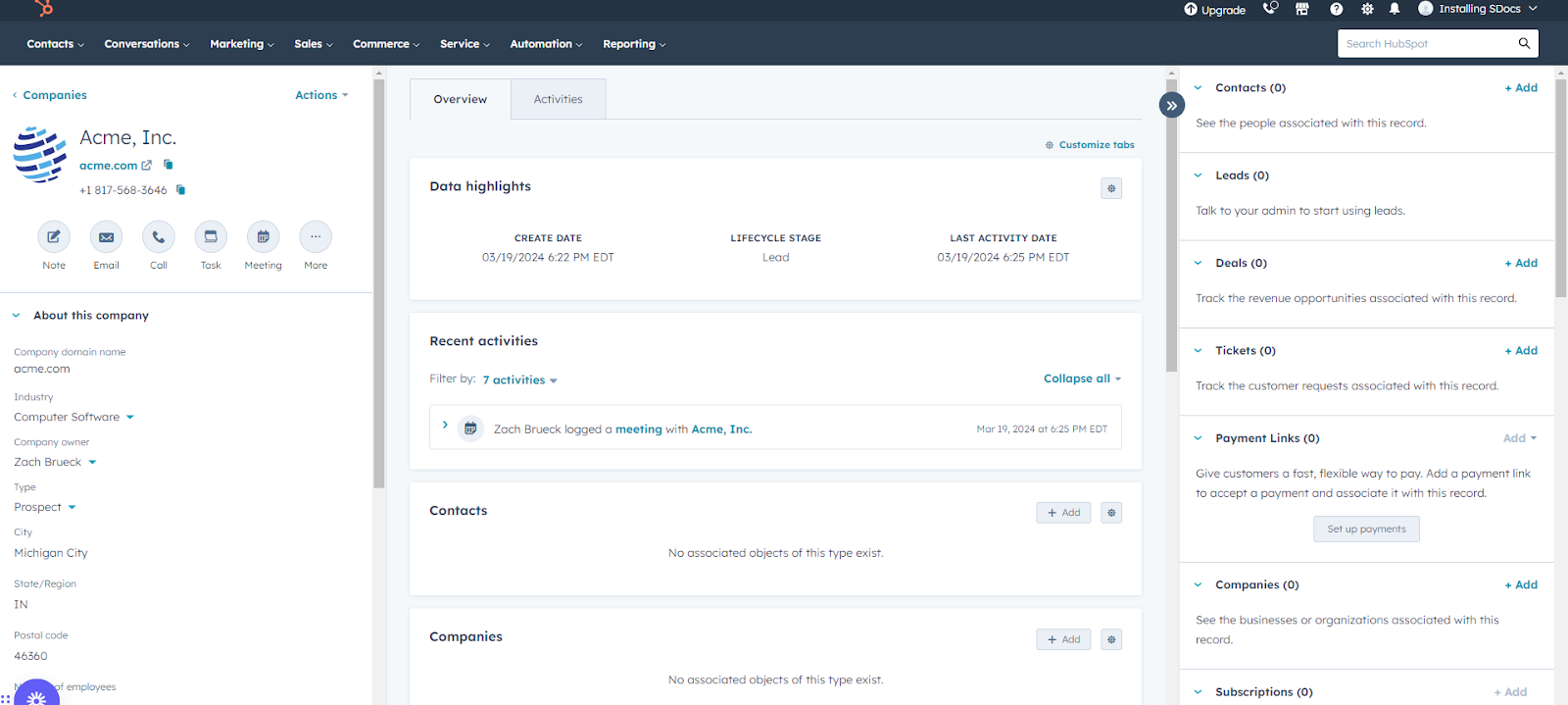 Left-hand side Center Right-hand side
Left-hand side Center Right-hand side
- Scroll down the right-hand side menu to the bottom.
You will see that you have access to the S-Docs card. There are two selections available to you:
- Documents
- Available Templates
This is where you will find the documents and templates that you’ll be creating once you are inside S-Docs.
- To access S-Docs, click the link next to Manage Templates.
This will bring you to S-Docs:

Here, you will find tabs for:
- Templates - You can create templates for your customers or clients using Templates. The Template Editor is found here.
- E-signature - You can send documents that require signatures using E-signature.
- Help - You can get answers to your questions about S-Docs using Help.
Next, we will create your first template using the Template Editor.