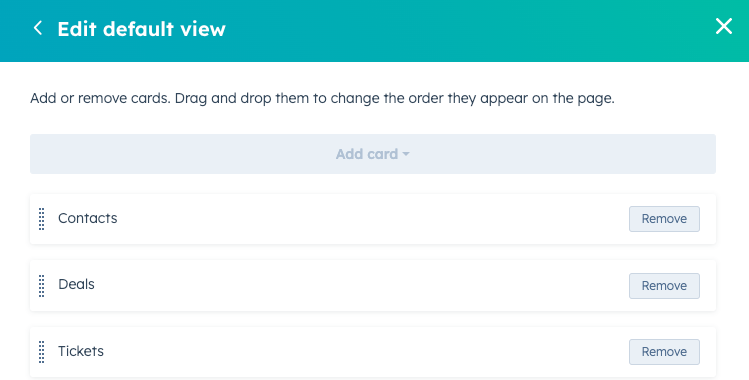When S-Docs is installed, you will receive two Hubspot CRM cards:
- Templates
- Documents
Let’s look at how we can use these cards inside S-Docs.
- Click the Settings icon.
![]()
The following window opens:
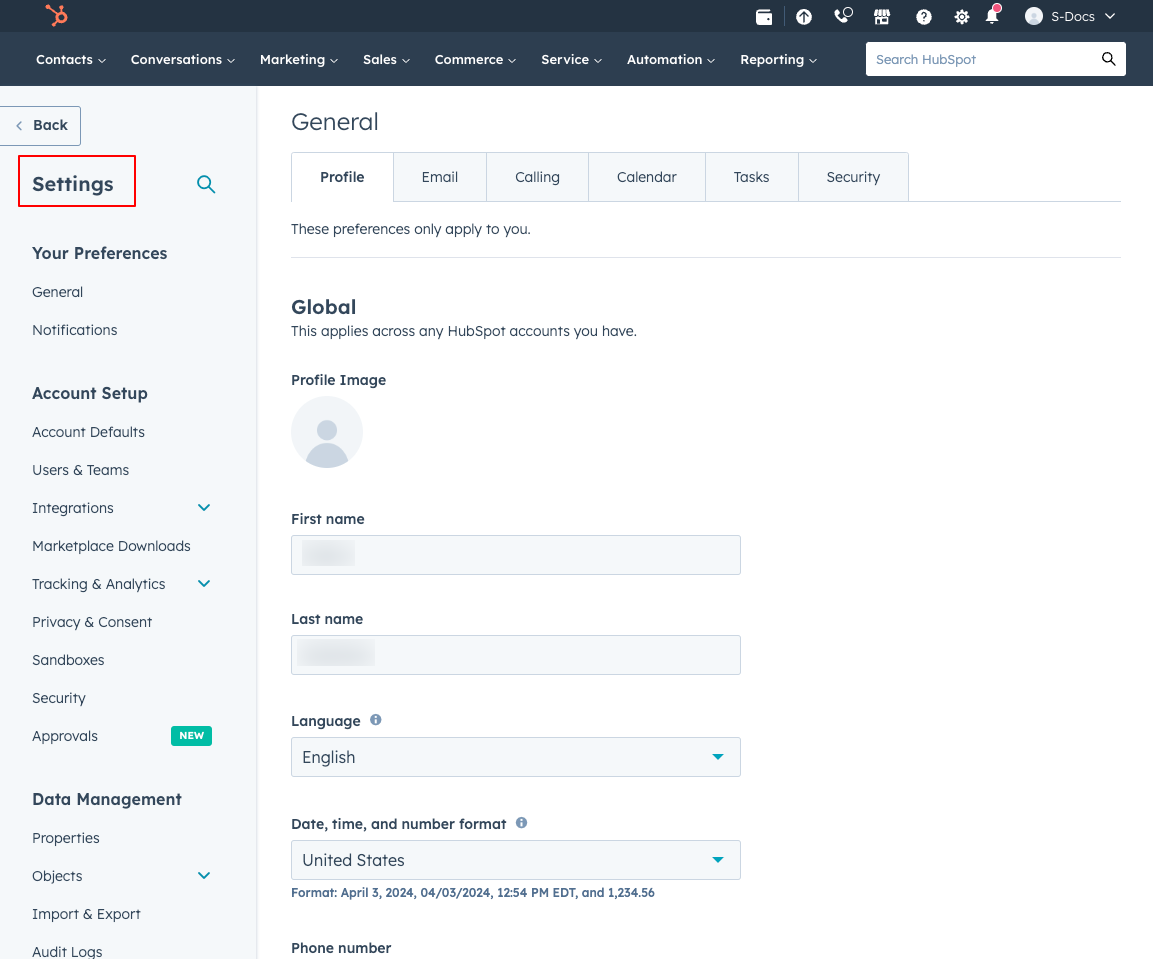
Under Settings, scroll down the left-hand side menu and find Data Management.
2. Under Data Management, go to Objects, then Companies.
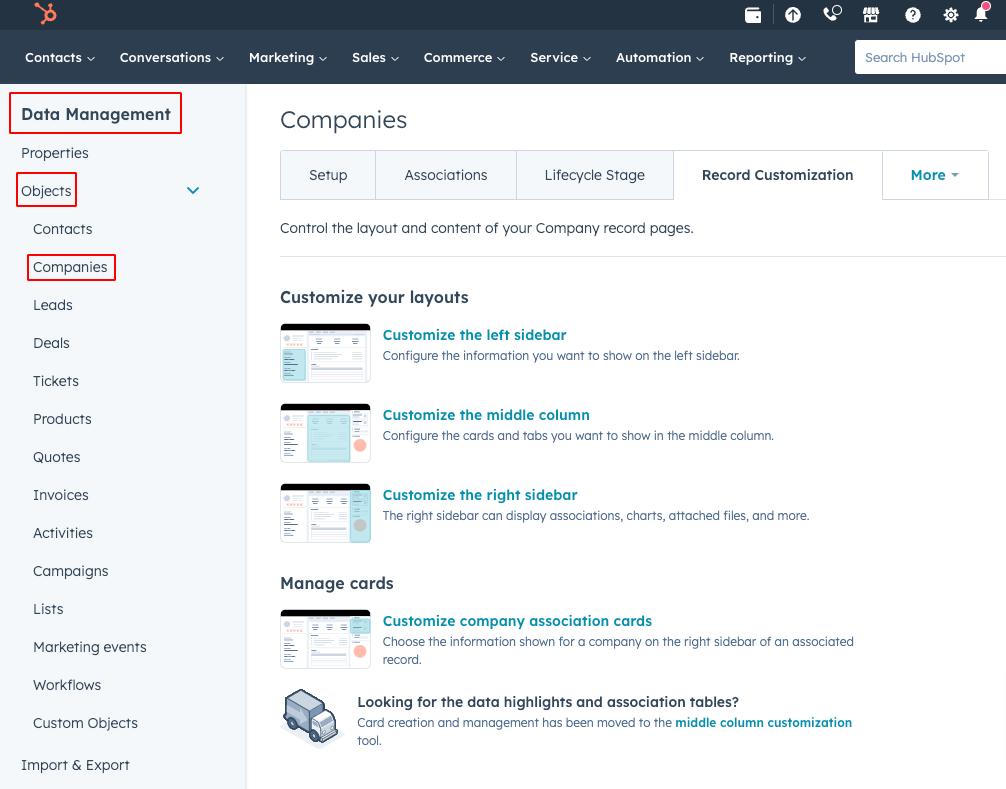
You will see the following. Look for Record Customization.

3. You can customize cards using Record Customization.
Click Record Customization.
4. Click Customize the right sidebar.
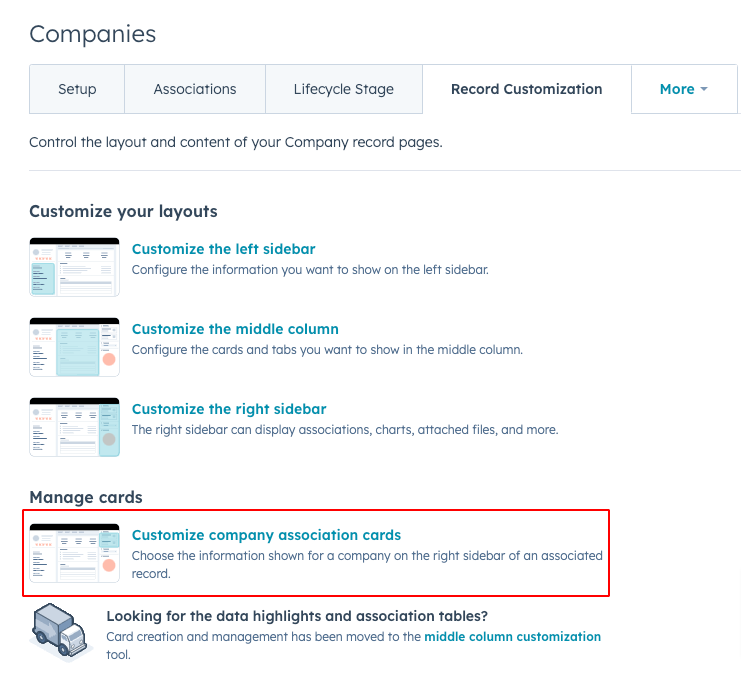
The following panel opens.
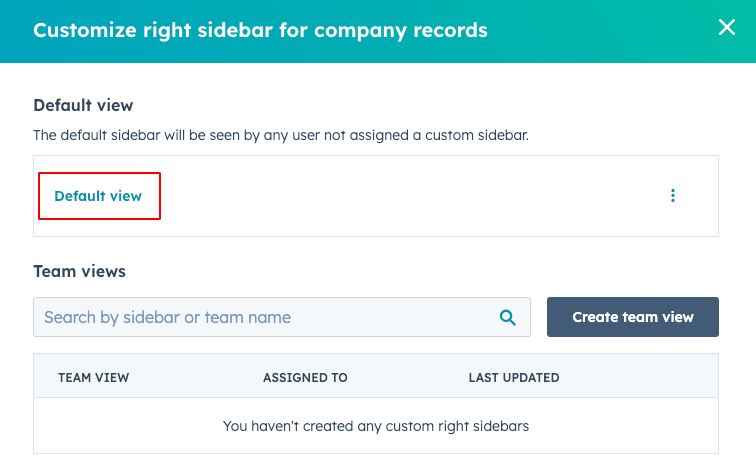
Users are offered a Default view, but this can be modified.
Click Default view to edit.
5. From Edit default view, add or remove cards.
Drag and drop them to change the order as they appear on the page.