This article provides a comprehensive overview of creating and sending an e-signature request with S-Sign in Salesforce Classic, as well as explains what happens behind the scenes. To view this article for Salesforce Lightning Experience, click here.
Sending the E-Signature Request
Sending an E-Signature request with S-Sign is as simple as generating a document and sending an email. Once you have created an HTML E-Signature request template and a signable PDF template, navigate to a Salesforce record and click the S-Docs button. If you don't see the S-Docs button, you either need to add it to your page layout (if you're viewing select standard objects) or you need to create the button and add it to your page layout (if you're viewing a custom object).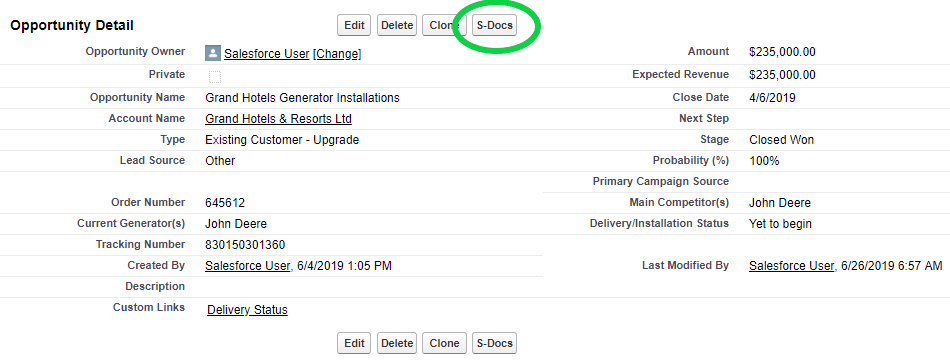
Next, select your HTML E-Signature request template and your signable PDF template. You can tell which templates are S-Sign enabled by the S-Sign logo that appears next to their names. Click Next Step to generate documents with these templates.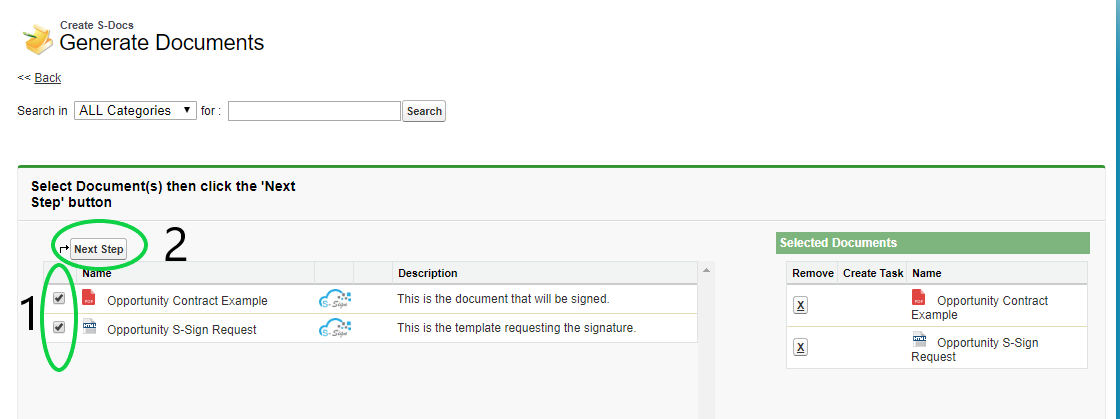
S-Docs will then recognize that you have generated an E-Signature document and offer a Send Documents for Electronic Signature button. Click this button to email the E-Signature document. Click here to learn about using S-Sign in person.
If you didn't specify the email of the signer in the template editor, you will be prompted to enter their email now. If you have specified multiple signer fields in your template, you will be able to enter the email address of each signer here.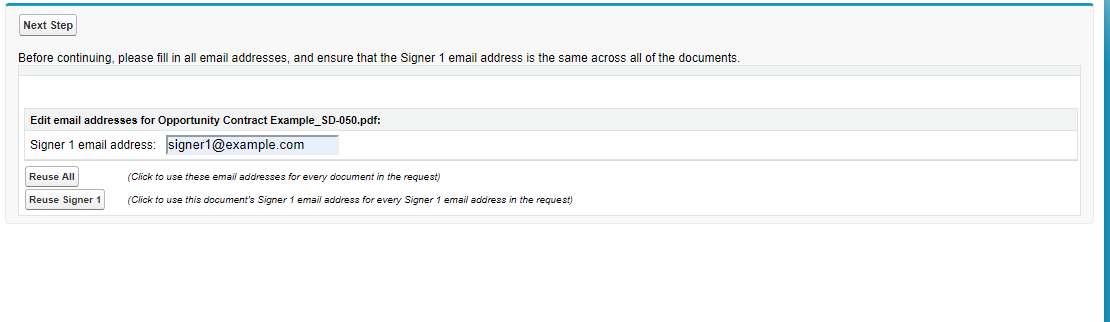
Upon clicking Next Step, you will be brought to the the email page. Here, you have the option to edit the usual email fields (To, CC, BCC, Subject) and edit the body of the outbound email. Note that the PDF we generated is not included on this email as an attachment; this is because the email contains a link to an interactive webpage where the user can view and sign that PDF (this is the code you inserted into your HTML template when you created it). Click Send to send the document for E-Signature.
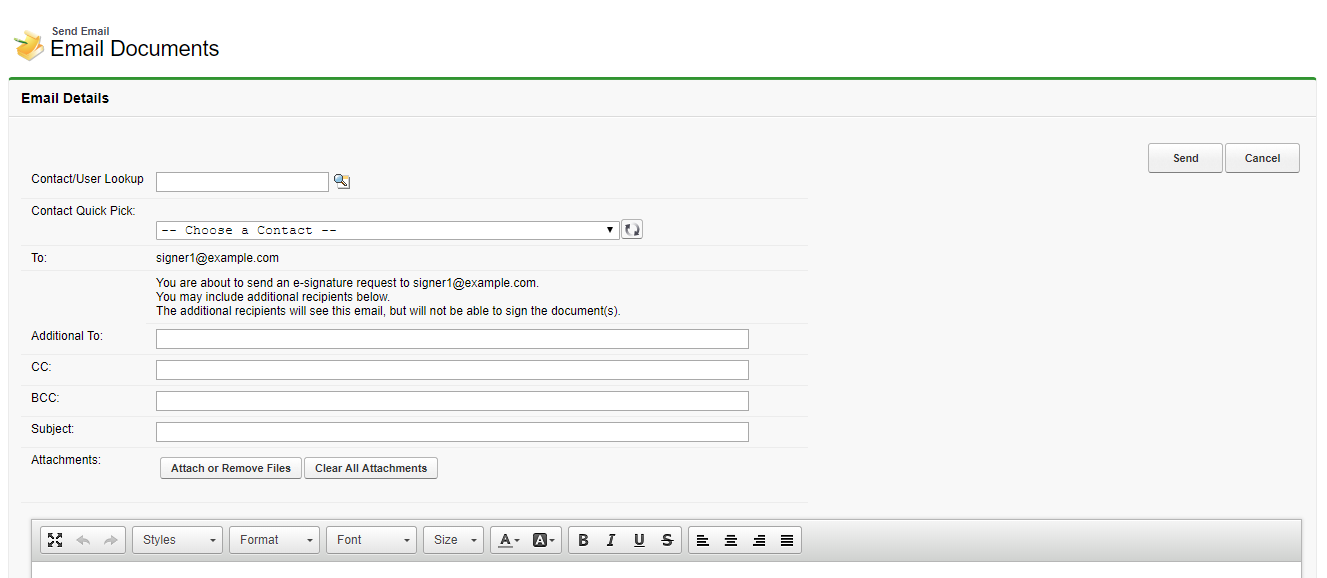
What the Signer Will See
The recipient then receives the email that you created with your HTML template:
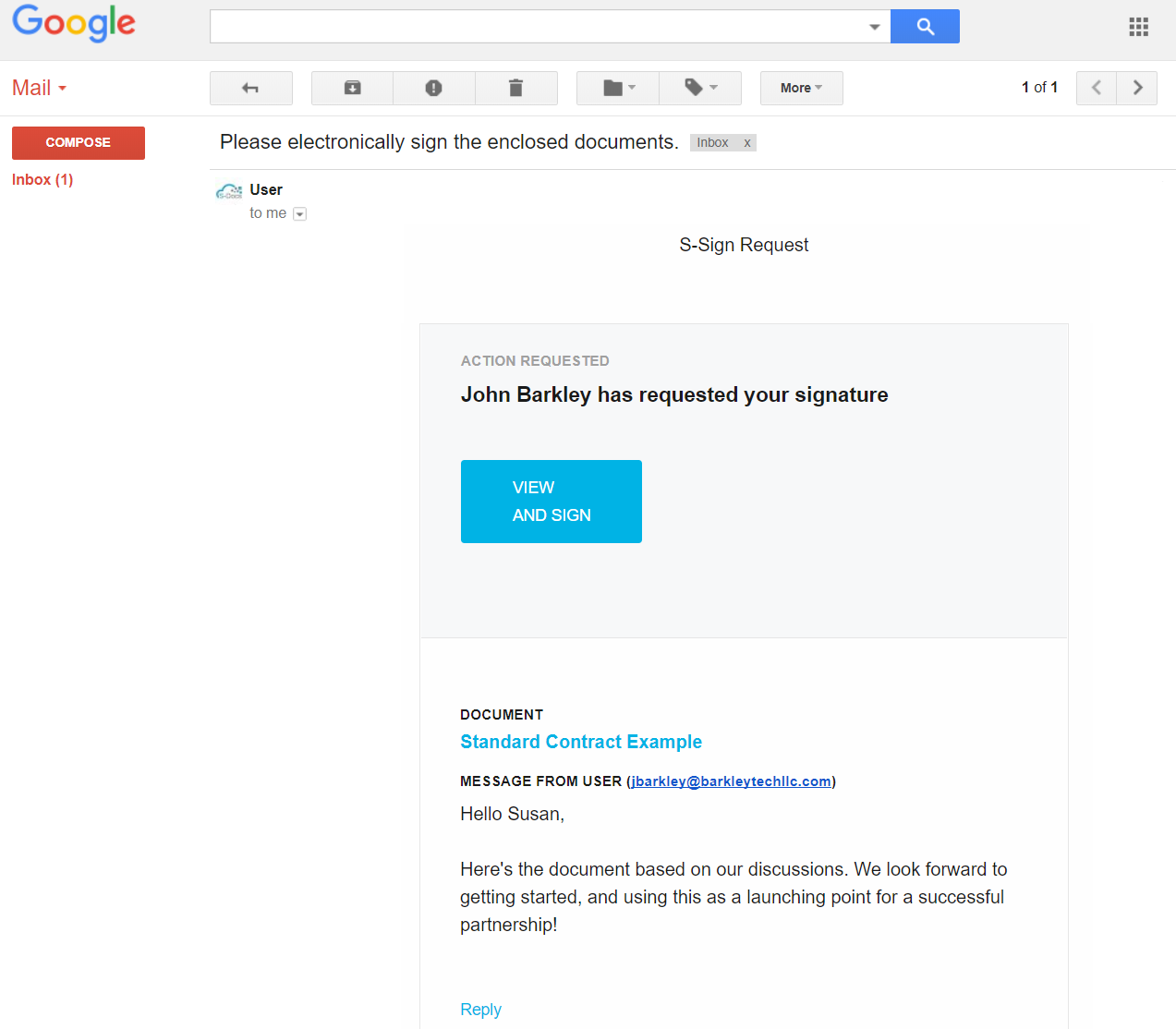
When the recipient clicks View and Sign, they will be prompted to verify their identity by entering a code and consenting to do business electronically.
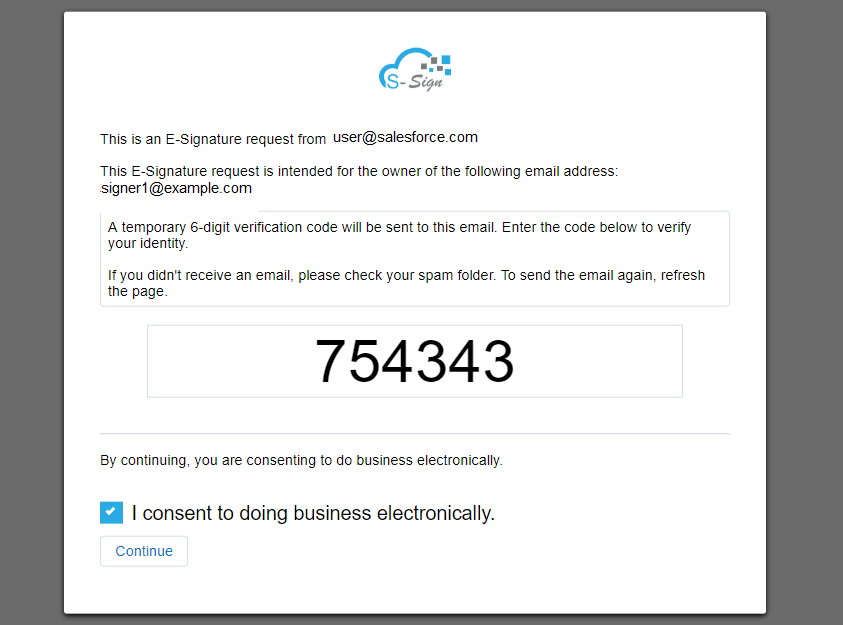
They will then be taken to the signable document.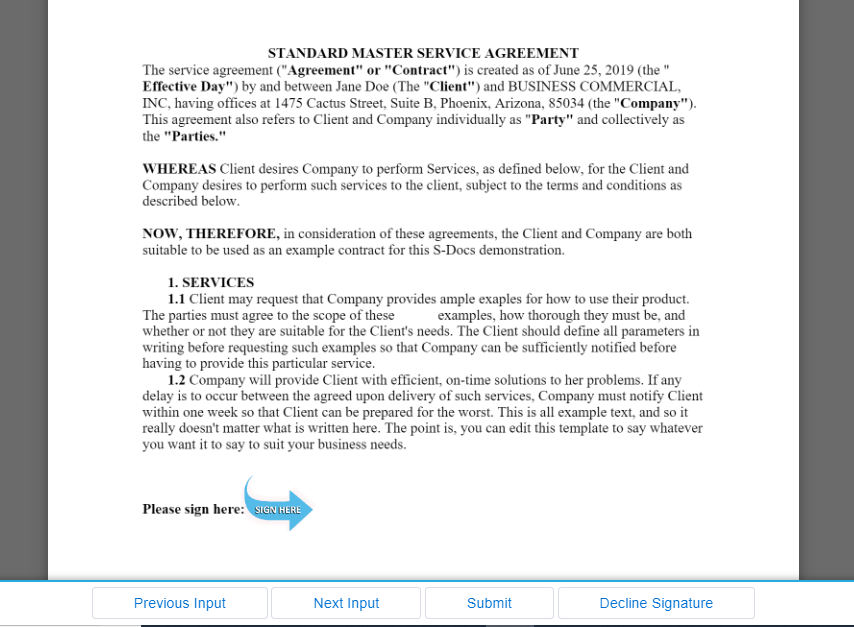
From here, the recipient can decline to sign, or they can sign the document by clicking Sign Here, which will bring up the signature pad.
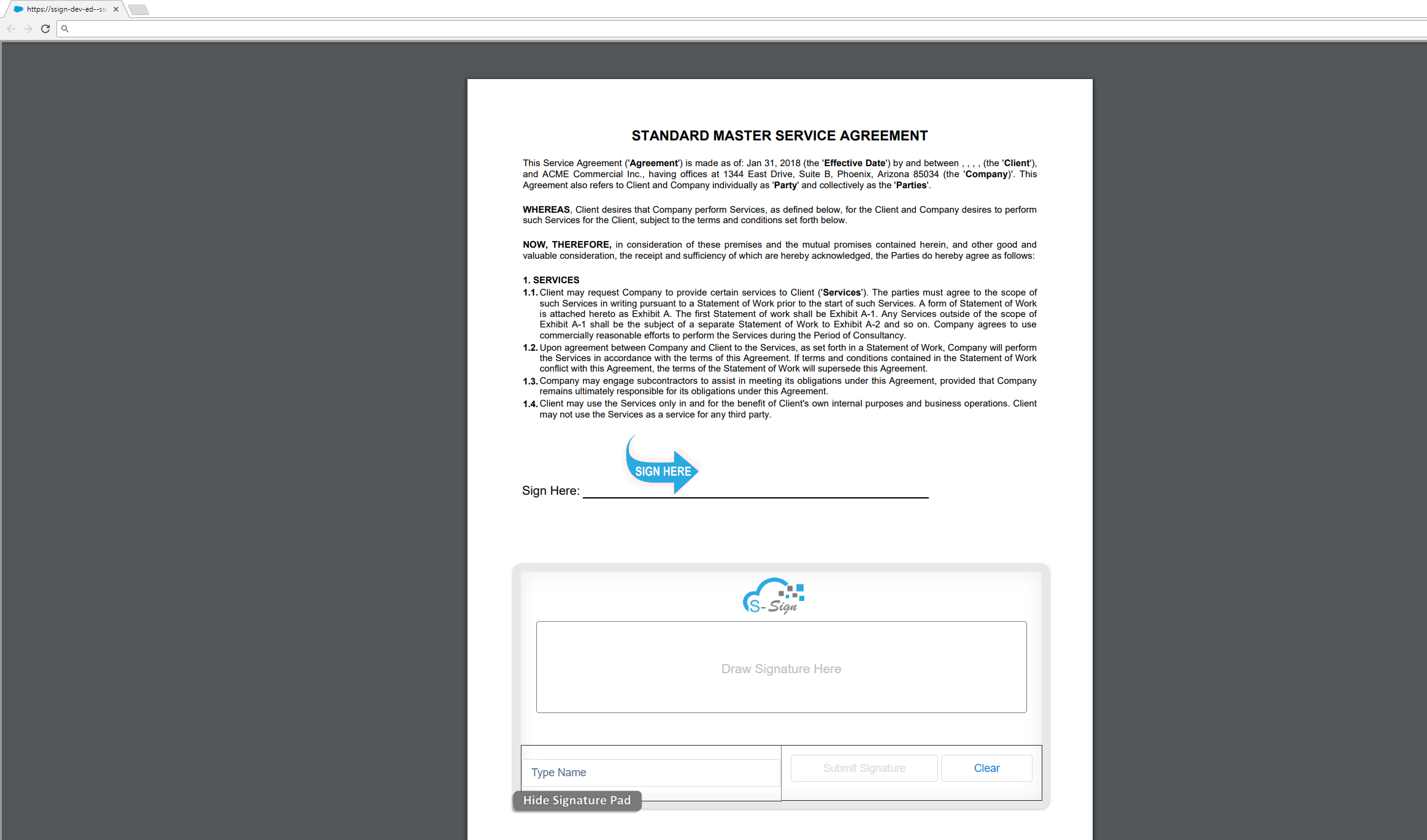
The recipient can then type their name, draw a signature, and submit their information.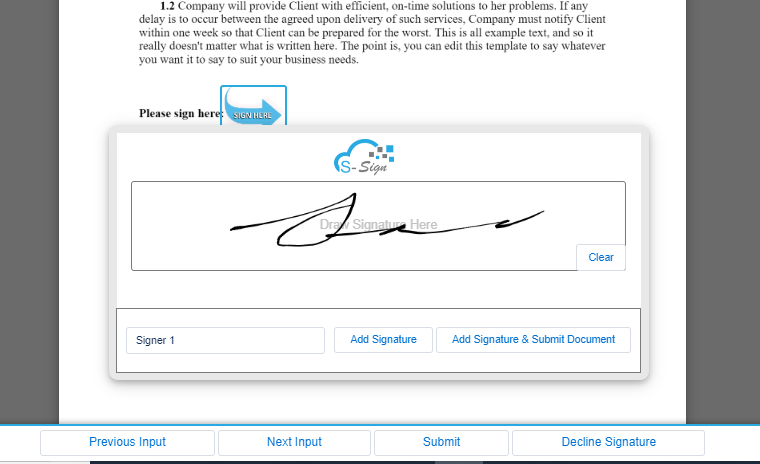
Once the recipient clicks Submit Signature, their signature is merged into the document, and both you and the recipient receive a confirmation email containing the signed document. The recipient is then redirected to view the signed version of the document. The signed version of the document includes the signer’s name, their signature image, and the date and time at which they signed the document. Additionally, the audit trail for the document appears as a new page at the end.
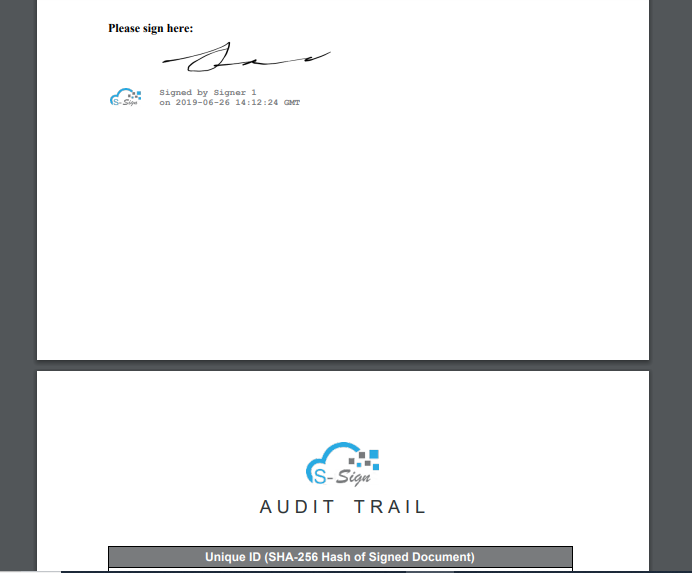
Behind the Scenes - Before Signature
What happened in Salesforce while all of this was going on? Let’s take a step back in time to way before our recipient has signed the document. Immediately after you clicked Send Documents for Electronic Signature, an S-Sign Envelope record was created, which can be viewed on the object record that you created the e-signature request for.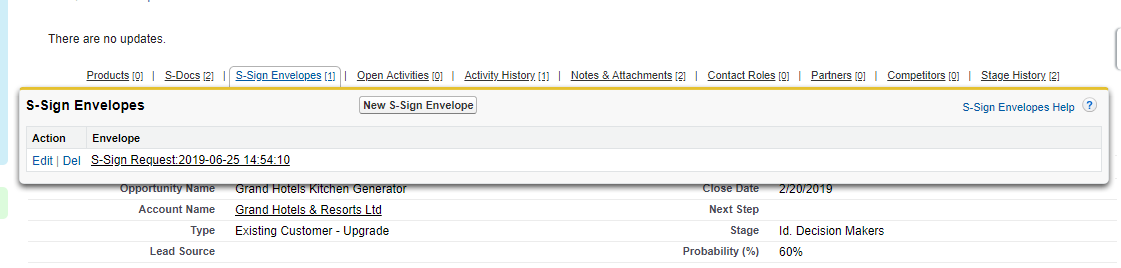
Let’s view this S-Sign Envelope record, where you can view and track the request. The record has a related list of S-Sign Envelope Document records, one for each signable PDF that was included in our E-Signature request (in this case, only 1). It has a sign status of “Created,” meaning it hasn’t been signed yet. Additionally, the S-Sign Envelope itself has a status of “Created." When the signer opens the document, this status will change to "Viewed," and when they sign it, it will change to "Signed."
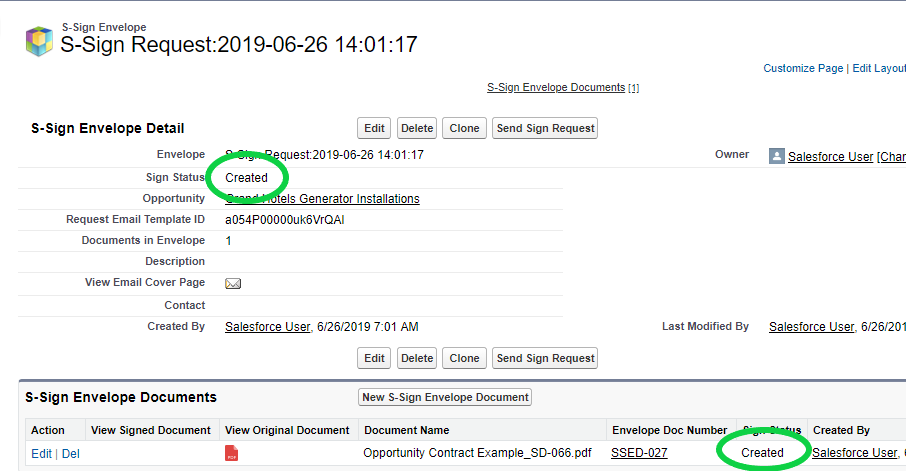
Now let’s view the S-Sign Envelope Document. To do this, click on the Envelope Doc Number.
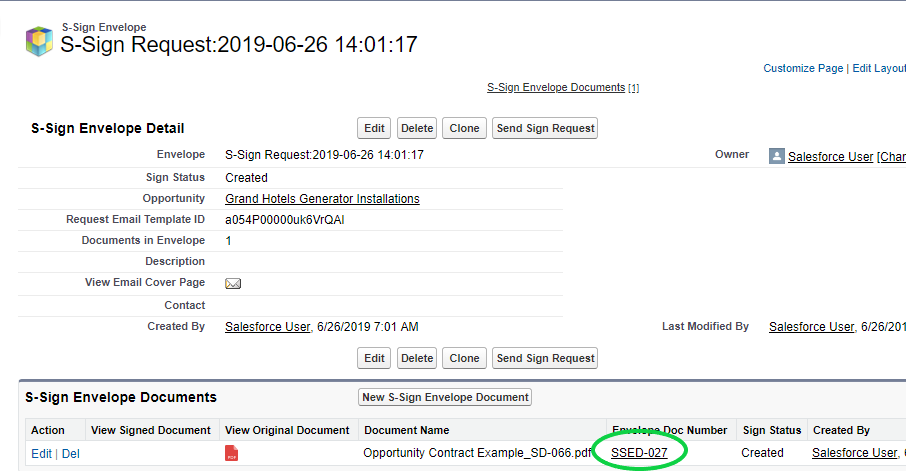
Since the document contained by this S-Sign Envelope Document hasn’t been signed yet, we only see links for the signature request and for viewing the original document. Additionally, the Notes & Attachments related list only contains the original document.
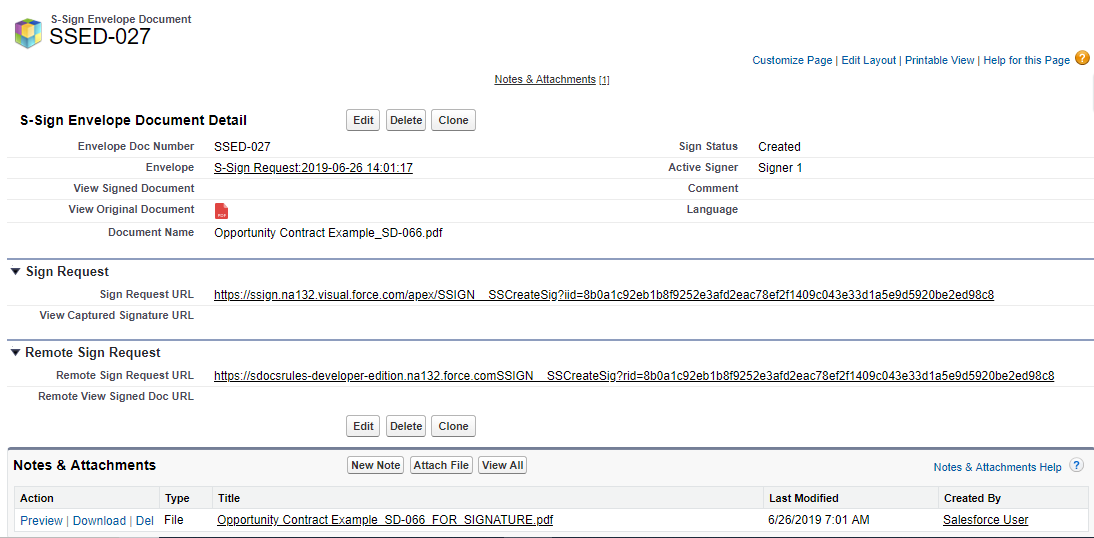
Behind the Scenes - After Signature
Now let’s take a step forward in time to when our recipient has signed the document. Again, head to the object record you generated the e-signature request from, and click on the S-Sign Request link under S-Sign Envelopes.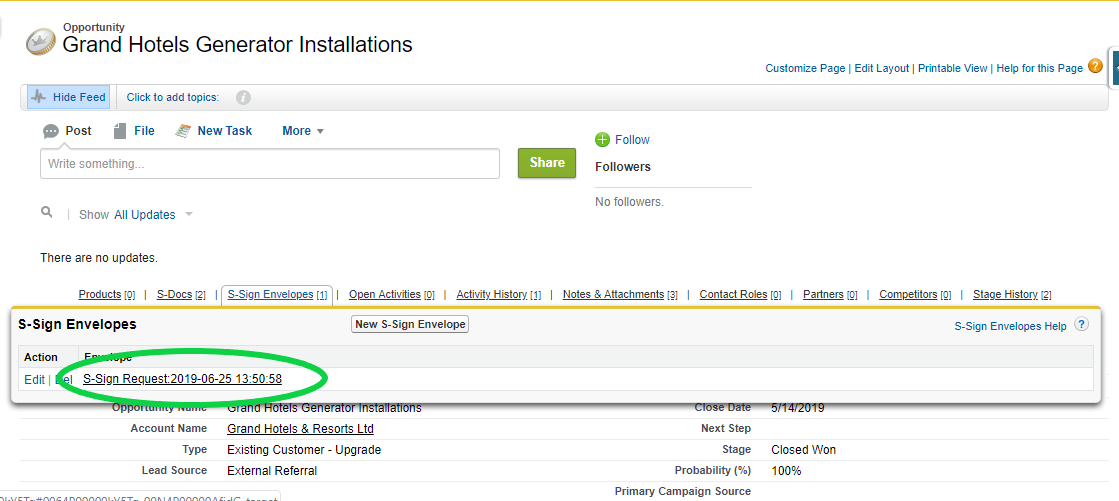
At this point:
- The S-Sign Envelope's status has been updated to “Completed”
- The “View Signed Document” link appears
- The S-Sign Envelope Document status has been updated to "Signed"
- You can click on the Envelope Doc Number to view more information
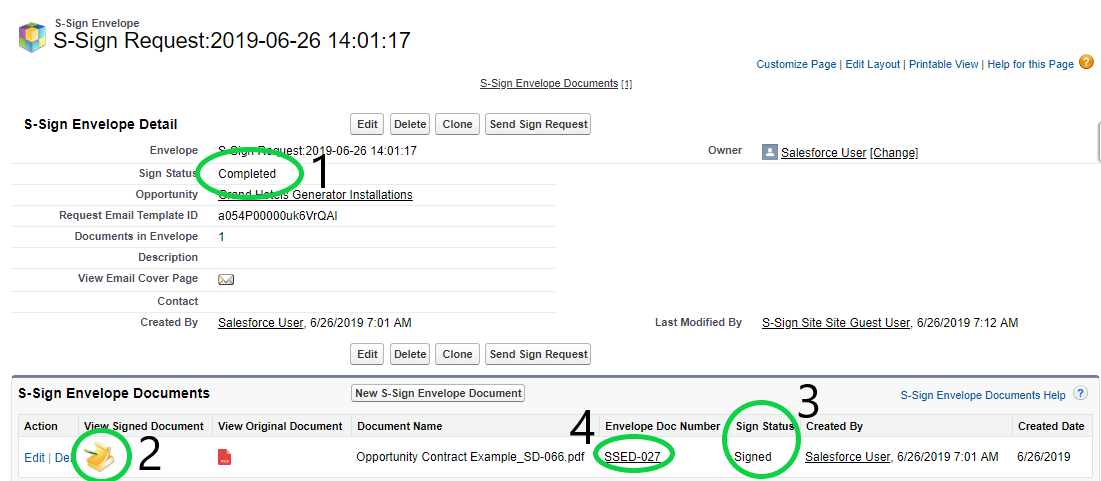
Upon clicking on the Envelope Doc Number, the Notes & Attachments related list now contains information like the document's audit trail, the signed document, and the raw signature image itself. 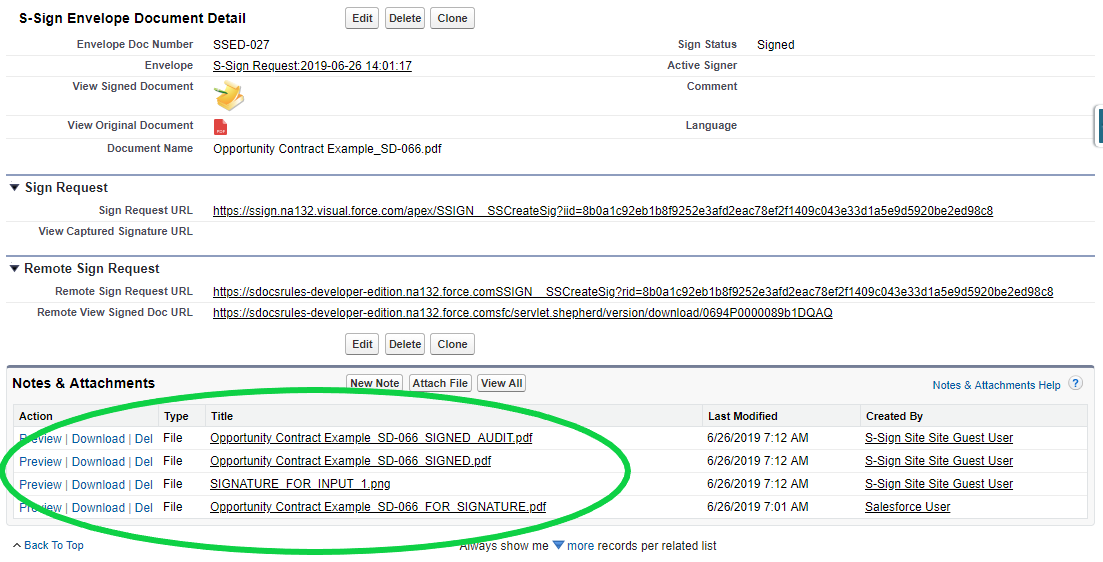
That's all there is to it!